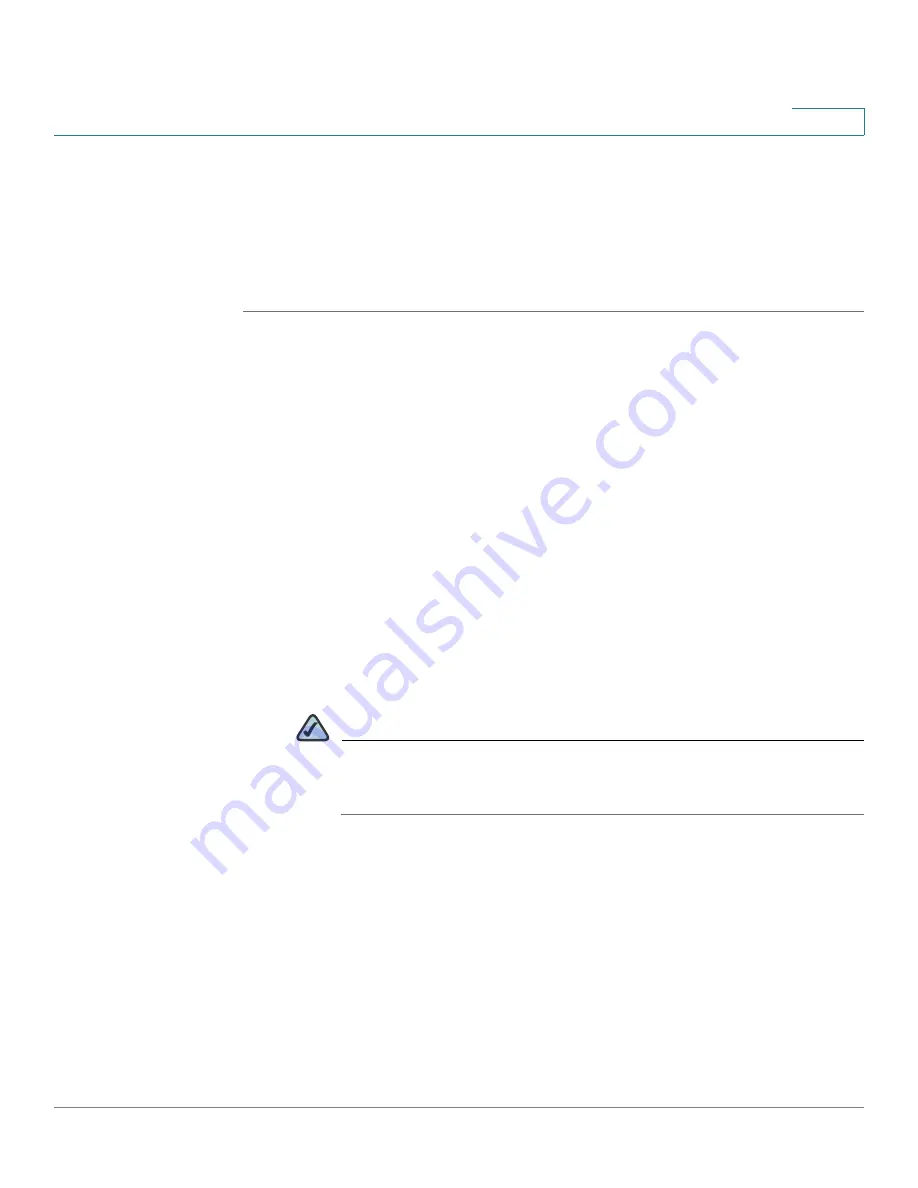
Firewall
Configuring the Firewall Access Rules to Control Inbound and Outbound Traffic
Cisco ISA500 Series Integrated Security Appliance Administrator Guide
181
6
•
To create the firewall access rule that applies only at a specific day and
time, first create the firewall schedule. See
General Settings for Configuring the Firewall Access Rules
STEP 1
Click
Firewall -> ACL Rules-> Rule
.
The ACL Rules window opens. The Rule table includes the default access rules,
the custom access rules that are customized by users, and the VPN access rules
that are automatically generated by your VPN configurations. The firewall access
rules are sorted by the priority. The custom access rule with the highest priority
locates at the top of the table.
STEP 2
You can reorder the custom access rules by priority. You can move a rule up, move
a rule down, or move it to a specified location in the table.
•
MoveUp:
Moves the rule up one position.
•
MoveDown:
Moves the rule down one position.
•
Move:
Moves the rule to a specific location. Enter the target index number to
move the selected rule to.
For example: A target index of 2 moves the rule to position 2 and moves the
other rules down to position 3 in the list.
NOTE
You cannot reorder the default access rules and VPN access rules.
The custom access rules cannot be moved lower than the default
access rules and VPN access rules.
STEP 3
To view the access rules belonging to the same group, choose the source and
destination zone from the
From Zone
and
To Zone
drop-down lists and click
Apply
. Only the rules for the specified zones appear.
For example: If you choose WAN from the
From Zone
drop-down list and choose
LAN from the
To Zone
drop-down list, only the access rules from WAN zone to
LAN zone appear.
STEP 4
You can perform other tasks for access rules:
•
Enable:
Check this box
to enable an access rule, or uncheck this box to
disable it. By default, all default access rules are enabled.






























