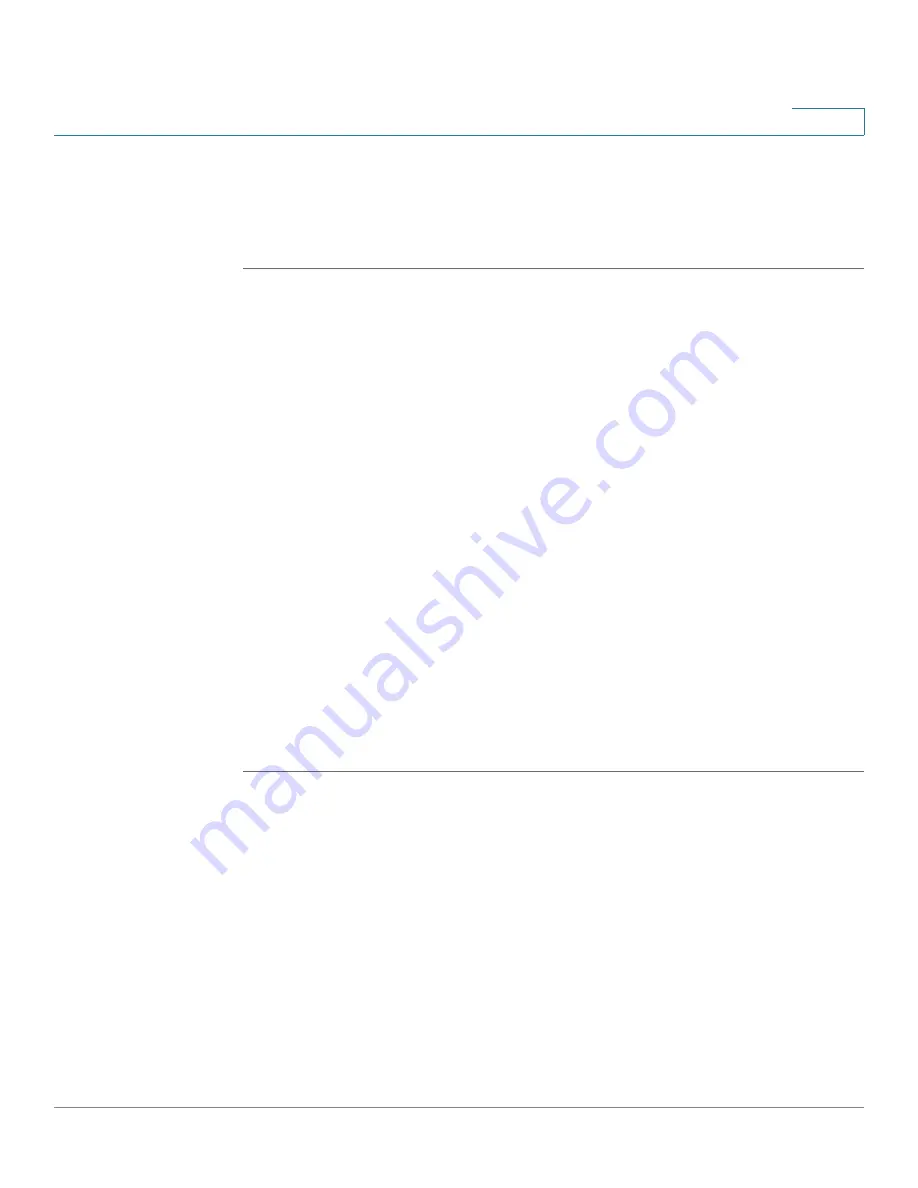
Wireless Configuration for ISA550W and ISA570W
Configuring Wireless Rogue AP Detection
Cisco ISA500 Series Integrated Security Appliance Administrator Guide
173
5
•
Security:
The security mode used for the selected SSID.
•
Encryption:
The encryption method used for the selected SSID.
STEP 7
Click
Save
to apply your settings.
Configuring Wireless Rogue AP Detection
A Rogue access point (Rogue AP) is any Wi-Fi access point connected to your
network without authorization. It is not under the management of your network
administrators and does not necessarily conform to your network security
policies.
A Rogue AP allows anyone with a Wi-Fi-equipped device to connect to your
corporate network, leaving your IT assets wide open for the casual snooper or
criminal hacker.
Rogue APs can be a problem even if your company does not have its own wireless
LAN. Often employees seeking to enhance their productivity will innocently install
an access point for their personal use on your network without understanding the
security risks.
The security appliance is configurable by the network administrator to provide
proactive rogue AP detection in the 2.4 GHz band. Rogue AP Detection (RAD) is
able to discover, detect, and report an unauthorized AP. You can specify an
authorized AP by its MAC address.
STEP 1
Click
Wireless
-> Rogue AP Detection
.
The Rogue AP Detection window opens.
STEP 2
Click
On
to enable the Rogue AP Detection feature, or click
Off
to disable it.
STEP 3
After you enable Rogue AP Detection, Rogue APs detected by your security
appliance appear in the Detected Rogue AP list. Click
Refresh
to update the
Detected Rogue AP list.
STEP 4
To set an AP as an authorized AP, click
Grant Access
. The granted AP is moved to
the Known AP list.
STEP 5
The security appliance will not detect the authorized APs. You can specify the
authorized APs in the known AP list.






























