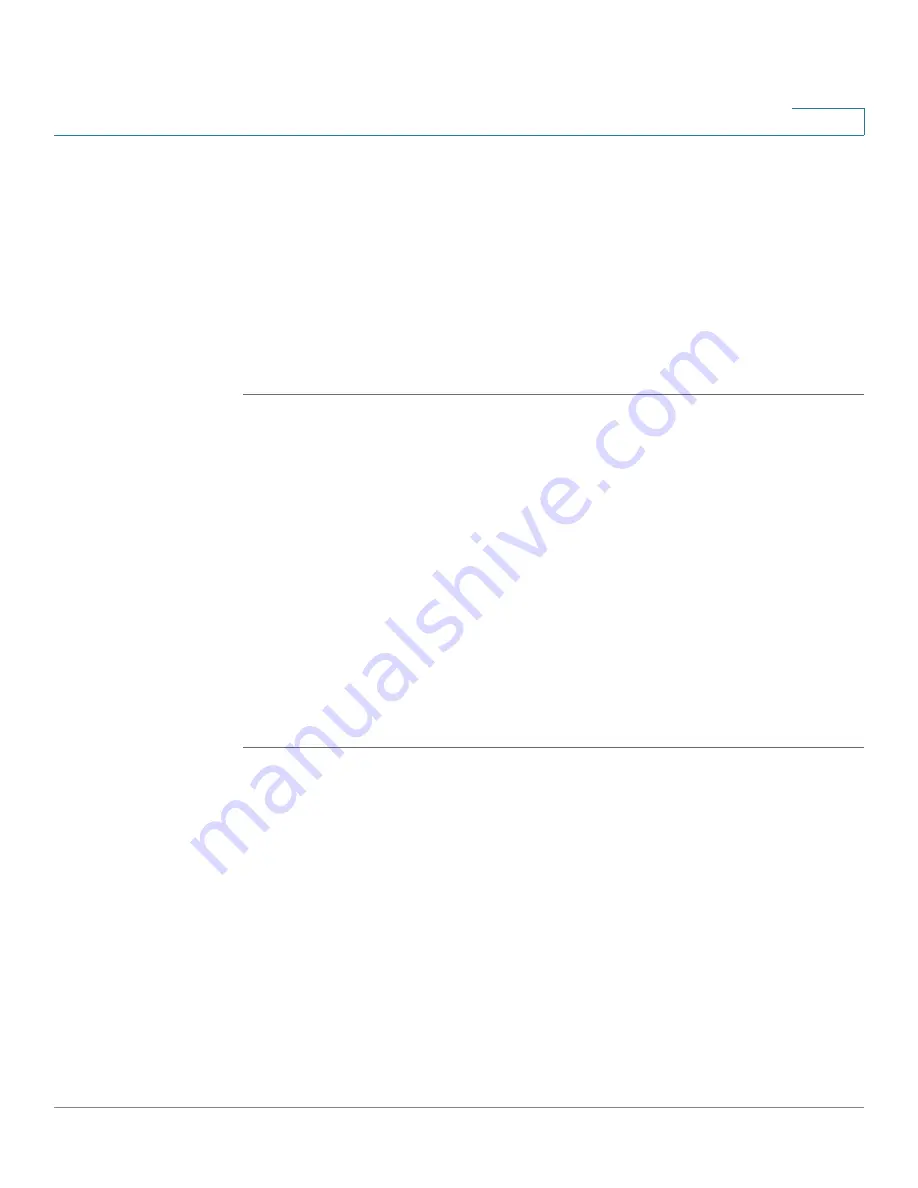
Wireless Configuration for ISA550W and ISA570W
Configuring the Access Points
Cisco ISA500 Series Integrated Security Appliance Administrator Guide
169
5
STEP 12
If you choose
RADIUS
as the security mode, choose an existing RADIUS group for
client authentication from the
RADIUS Server-ID
drop-down list. The RADIUS
server settings of the selected group are displayed. You can also change the
RADIUS server settings.The RADIUS server settings you specify will replace the
default settings of the selected group. Go to the
Device Management -> RADIUS
Settings
page to maintain the RADIUS server settings. See
.
STEP 13
Click
OK
to save your settings.
STEP 14
Click
Save
to apply your settings.
Controlling the Wireless Access Based on MAC Addresses
The MAC Filtering feature can permit or block the access to the SSID by the MAC
addresses of wireless clients. The default is “Open” access, which means that the
MAC filtering is disabled.
The MAC Filtering provides additional security, but it also adds to the complexity
and maintenance. Be sure to enter each MAC address correctly to ensure that the
policy is applied as intended.
Before performing this procedure, decide whether you want to enter a list of MAC
addresses that will be blocked or allowed access. Generally it is easier and more
secure to use this feature to allow access to the specified MAC addresses,
thereby denying access to unknown MAC addresses.
STEP 1
Click
Wireless
->
Basic Settings
.
The Wireless Basic Settings window opens.
STEP 2
In the
SSID table
area, click
Edit
to edit the settings of the SSID.
After you click Edit, the Edit window opens.
STEP 3
In the
Edit MAC Filtering
tab, enter the following information:
•
SSID Name:
The name of the SSID on which the MAC Filtering settings are
applied.
•
Connection Control:
Check the
Enable
box to enable the MAC Filtering
feature for the SSID. If you enabled this feature, choose one of the following
options as the MAC filtering policy:






























