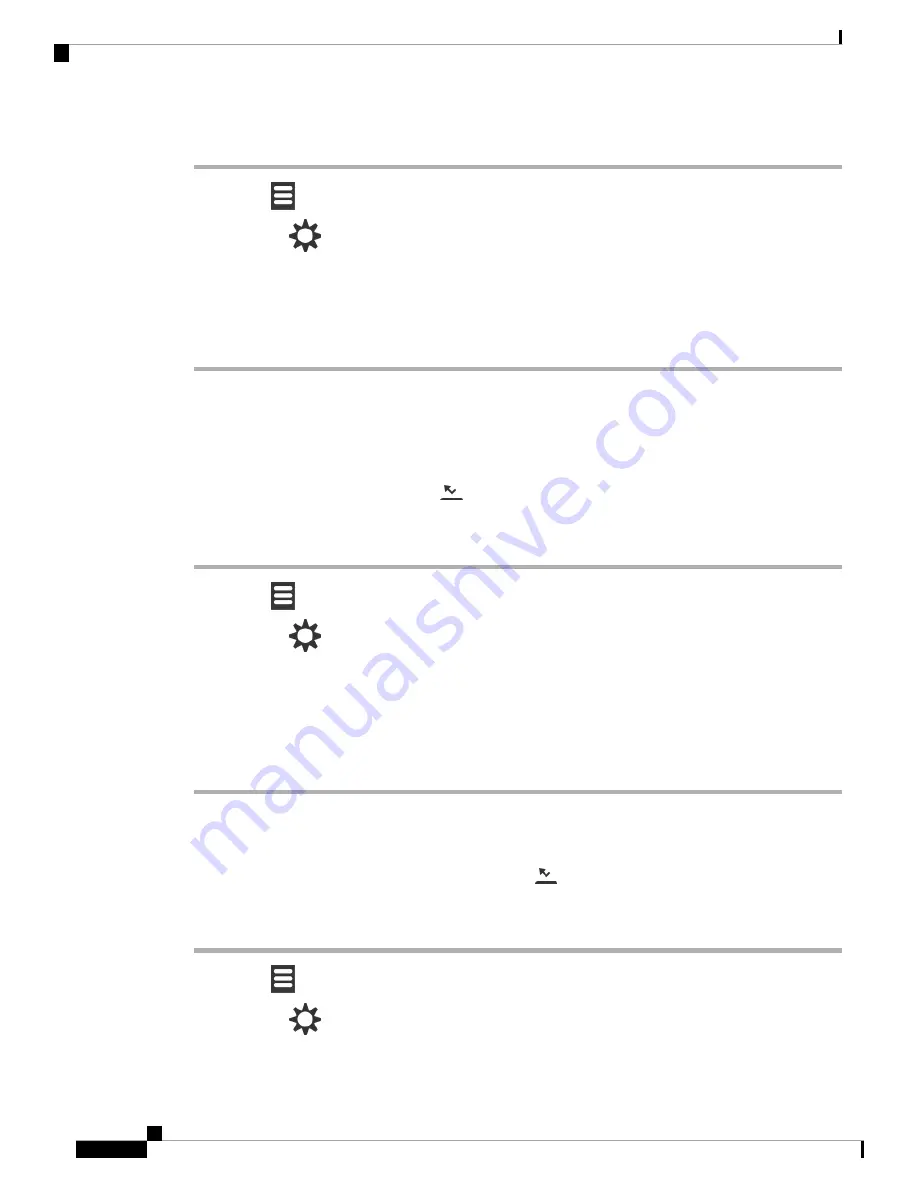
Procedure
Step 1
Press
Menu
.
Step 2
Select
Settings
>
Call Forward
>
Forward Unconditionally
.
Step 3
Highlight
Forward Unconditionally
.
Step 4
Press
Off
to turn the feature off or press
On
to turn the feature on.
Step 5
Highlight
Forward To
and enter the phone number to receive the call.
Step 6
Press
Select
to save the setting.
Related Topics
Activate and Deactivate Call Forward All with Star Codes
, on page 32
Set Call Forward When There is No Answer
You can set your handset to forward unanswered calls to a specific phone number. When your handset is
forwarded, you see the call forward icon
on the screen header.
Procedure
Step 1
Press
Menu
.
Step 2
Select
Settings
>
Call Forward
>
Forward No Answer
.
Step 3
Highlight
Forward No Answer
.
Step 4
Press
Off
to turn the feature off or press
On
to turn the feature on.
Step 5
Highlight
Forward To
and enter the phone number to receive the call.
Step 6
Highlight
Forward After (s)
and enter the time in seconds to wait before the call is forwarded.
Step 7
Press
Select
to save the setting.
Set Call Forward When the Line is Busy
You can set your handset to forward calls to a specific phone number when you are on a call (busy). When
your handset is forwarded, you see the call forward icon
on the screen header.
Procedure
Step 1
Press
Menu
.
Step 2
Select
Settings
>
Call Forward
>
Forward Busy
.
Cisco IP DECT 6800 Series User Guide
66
Settings
Set Call Forward When There is No Answer
Содержание IP DECT 6800 Series
Страница 10: ...Cisco IP DECT 6800 Series User Guide x Contents ...
Страница 34: ...Cisco IP DECT 6800 Series User Guide 24 Handset Setup Handset Firmware Upgrades ...
Страница 86: ...Cisco IP DECT 6800 Series User Guide 76 Troubleshooting Reset the Handset Settings ...
Страница 96: ...Cisco IP DECT 6800 Series User Guide 86 Product Safety and Security Important Online Information ...






























