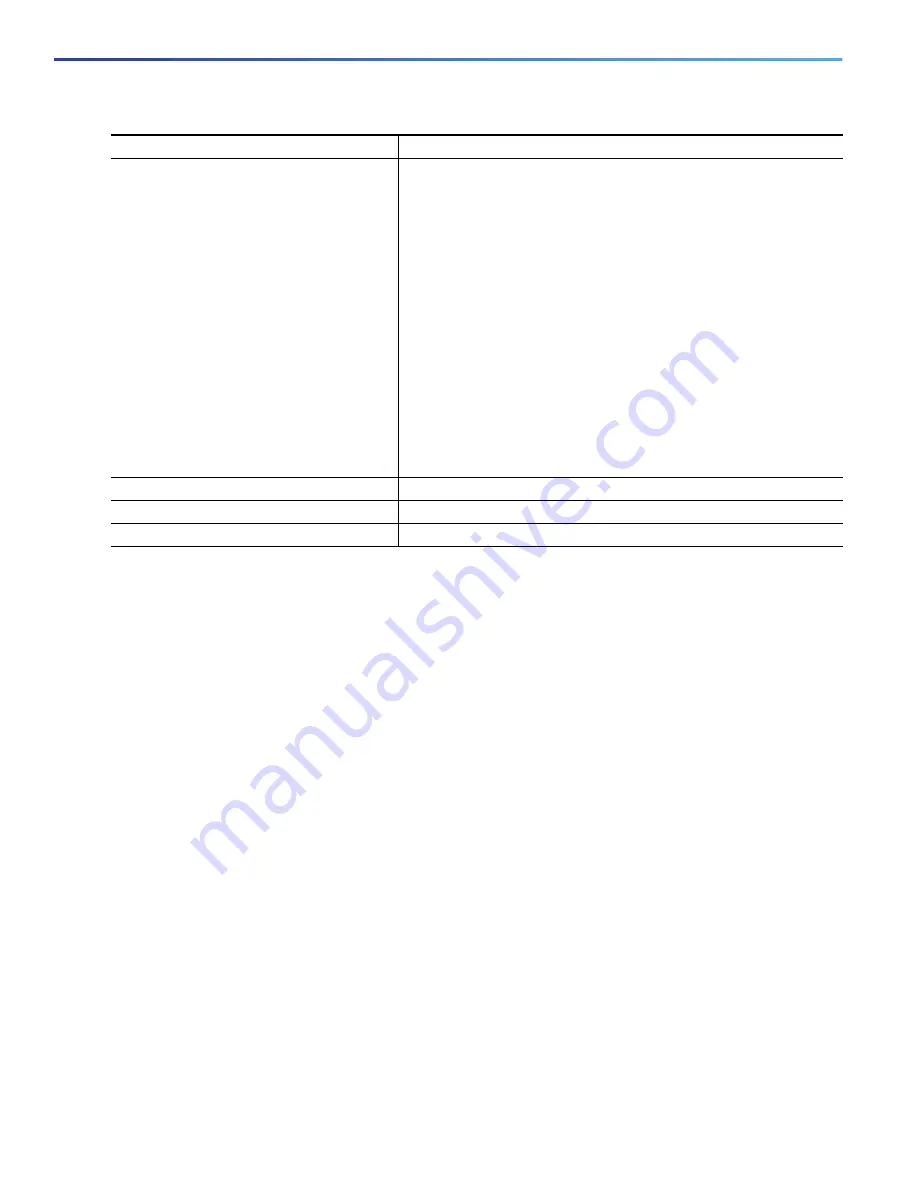
36
Configuring Interfaces
Configuring Ethernet Interfaces
Use the
no speed
and
no duplex
interface configuration commands to return the interface to the default speed and
duplex settings (autonegotiate). To return all interface settings to the defaults, use the
default interface
interface-id
interface configuration command.
This example shows how to set the interface speed to 10 Mbps and the duplex mode to half on a 10/100 Mbps port:
Switch#
configure terminal
Switch(config)#
interface fasttethernet0/3
Switch(config-if)#
no shutdown
Switch(config-if)#
speed 10
Switch(config-if)#
duplex half
This example shows how to set the interface speed to 100 Mbps on a 10/100/1000 Mbps port:
Switch#
configure terminal
Switch(config)#
interface GigabitEthernet1/18
Switch(config-if)#
speed 100
Configuring a Power Management Mode on a PoE Port
For most situations, the default configuration (auto mode) works well, providing plug-and-play operation. No further
configuration is required. However, use the following procedure to give a PoE port higher priority, to make it data only, or
to specify a maximum wattage to disallow high-power powered devices on a port.
Note:
When you make PoE configuration changes, the port being configured drops power. Depending on the new
configuration, the state of the other PoE ports, and the state of the power budget, the port might not be powered up
again. For example, port 1 is in the auto and on state, and you configure it for static mode. The switch removes power
from port 1, detects the powered device, and repowers the port. If port 1 is in the auto and on state and you configure
it with a maximum wattage of 10 W, the switch removes power from the port and then redetects the powered device.
The switch repowers the port only if the powered device is a Class 1, Class 2, or a Cisco-only powered device.
Beginning in privileged EXEC mode, follow these steps to configure a power management mode on a PoE-capable port:
5.
duplex
{
auto | full | half
}
Enter the duplex parameter for the interface.
Note:
The default duplex mode is
full
when an FE SFP module is
inserted.
Enable half-duplex mode (for interfaces operating only at 10 or
100 Mbps). You cannot configure half-duplex mode for interfaces
operating at 1000 Mbps.
You can configure the duplex setting when the speed is set to
auto
.
This command is not available on SFP module ports with these
exceptions:
If a Cisco 1000BASE-T SFP module is inserted, you can
configure duplex to
auto
or to
full
.
If a Cisco 100BASE-FX SFP module is inserted, you can
configure duplex to
full
or to
half
. Although the
auto
keyword is
available, it puts the interface in half-duplex mode (the default).
6.
end
Return to privileged EXEC mode.
7.
show interfaces
interface-id
Display the interface speed and duplex mode configuration.
8.
copy running-config startup-config
(Optional) Save your entries in the configuration file.
Command
Purpose
Содержание IE 4000
Страница 12: ...8 Configuration Overview Default Settings After Initial Switch Configuration ...
Страница 52: ...48 Configuring Interfaces Monitoring and Maintaining the Interfaces ...
Страница 108: ...104 Configuring Switch Clusters Additional References ...
Страница 128: ...124 Performing Switch Administration Additional References ...
Страница 130: ...126 Configuring PTP ...
Страница 140: ...136 Configuring CIP Additional References ...
Страница 146: ...142 Configuring SDM Templates Configuration Examples for Configuring SDM Templates ...
Страница 192: ...188 Configuring Switch Based Authentication Additional References ...
Страница 244: ...240 Configuring IEEE 802 1x Port Based Authentication Additional References ...
Страница 274: ...270 Configuring SGT Exchange Protocol over TCP SXP and Layer 3 Transport Configuring Cisco TrustSec Caching ...
Страница 298: ...294 Configuring VLANs Additional References ...
Страница 336: ...332 Configuring STP Additional References ...
Страница 408: ...404 Configuring DHCP Additional References ...
Страница 450: ...446 Configuring IGMP Snooping and MVR Additional References ...
Страница 490: ...486 Configuring SPAN and RSPAN Additional References ...
Страница 502: ...498 Configuring Layer 2 NAT ...
Страница 559: ...555 Configuring Network Security with ACLs How to Configure Network Security with ACLs Creating a Numbered Extended ACL ...
Страница 770: ...766 Configuring IPv6 MLD Snooping Related Documents ...
Страница 930: ...926 Configuring IP Unicast Routing Related Documents ...
Страница 956: ...952 Configuring IPv6 Unicast Routing Configuring IPv6 network 2010 AB8 2 48 network 2010 AB8 3 48 exit address family ...
Страница 976: ...972 Configuring Cisco IOS IP SLAs Operations Additional References ...
Страница 978: ...974 Dying Gasp ...
Страница 990: ...986 Configuring Enhanced Object Tracking Monitoring Enhanced Object Tracking ...
Страница 994: ...990 Configuring MODBUS TCP Displaying MODBUS TCP Information ...
Страница 996: ...992 Ethernet CFM ...
Страница 1030: ...1026 Working with the Cisco IOS File System Configuration Files and Software Images Working with Software Images ...
Страница 1066: ...1062 Using an SD Card SD Card Alarms ...






























