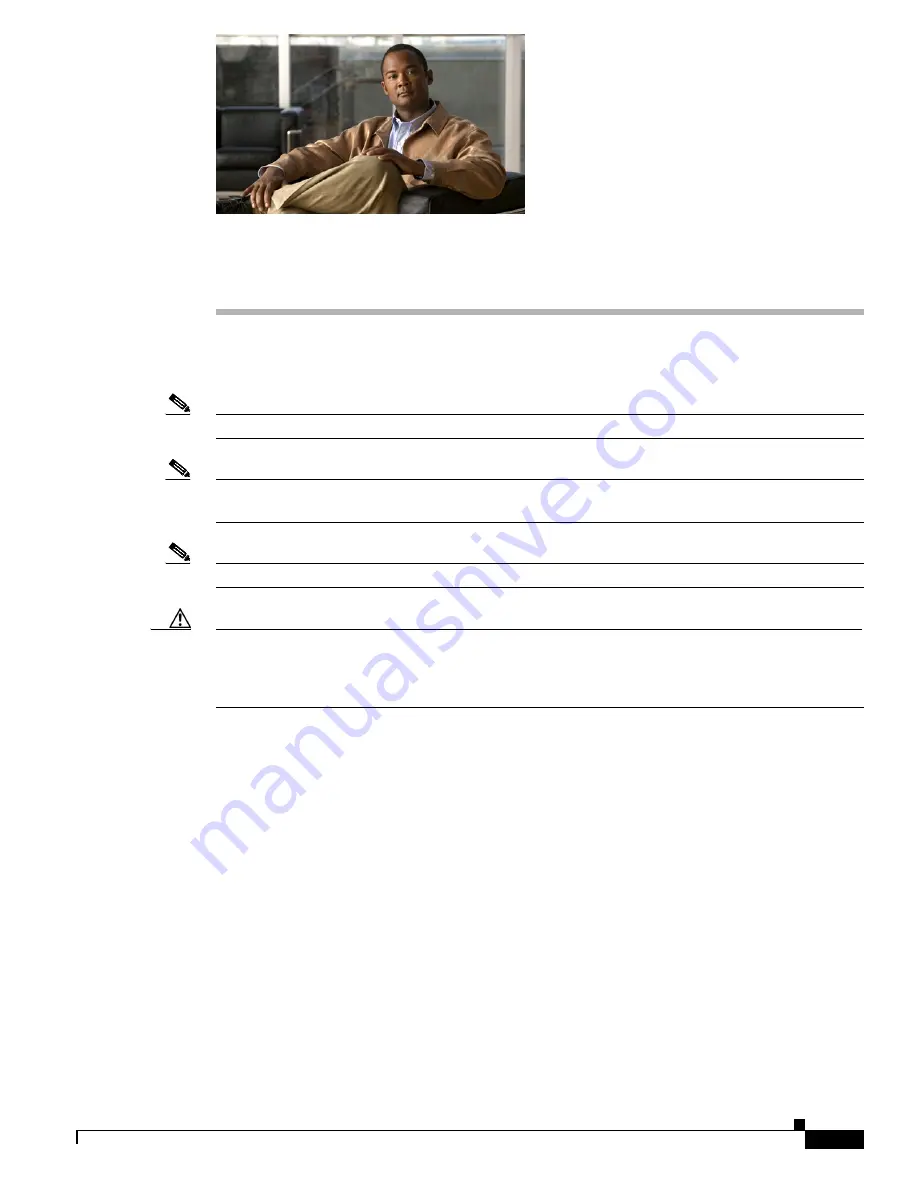
C H A P T E R
2-1
Installing Cisco Intrusion Prevention System Appliances and Modules 5.1
OL-8677-01
2
Installing IDS-4210
This chapter describes IDS-4210 and how to install it and its accessories.
Note
IDS-4215 replaced IDS-4210, which is no longer sold.
Note
If you purchased an IDS-4210 before July 2003, you must upgrade the memory to 512 MB to install
Cisco IPS 5.x. for more information, see
Upgrading the Memory, page 2-3
.
Note
IDS-4210 does not support inline (IPS) mode.
Caution
The BIOS on IDS-4210 is specific to IDS-4210 and must only be upgraded under instructions from Cisco
with BIOS files obtained from the Cisco website. Installing a non-Cisco or third-party BIOS on
IDS-4210 voids the warranty. For more information on how to obtain instructions and BIOS files from
the Cisco website, see Obtaining
Obtaining Cisco IPS Software, page 11-1
.
This chapter contains the following sections:
•
Front and Back Panel Features and Indicators, page 2-2
•
Upgrading the Memory, page 2-3
•
Installing IDS-4210, page 2-5
•
Installing the Accessories, page 2-7












