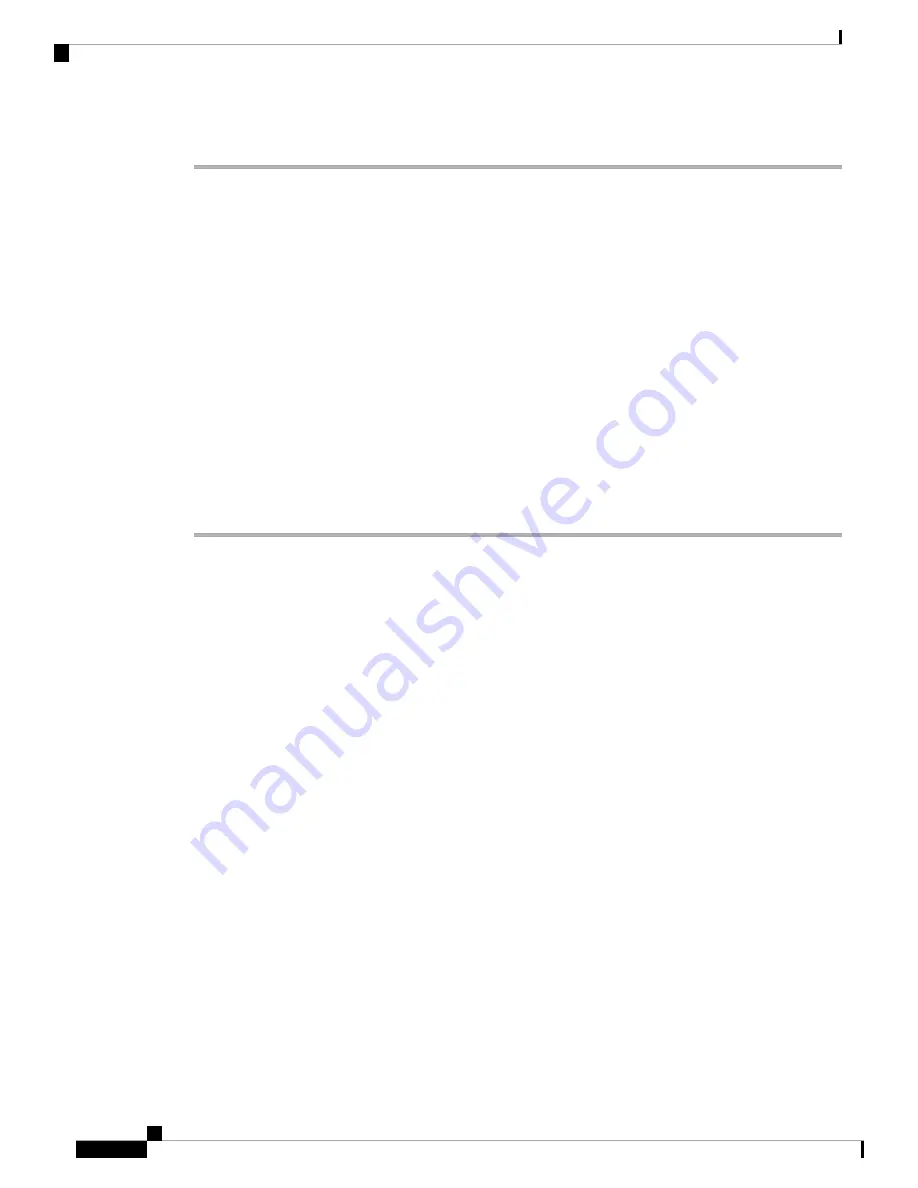
Procedure
Step 1
Enter the following URL in your browser.
•
https://192.168.1.1
—Inside (Ethernet 1/2) interface IP address.
•
https://management_ip
—Management interface IP address assigned from DHCP.
Be sure to specify
https://
, and not
http://
or just the IP address (which defaults to HTTP); the ASA
does not automatically forward an HTTP request to HTTPS.
Note
The
Cisco ASDM
web page appears. You may see browser security warnings because the ASA does not have
a certificate installed; you can safely ignore these warnings and visit the web page.
Step 2
Click one of these available options:
Install ASDM Launcher
or
Run ASDM
.
Step 3
Follow the onscreen instructions to launch ASDM according to the option you chose.
The
Cisco ASDM-IDM Launcher
appears.
Step 4
Leave the username and password fields empty, and click
OK
.
The main ASDM window appears.
Configure Licensing
The ASA uses Smart Licensing. You can use regular Smart Licensing, which requires internet access; or for
offline management, you can configure Permanent License Reservation or a Smart Software Manager On-Prem
(formerly known as a Satellite server). For more information about these offline licensing methods, see
; this guide applies to regular Smart Licensing.
For a more detailed overview on Cisco Licensing, go to
When you register the chassis, the Smart Software Manager issues an ID certificate for communication between
the firewall and the Smart Software Manager. It also assigns the firewall to the appropriate virtual account.
Until you register with the Smart Software Manager, you will not be able to make configuration changes to
features requiring special licenses, but operation is otherwise unaffected. Licensed features include:
• Standard
• Security Contexts
• Strong Encryption (3DES/AES)—If your Smart Account is not authorized for strong encryption, but
Cisco has determined that you are allowed to use strong encryption, you can manually add a stong
encryption license to your account.
• AnyConnect—AnyConnect Plus, AnyConnect Apex, or AnyConnect VPN Only.
The ASA includes 3DES capability by default for management access only, so you can connect to the Smart
Software Manager and also use ASDM immediately. You can also use SSH and SCP if you later configure
SSH access on the ASA. Other features that require strong encryption (such as VPN) must have Strong
Encryption enabled, which requires you to first register to the Smart Software Manager.
Cisco Firepower 2100 Getting Started Guide
176
ASA Deployment with ASDM
Configure Licensing
Содержание Firepower 2100
Страница 2: ......
Страница 30: ...Cisco Firepower 2100 Getting Started Guide 28 Firepower Threat Defense Deployment with FDM What s Next ...
Страница 64: ...Cisco Firepower 2100 Getting Started Guide 62 Firepower Threat Defense Deployment with FMC What s Next ...
Страница 108: ...Cisco Firepower 2100 Getting Started Guide 106 Firepower Threat Defense Deployment with a Remote FMC What s Next ...
Страница 164: ...Cisco Firepower 2100 Getting Started Guide 162 Firepower Threat Defense Deployment with CDO What s Next ...
Страница 166: ......
Страница 191: ...Cisco Firepower 2100 Getting Started Guide 189 ASA Deployment with ASDM End to End Procedure ...
Страница 220: ...Cisco Firepower 2100 Getting Started Guide 218 ASA Deployment with ASDM History for the Firepower 2100 in Platform Mode ...
Страница 221: ... 2021 Cisco Systems Inc All rights reserved ...
Страница 222: ......






























