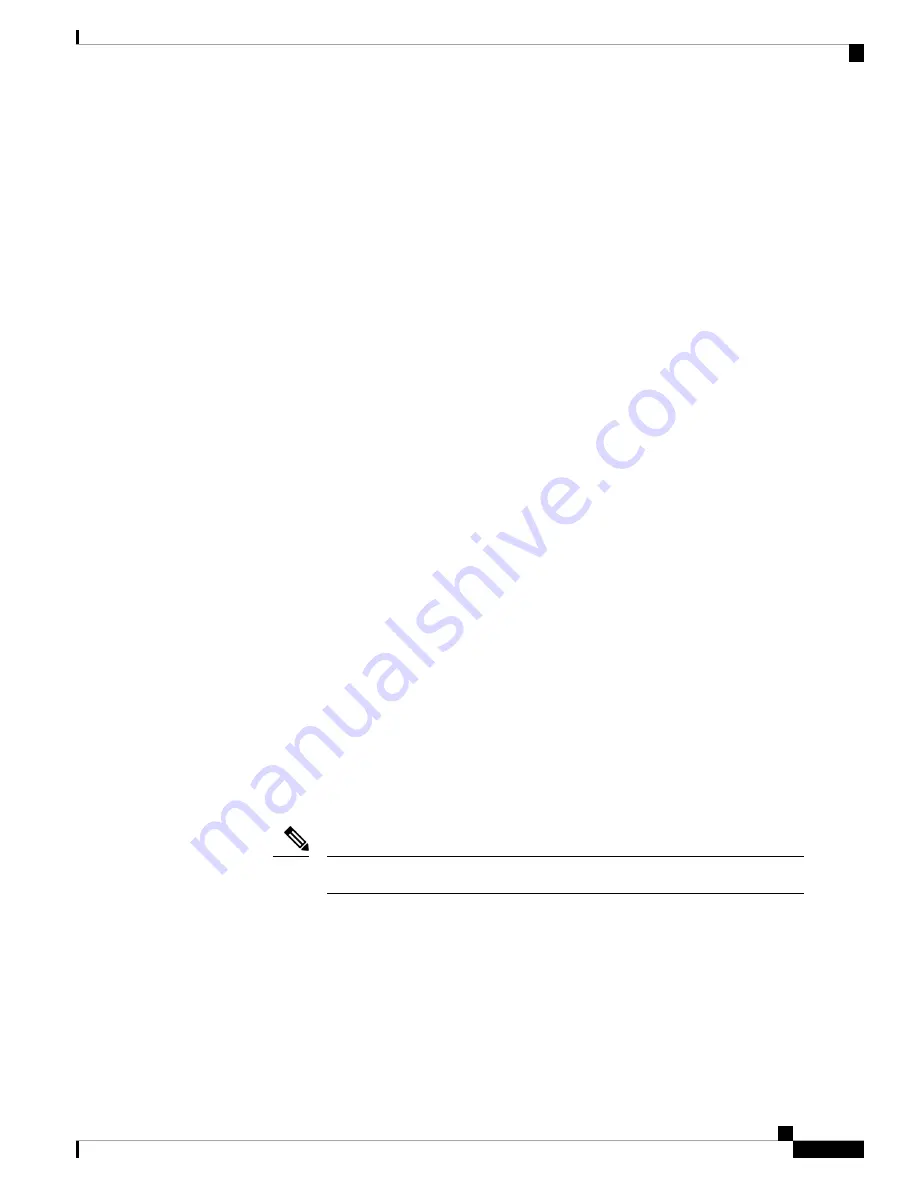
• To select a numbered option, first highlight the correct option using the up and down arrows, then press
Enter
while the
OK
button at the bottom of the page is highlighted.
• To select a multiple-choice (radio button) option, first highlight the correct option using the up and down
keys, then press the space bar to mark that option with an
X
. To accept your selection, press
Enter
while
the
OK
button is highlighted.
About the Restore Process
The ISO image you use to restore an appliance depends on when Cisco introduced support for that appliance
model. Unless the ISO image was released with a minor version to accommodate a new appliance model, ISO
images are usually associated with major versions of the system software (for example, 6.1 or 6.2). To avoid
installing an incompatible version of the system, we recommend that you always use the most recent ISO
image available for your appliance. For your convenience, you can install system software and intrusion rule
updates as part of the restore process. Keep in mind that only FMCs require rule updates.
FMCs use an internal flash drive to boot the appliance so you can run the restore utility.
We also recommend that you always run the latest version of the system software supported by your appliance.
After you restore an appliance to the latest supported major version, you should update its system software,
intrusion rules, and Vulnerability Database (VDB). For more information, see the release notes for the update
you want to apply, as well as the
Firepower Management Center Configuration Guide
for your version.
Before you begin restoring your appliances to factory defaults, be aware of the following recommendations
and expected behavior of the system during the restore process:
• To avoid disrupting traffic flow on your network, we recommend restoring your applinaces during a
maintenance window or at a time when the interruption has the least impact on your deployment.
• We recommend that you delete or move any backup files that reside on your appliance, and then back
up current event and configuration data to an external location.
• Restoring your appliance to factory defaults results in the loss of almost all configuration and event data
on the appliance, including the console display and LOM settings. Although the restore utility can retain
the appliance’s license and network settings, you must perform all other setup tasks after the restore
process is complete.
• To restore an FMC, boot from the appliance’s internal flash drive, and use an interactive menu to download
and install the ISO image on the appliance. For your convenience, you can install system software and
intrusion rule updates as part of the restore process.
You
cannot
restore an appliance using its web interface.
Note
• To restore an FMC, you must connect to it in one of the following ways:
• Keyboard and Monitor/KVM—You can connect a USB keyboard and VGA monitor to the appliance,
which is useful for rack-mounted appliances connected to a KVM (keyboard, video, and mouse)
switch. See the figure at
Rear Panel Features, on page 1
to identify the USB and VGA ports. If
you have a KVM that is remote-accessible, you can restore appliances without having physical
access.
Cisco Firepower Management Center 1600, 2600, and 4600 Getting Started Guide
49
Cisco Firepower Management Center 1600, 2600, and 4600 Getting Started Guide
About the Restore Process




























