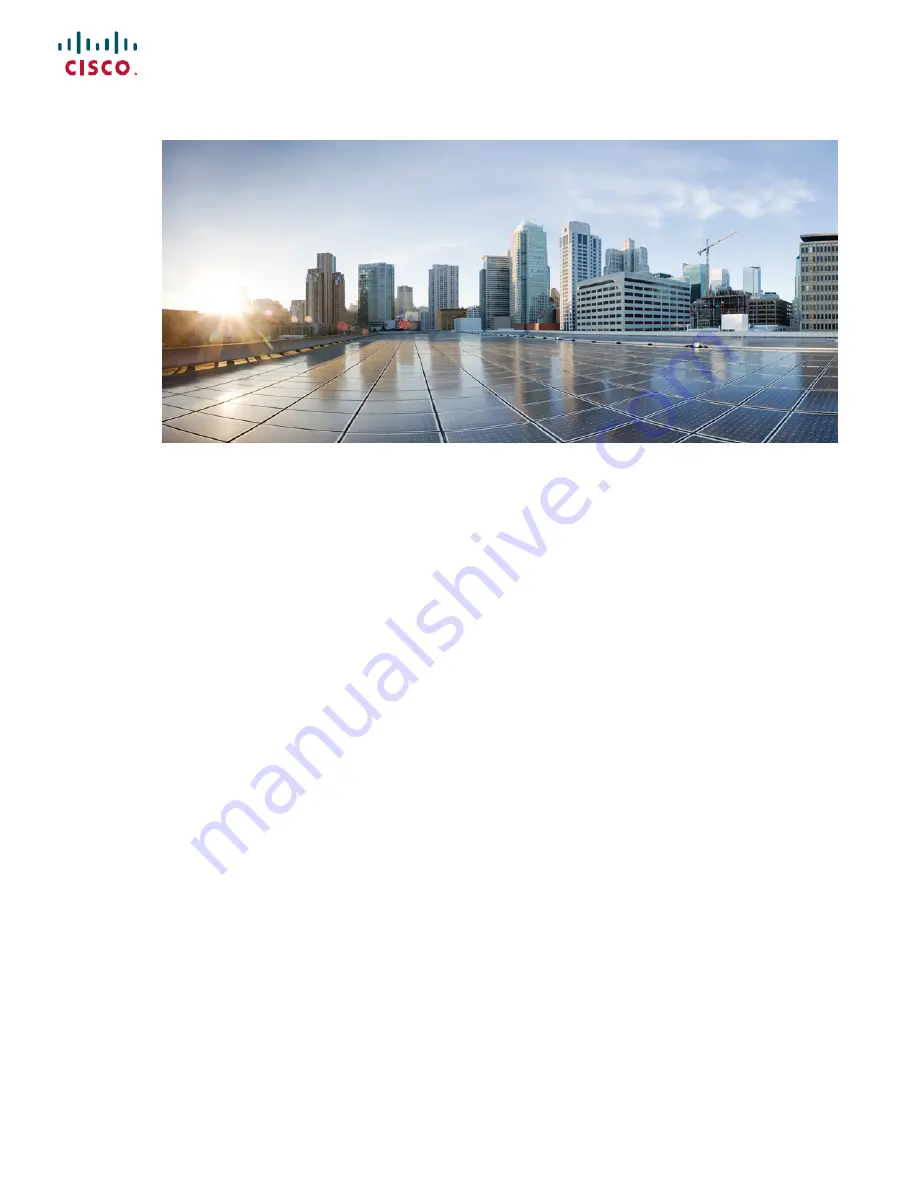Содержание Expressway CE1200
Страница 6: ...Cisco Expressway CE1200 Appliance Installation Guide 14 0 vi Contents ...
Страница 8: ...Cisco Expressway CE1200 Appliance Installation Guide 14 0 2 Preface Change History ...
Страница 12: ...Cisco Expressway CE1200 Appliance Installation Guide 14 0 6 Introduction More Information and Training ...
Страница 16: ...Cisco Expressway CE1200 Appliance Installation Guide 14 0 10 Hardware Components Returns or Replacements ...
Страница 26: ...Cisco Expressway CE1200 Appliance Installation Guide 14 0 20 Install the Appliance Task 4 Verify Power Status ...
Страница 34: ...Cisco Expressway CE1200 Appliance Installation Guide 14 0 28 Run the Install Wizard Install Wizard Process ...
Страница 42: ...Cisco Expressway CE1200 Appliance Installation Guide 14 0 36 Notices Accessibility Notice ...