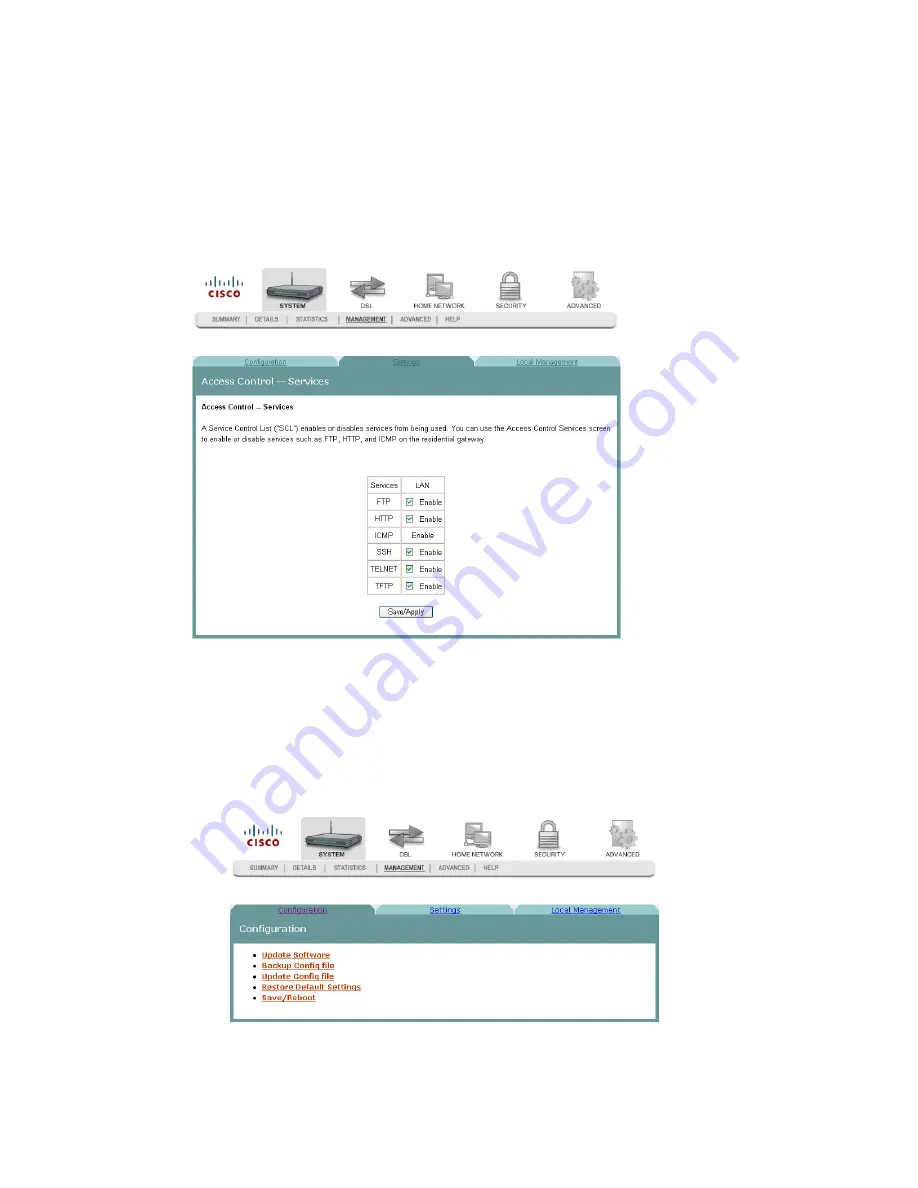
Access Control Services
4030765 Rev 01
49
Access Control Services
The Access Control -- Services screen allows you to enable or disable services such as
FTP, HTTP, and ICMP on the residential gateway.
Path
: System > Management > Settings > Service Control List
Enabling or Disabling Services
To enable or disable services on the residential gateway, complete the following
steps.
1
Click
System
on the main screen.
2
Click
Management
. The Configuration screen opens with the Configuration tab
in the forefront.
3-6-2009 Draft
Содержание DDR2201 Series
Страница 1: ...4030765 Rev 01 DDR2201 Series Residential Gateway Installation and Operation Guide 3 6 2009 Draft ...
Страница 2: ...3 6 2009 Draft ...
Страница 32: ...3 6 2009 Draft ...






















