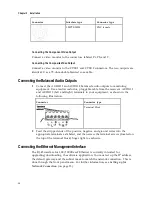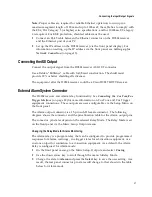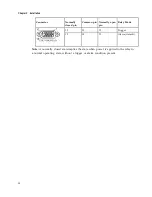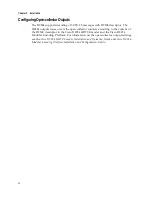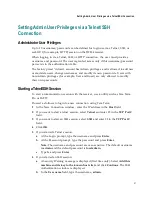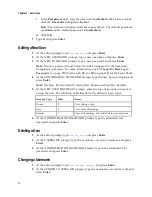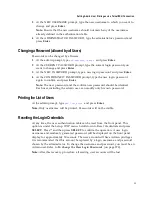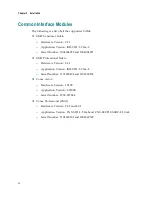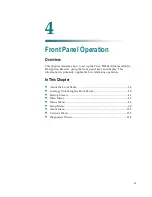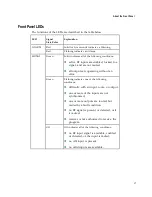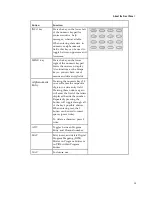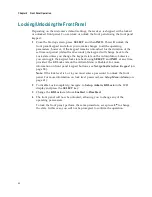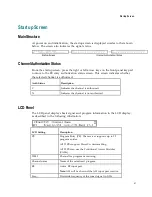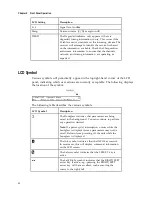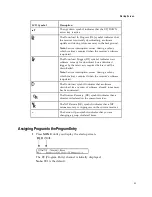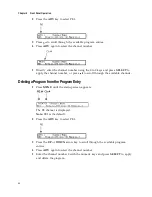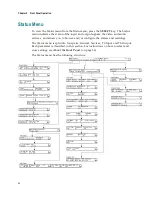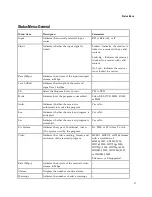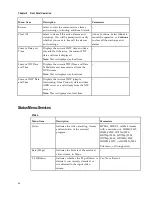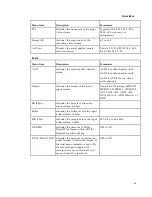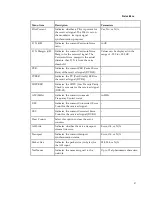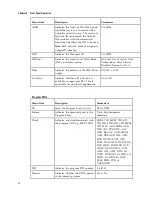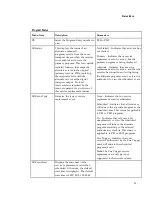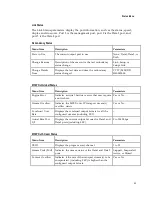Chapter 4 Front Panel Operation
40
Locking/Unlocking the Front Panel
Depending on the customer’s default settings, the receiver is shipped with a locked
or unlocked front panel. You can lock or unlock the front panel using the front panel
keypad.
1
From the Startup screen, press
SELECT
and then
INFO
. This will unlock the
front panel keypad and allow you to make changes to all the operating
parameters; however, if the keypad remains untouched for the duration of the
set timeout period (default is 60 seconds), the keypad will change back to the
Lock state unless you change the keypad state on the Admin Menu. Likewise
you can toggle the keypad lock state back using
SELECT
and
INFO
at any time,
provided the KB Lock state on the Admin Menu is Enabled. For more
information on front panel keypad buttons, see
Navigation/Selection Keypad
(on
page 38).
Note:
If the lock level is 3 or 4, you must enter a password to unlock the front
panel. For more information on lock level password, see
Setup Menu: Admin
(on
page 61).
2
To disable Lock completely, navigate to
Setup
,
Admin
,
KB Lock
in the LCD
display and press the
SELECT
key.
3
Change the
KB Lock
state from
Enabled
to
Disabled
.
4
The front panel will now be unlocked, allowing you to change any of the
operating parameters.
To lock the front panel, perform the same procedure, except use to change
the state. In this case, you will not be prompted to confirm the operation.
Содержание D9824
Страница 22: ......
Страница 26: ...Chapter 1 Introduction 4 On Screen Display support on baseband output NIT Retune Recovery ...
Страница 40: ......
Страница 164: ......
Страница 306: ......
Страница 368: ......
Страница 370: ......
Страница 388: ......
Страница 410: ...Appendix C Compliance 388 Declarationof Conformity ...
Страница 415: ......