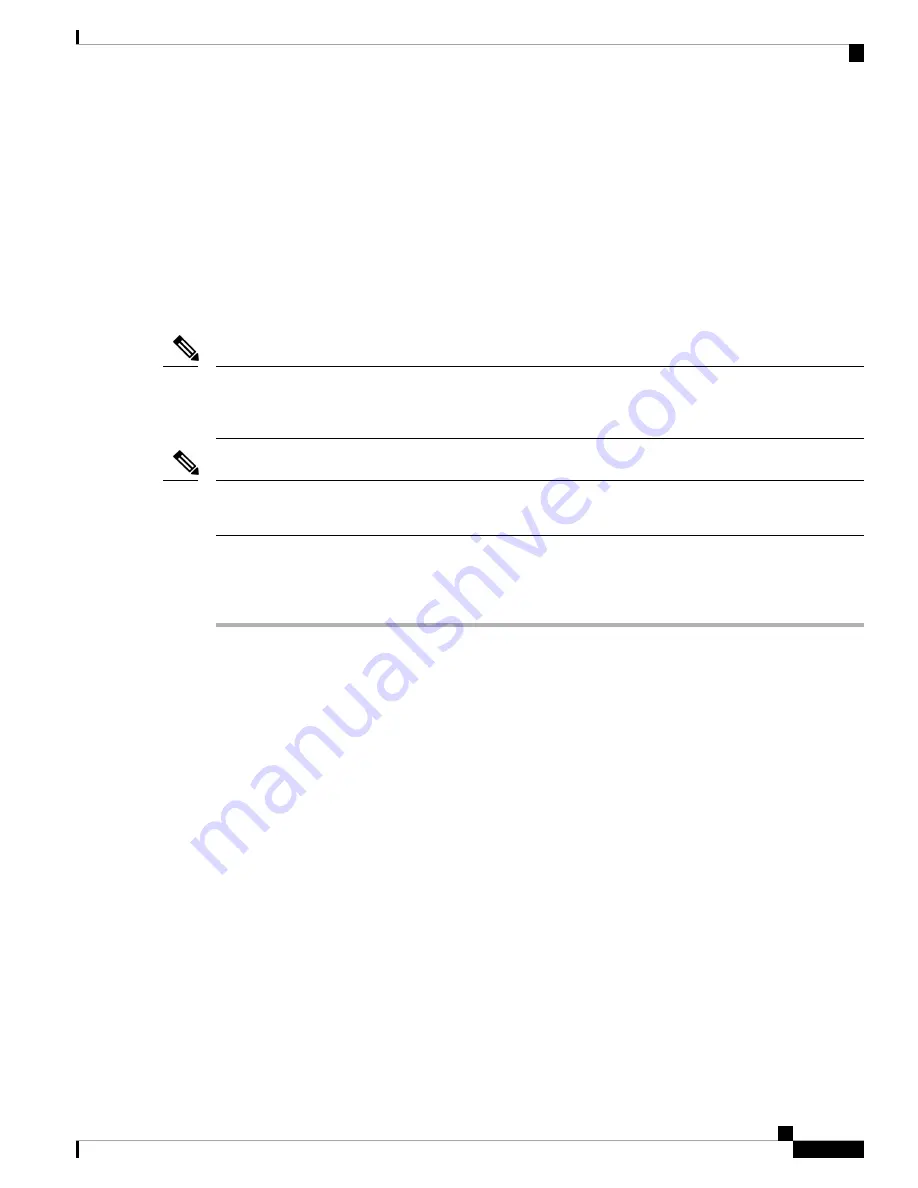
Running Express Setup
Use Express Setup to enter the initial IP management information. You can then access the switches webui
by pointing your broswer to the switches IP address to complete the Day 1 configuration.
You need this equipment to set up the switch:
• PC with Windows 7, XP, 2000, Vista, Windows 10, or Windows Server 2003
• Web browser (Internet Explorer 6.0, 7.0, or Firefox 1.5, 2.0, 3.0) with JavaScript enabled
• Straight-through or crossover Category 5 or 6 cable
The cable should have M12 Xcode or Dcode connector on one end and RJ45 on the other. Xcode cable is for
Models IE-3400H-8T, IE-3400H-16T, and IE-3400H-24T. The Dcode cable is for models IE-3400H-8FT,
IE-3400H-16FT, and IE-3400H-24FT.
Note
Before running Express Setup, disable any pop-up blockers or proxy settings on your browser and any wireless
client running on your PC.
Note
To run Express Setup:
Procedure
Step 1
Make sure that nothing is connected to the switch, and the cover for the SD card has been removed (see
Installing or Removing the Memory Card (Optional), on page 13
During Express Setup, the switch acts as a DHCP server. If your PC has a static IP address, write down the
PC static IP address and temporarily configure your PC settings to use DHCP before going to the next step.
Step 2
Connect power to the switch.
See the instructions in the
Connecting to Power, on page 14
.
The boot sequence begins. This process can take up to 90 seconds. During boot fast, the SYS LED blinks
green, and the other LEDs turn steady green. When boot fast is complete, the SYS LED turns steady green,
and the Express Setup LED starts to blink green.
If the SYS LED is off (system not powered on), continues to blink green (POST in progress), or is solid red
(Fault), contact the Cisco Technical Assistance Center (TAC).
Step 3
Press the Express Setup button (located next to the SD Card slot, under the cover) for 2 to 3 seconds. This
button is recessed behind the panel, so you can use a simple tool, such as a paper clip.
When you press the Express Setup button, switch port 1/1 begins blinking green.
Step 4
Connect a Category 5 Ethernet cable (not provided) to the top left port on the switch to the Ethernet port on
your PC. on the switch its always the top left port regardless of model.
The port LEDs on your PC and on the switch blink green while the switch configures the connection. The
steady green port LEDs indicate a successful connection.
Cisco Catalyst IE3400 Heavy Duty Series Hardware Installation Guide
17
Switch Installation
Running Express Setup






























