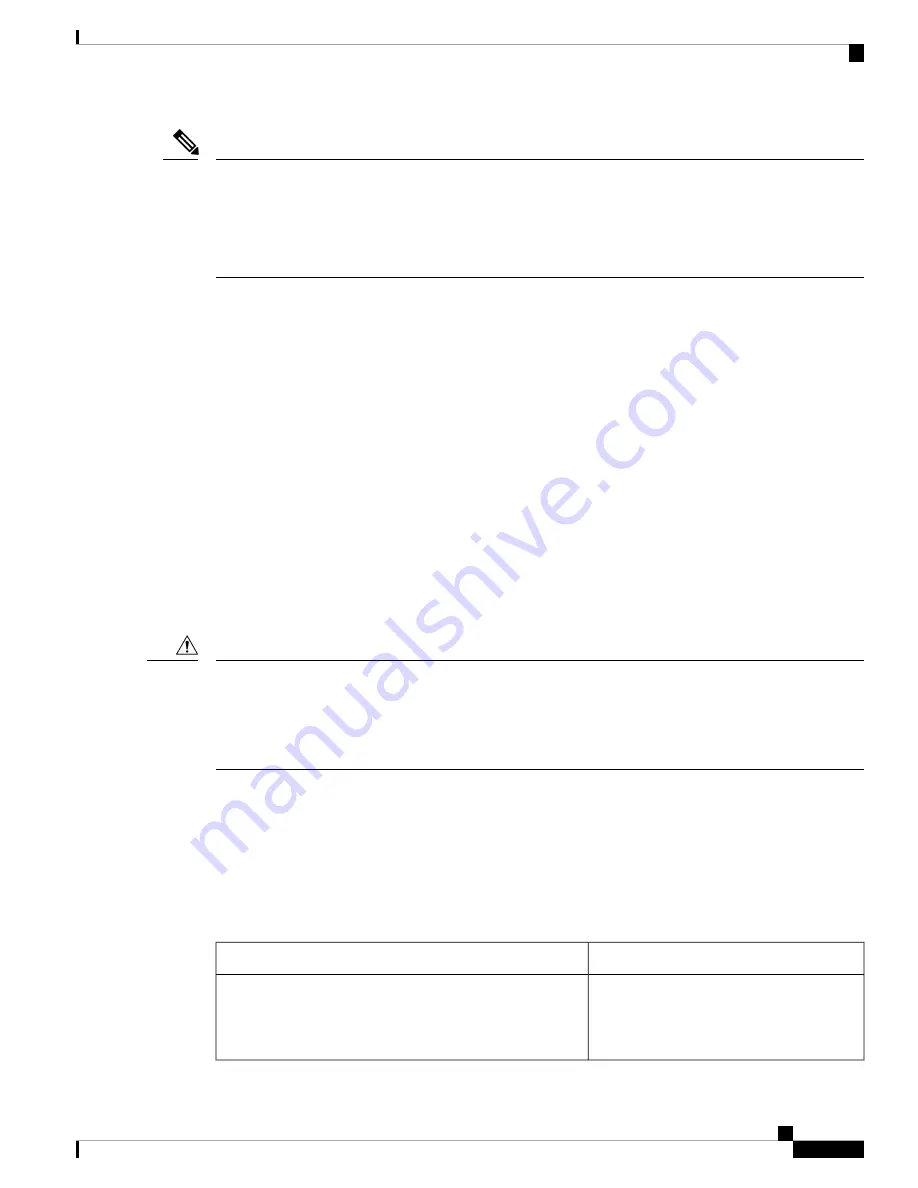
Be aware that the debugging destination you use affects system overhead. When you log messages to the
console, very high overhead occurs. When you log messages to a virtual terminal, less overhead occurs.
Logging messages to a syslog server produces even less, and logging to an internal buffer produces the least
overhead of any method.
For more information about system message logging, see
Configuring System Message Logging
.
Note
Using the show platform forward Command
The output from the
show platform forward
privileged EXEC command provides some useful information
about the forwarding results if a packet entering an interface is sent through the system. Depending upon the
parameters entered about the packet, the output provides lookup table results and port maps used to calculate
forwarding destinations, bitmaps, and egress information.
Most of the information in the output from the command is useful mainly for technical support personnel,
who have access to detailed information about the device application-specific integrated circuits (ASICs).
However, packet forwarding information can also be helpful in troubleshooting.
Using the show debug command
The
show debug
command is entered in privileged EXEC mode. This command displays all debug options
available on the switch.
To view all conditional debug options run the command
show debug condition
The commands can be listed
by selecting either a condition identifier
<1-1000>
or
all
conditions.
To disable debugging, use the
no debug all
command.
Because debugging output is assigned high priority in the CPU process, it can render the system unusable.
For this reason, use
debug
commands only to troubleshoot specific problems or during troubleshooting sessions
with Cisco technical support staff. Moreover, it is best to use
debug
commands during periods of lower
network traffic and fewer users. Debugging during these periods decreases the likelihood that increased
debug
command processing overhead will affect system use.
Caution
Verifying Troubleshooting of the Software Configuration
Displaying OBFL Information
Table 20: Commands for Displaying OBFL Information - Cisco Catalyst 9500 Series Switches - High Performance
Purpose
Command
Displays the OBFL CLI commands that were
entered on a module.
show logging onboard RP active clilog
[
continuous
|
detail
|
summary
]
Device# show logging onboard RP active clilog
System Management Configuration Guide, Cisco IOS XE Fuji 16.8.x (Catalyst 9500 Switches)
287
Troubleshooting the Software Configuration
Using the show platform forward Command










































