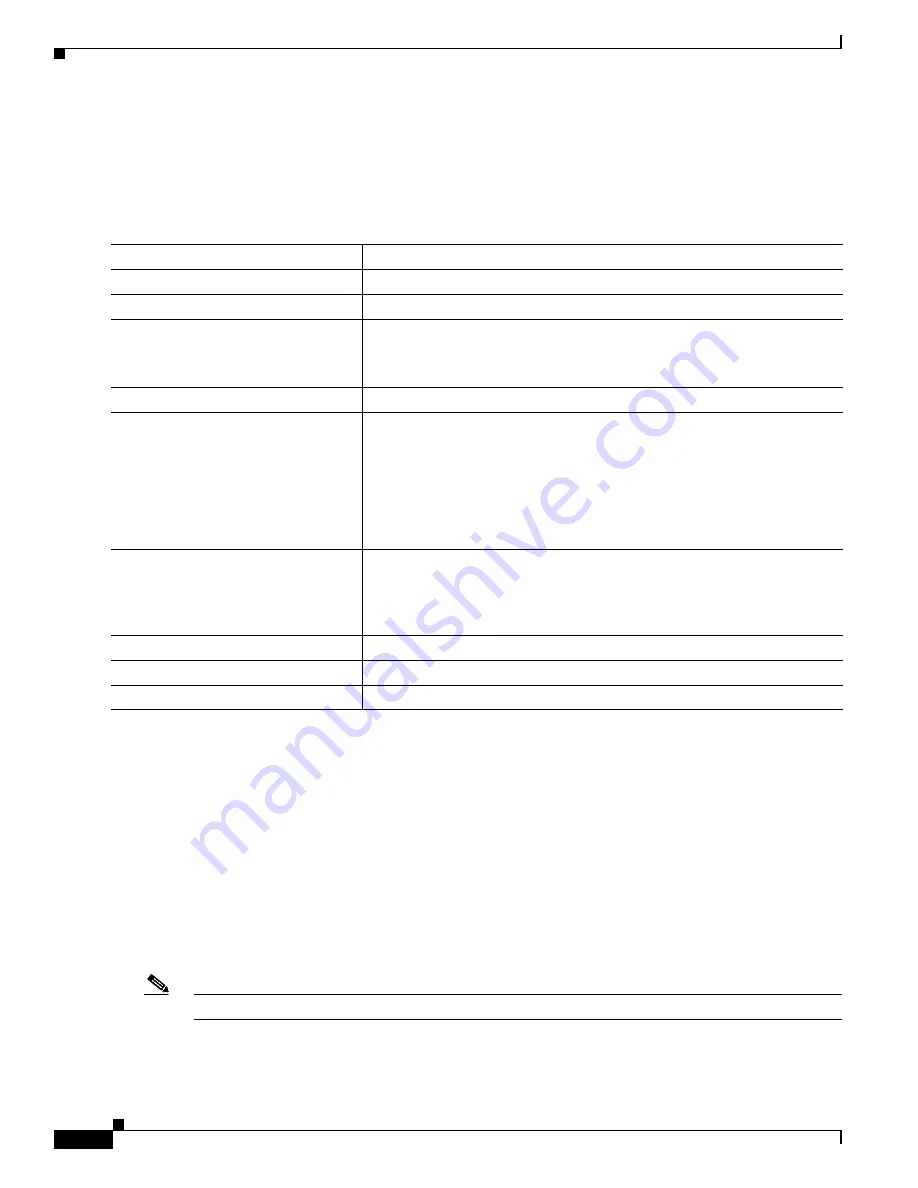
1-46
Catalyst 3750-X and 3560-X Switch Software Configuration Guide
OL-25303-03
Chapter 1 Configuring QoS
Configuring Standard QoS
In some situations, you can prevent a PC connected to the Cisco IP Phone from taking advantage of a
high-priority data queue. You can use the
switchport priority extend cos
interface configuration
command to configure the telephone through the switch CLI to override the priority of the traffic
received from the PC.
Beginning in privileged EXEC mode, follow these steps to enable trusted boundary on a port:
To disable the trusted boundary feature, use the
no mls qos trust device
interface configuration
command.
Enabling DSCP Transparency Mode
The switch supports the DSCP transparency feature. It affects only the DSCP field of a packet at egress.
By default, DSCP transparency is disabled. The switch modifies the DSCP field in an incoming packet,
and the DSCP field in the outgoing packet is based on the quality of service (QoS) configuration,
including the port trust setting, policing and marking, and the DSCP-to-DSCP mutation map.
If DSCP transparency is enabled by using the
no mls qos rewrite ip dscp
command, the switch does not
modify the DSCP field in the incoming packet, and the DSCP field in the outgoing packet is the same as
that in the incoming packet.
Note
Enabling DSCP transparency does not affect the port trust settings on IEEE 802.1Q tunneling ports.
Command
Purpose
Step 1
configure terminal
Enter global configuration mode.
Step 2
cdp run
Enable CDP globally. By default, CDP is enabled.
Step 3
interface
interface-id
Specify the port connected to the Cisco IP Phone, and enter interface
configuration mode.
Valid interfaces include physical ports.
Step 4
cdp enable
Enable CDP on the port. By default, CDP is enabled.
Step 5
mls qos trust cos
mls qos trust dscp
Configure the switch port to trust the CoS value in traffic received from the
Cisco IP Phone.
or
Configure the routed port to trust the DSCP value in traffic received from
the Cisco IP Phone.
By default, the port is not trusted.
Step 6
mls qos trust device cisco-phone
Specify that the Cisco IP Phone is a trusted device.
You cannot enable both trusted boundary and auto-QoS (
auto qos voip
interface configuration command) at the same time; they are mutually
exclusive.
Step 7
end
Return to privileged EXEC mode.
Step 8
show mls qos interface
Verify your entries.
Step 9
copy running-config startup-config
(Optional) Save your entries in the configuration file.
Содержание Catalyst 3560-X Series
Страница 12: ...Contents 10 Catalyst 3750 X and 3560 X Switch Software Configuration Guide OL 25303 03 ...
Страница 13: ...Contents 11 Catalyst 3750 X and 3560 X Switch Software Configuration Guide OL 25303 03 ...
Страница 14: ...Contents 12 Catalyst 3750 X and 3560 X Switch Software Configuration Guide OL 25303 03 ...
Страница 15: ...Contents 13 Catalyst 3750 X and 3560 X Switch Software Configuration Guide OL 25303 03 ...
Страница 16: ...Contents 14 Catalyst 3750 X and 3560 X Switch Software Configuration Guide OL 25303 03 ...
Страница 17: ...Contents 15 Catalyst 3750 X and 3560 X Switch Software Configuration Guide OL 25303 03 ...
Страница 18: ...Contents 16 Catalyst 3750 X and 3560 X Switch Software Configuration Guide OL 25303 03 ...
Страница 19: ...Contents 17 Catalyst 3750 X and 3560 X Switch Software Configuration Guide OL 25303 03 ...
Страница 20: ...Contents 18 Catalyst 3750 X and 3560 X Switch Software Configuration Guide OL 25303 03 ...
Страница 21: ...Contents 19 Catalyst 3750 X and 3560 X Switch Software Configuration Guide OL 25303 03 ...
Страница 22: ...Contents 20 Catalyst 3750 X and 3560 X Switch Software Configuration Guide OL 25303 03 ...
Страница 23: ...Contents 21 Catalyst 3750 X and 3560 X Switch Software Configuration Guide OL 25303 03 ...
Страница 24: ...Contents 22 Catalyst 3750 X and 3560 X Switch Software Configuration Guide OL 25303 03 ...
Страница 25: ...Contents 23 Catalyst 3750 X and 3560 X Switch Software Configuration Guide OL 25303 03 ...
Страница 26: ...Contents 24 Catalyst 3750 X and 3560 X Switch Software Configuration Guide OL 25303 03 ...
Страница 27: ...Contents 25 Catalyst 3750 X and 3560 X Switch Software Configuration Guide OL 25303 03 ...
Страница 28: ...Contents 26 Catalyst 3750 X and 3560 X Switch Software Configuration Guide OL 25303 03 ...
Страница 29: ...Contents 27 Catalyst 3750 X and 3560 X Switch Software Configuration Guide OL 25303 03 ...
Страница 30: ...Contents 28 Catalyst 3750 X and 3560 X Switch Software Configuration Guide OL 25303 03 ...
Страница 31: ...Contents 29 Catalyst 3750 X and 3560 X Switch Software Configuration Guide OL 25303 03 ...
Страница 32: ...Contents 30 Catalyst 3750 X and 3560 X Switch Software Configuration Guide OL 25303 03 ...
Страница 33: ...Contents 31 Catalyst 3750 X and 3560 X Switch Software Configuration Guide OL 25303 03 ...
Страница 34: ...Contents 32 Catalyst 3750 X and 3560 X Switch Software Configuration Guide OL 25303 03 ...
Страница 35: ...Contents 33 Catalyst 3750 X and 3560 X Switch Software Configuration Guide OL 25303 03 ...
Страница 36: ...Contents 34 Catalyst 3750 X and 3560 X Switch Software Configuration Guide OL 25303 03 ...
Страница 37: ...Contents 35 Catalyst 3750 X and 3560 X Switch Software Configuration Guide OL 25303 03 ...
Страница 38: ...Contents 36 Catalyst 3750 X and 3560 X Switch Software Configuration Guide OL 25303 03 ...
Страница 42: ...56 Catalyst 3750 X and 3560 X Switch Software Configuration Guide OL 25303 03 Preface ...
Страница 1416: ...1 36 Catalyst 3750 X and 3560 X Switch Software Configuration Guide OL 25303 03 Chapter 1 Troubleshooting Troubleshooting Tables ...
Страница 1538: ...Index IN 58 Catalyst 3750 X and 3560 X Switch Software Configuration Guide OL 25303 03 ...






























