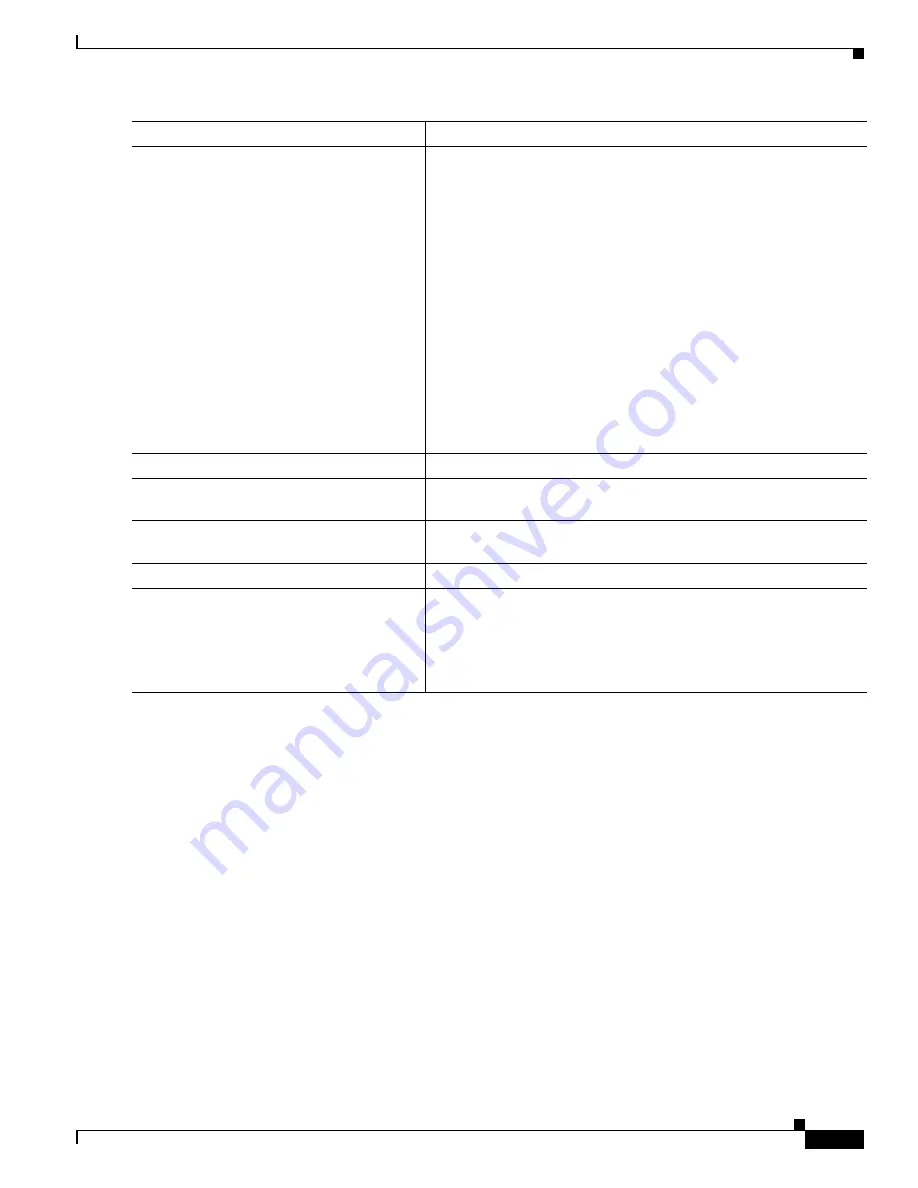
1-35
Catalyst 3750-X and 3560-X Switch Software Configuration Guide
OL-25303-03
Chapter 1 Configuring QoS
Configuring Auto-QoS
Troubleshooting Auto QoS Commands
To display the QoS commands that are automatically generated when auto-QoS is enabled or disabled,
enter the
debug auto qos
privileged EXEC command
before
you enable auto-QoS. For more
information, see the
debug autoqos
command in the command reference for this release.
To disable auto-QoS on a port, use the
no
form of the auto qos command
interface configuration
command, such as
no auto qos voip
. Only the auto-QoS-generated interface configuration commands
for this port are removed. If this is the last port on which auto-QoS is enabled and you enter the
no auto
qos voip
command, auto-QoS is considered disabled even though the auto-QoS-generated global
configuration commands remain (to avoid disrupting traffic on other ports affected by the global
configuration).
You can use the
no mls qos
global configuration command to disable the auto-QoS-generated global
configuration commands. With QoS disabled, there is no concept of trusted or untrusted ports because
the packets are not modified (the CoS, DSCP, and IP precedence values in the packet are not changed).
Traffic is switched in pass-through mode (packets are switched without any rewrites and classified as
best effort without any policing).
auto qos video
{
cts
|
ip-camera
|
media-player
}
or
Enable auto-QoS for a video device.
•
cts
—A port connected to a Cisco Telepresence system.
•
ip-camera
—A port connected to an IP camera.
•
media-player
—A port connected to a CDP-capable Cisco digital
media player.
QoS labels of incoming packets are trusted only when the system is
detected.
auto qos classify
[
police
]
or
Enable auto-QoS for classification.
•
police
—Policing is set up by defining the QoS policy maps and
applying them to ports (port-based QoS).
auto qos trust
{
cos
|
dscp
}
Enable auto-QoS for trusted interfaces.
•
cos
—Class of service.
•
dscp
—Differentiated Services Code Point.
Step 4
exit
Return to global configuration mode.
Step 5
interface
interface-id
Specify the switch port identified as connected to a trusted switch or
router, and enter interface configuration mode.
Step 6
auto qos trust
Enable auto-QoS on the port, and specify that the port is connected to
a trusted router or switch.
Step 7
end
Return to privileged EXEC mode.
Step 8
show auto qos interface
interface-id
Verify your entries.
This command displays the auto-QoS command on the interface on
which auto-QoS was enabled. You can use the
show running-config
privileged EXEC command to display the auto-QoS configuration
and the user modifications.
Command
Purpose
Содержание Catalyst 3560-X Series
Страница 12: ...Contents 10 Catalyst 3750 X and 3560 X Switch Software Configuration Guide OL 25303 03 ...
Страница 13: ...Contents 11 Catalyst 3750 X and 3560 X Switch Software Configuration Guide OL 25303 03 ...
Страница 14: ...Contents 12 Catalyst 3750 X and 3560 X Switch Software Configuration Guide OL 25303 03 ...
Страница 15: ...Contents 13 Catalyst 3750 X and 3560 X Switch Software Configuration Guide OL 25303 03 ...
Страница 16: ...Contents 14 Catalyst 3750 X and 3560 X Switch Software Configuration Guide OL 25303 03 ...
Страница 17: ...Contents 15 Catalyst 3750 X and 3560 X Switch Software Configuration Guide OL 25303 03 ...
Страница 18: ...Contents 16 Catalyst 3750 X and 3560 X Switch Software Configuration Guide OL 25303 03 ...
Страница 19: ...Contents 17 Catalyst 3750 X and 3560 X Switch Software Configuration Guide OL 25303 03 ...
Страница 20: ...Contents 18 Catalyst 3750 X and 3560 X Switch Software Configuration Guide OL 25303 03 ...
Страница 21: ...Contents 19 Catalyst 3750 X and 3560 X Switch Software Configuration Guide OL 25303 03 ...
Страница 22: ...Contents 20 Catalyst 3750 X and 3560 X Switch Software Configuration Guide OL 25303 03 ...
Страница 23: ...Contents 21 Catalyst 3750 X and 3560 X Switch Software Configuration Guide OL 25303 03 ...
Страница 24: ...Contents 22 Catalyst 3750 X and 3560 X Switch Software Configuration Guide OL 25303 03 ...
Страница 25: ...Contents 23 Catalyst 3750 X and 3560 X Switch Software Configuration Guide OL 25303 03 ...
Страница 26: ...Contents 24 Catalyst 3750 X and 3560 X Switch Software Configuration Guide OL 25303 03 ...
Страница 27: ...Contents 25 Catalyst 3750 X and 3560 X Switch Software Configuration Guide OL 25303 03 ...
Страница 28: ...Contents 26 Catalyst 3750 X and 3560 X Switch Software Configuration Guide OL 25303 03 ...
Страница 29: ...Contents 27 Catalyst 3750 X and 3560 X Switch Software Configuration Guide OL 25303 03 ...
Страница 30: ...Contents 28 Catalyst 3750 X and 3560 X Switch Software Configuration Guide OL 25303 03 ...
Страница 31: ...Contents 29 Catalyst 3750 X and 3560 X Switch Software Configuration Guide OL 25303 03 ...
Страница 32: ...Contents 30 Catalyst 3750 X and 3560 X Switch Software Configuration Guide OL 25303 03 ...
Страница 33: ...Contents 31 Catalyst 3750 X and 3560 X Switch Software Configuration Guide OL 25303 03 ...
Страница 34: ...Contents 32 Catalyst 3750 X and 3560 X Switch Software Configuration Guide OL 25303 03 ...
Страница 35: ...Contents 33 Catalyst 3750 X and 3560 X Switch Software Configuration Guide OL 25303 03 ...
Страница 36: ...Contents 34 Catalyst 3750 X and 3560 X Switch Software Configuration Guide OL 25303 03 ...
Страница 37: ...Contents 35 Catalyst 3750 X and 3560 X Switch Software Configuration Guide OL 25303 03 ...
Страница 38: ...Contents 36 Catalyst 3750 X and 3560 X Switch Software Configuration Guide OL 25303 03 ...
Страница 42: ...56 Catalyst 3750 X and 3560 X Switch Software Configuration Guide OL 25303 03 Preface ...
Страница 1416: ...1 36 Catalyst 3750 X and 3560 X Switch Software Configuration Guide OL 25303 03 Chapter 1 Troubleshooting Troubleshooting Tables ...
Страница 1538: ...Index IN 58 Catalyst 3750 X and 3560 X Switch Software Configuration Guide OL 25303 03 ...






























