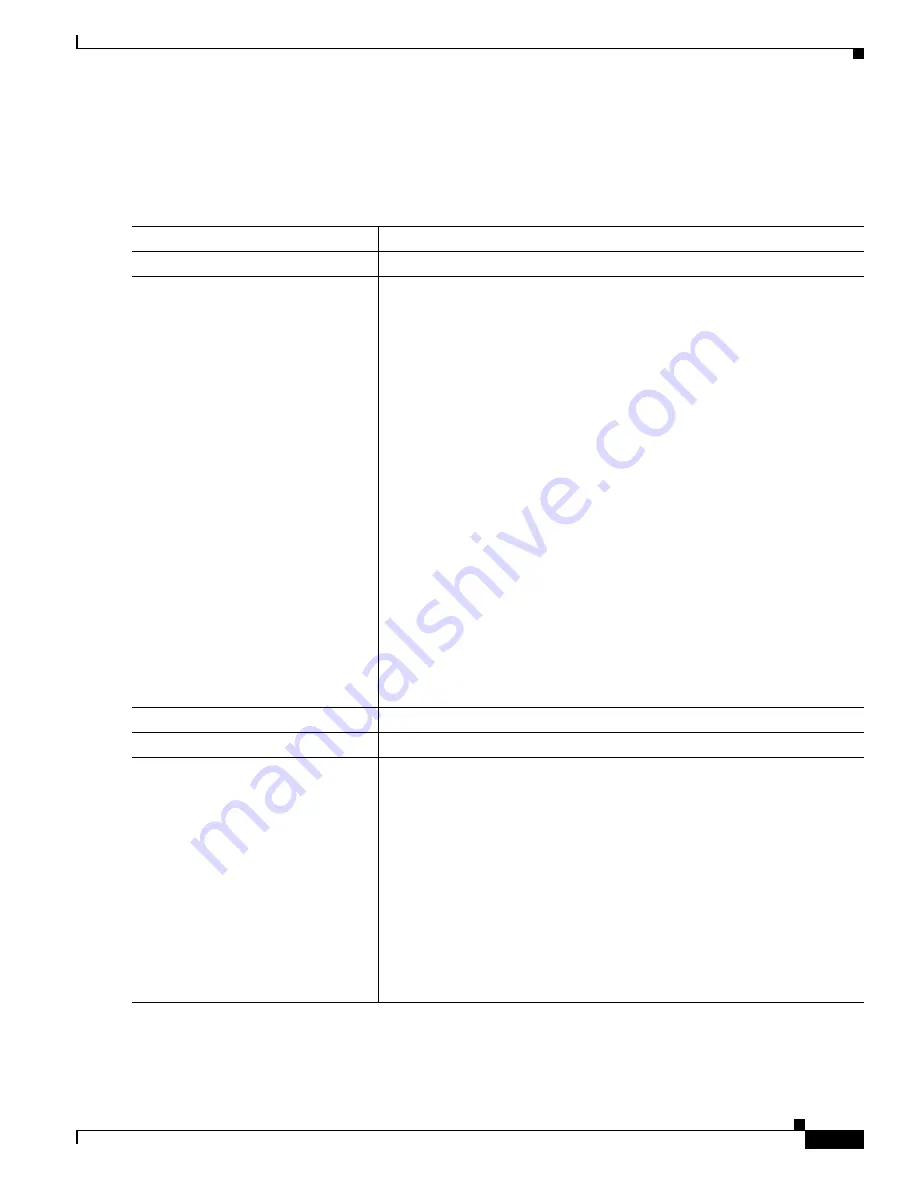
1-7
Catalyst 3750-X and 3560-X Switch Software Configuration Guide
OL-25303-03
Chapter 1 Configuring Enhanced Object Tracking
Configuring Enhanced Object Tracking Features
Configuring HSRP Object Tracking
Beginning in privileged EXEC mode, follow these steps to configure a standby HSRP group to track an
object and change the HSRP priority based on the object state:
Command
Purpose
Step 1
configure terminal
Enter global configuration mode.
Step 2
track
object-number
{
interface
interface-id
{
line-protocol
| i
p
routing} | ip route
ip-address/prefix-length
{
metric
threshold
| reachability
}
|
list
{
boolean
{
and
|
or
}} | {
threshold
{
weight
|
percentage
}}}
(Optional) Create a tracking list to track the configured state and enter
tracking configuration mode.
•
The
object-number
range is from 1 to 500.
•
Enter
interface
interface-id
to select an interface to track.
•
Enter
line-protocol
to track the interface line protocol state or enter
ip
routing to
track the interface IP routing state.
•
Enter
ip route
ip-address/prefix-length
to track the state of an IP route.
•
Enter
metric threshold
to track the threshold metric or enter
reachability
to track if the route is reachable.
The default up threshold is 254 and the default down threshold is 255.
•
Enter
list
to track objects grouped in a list. Configure the list as
described on the previous pages.
–
For
boolean
, see the
“Configuring a Tracked List with a Boolean
Expression” section on page 1-4.
–
For
threshold weight
, see the
“Configuring a Tracked List with a
Weight Threshold” section on page 1-5.
–
For
threshold percentage
, see the
“Configuring a Tracked List with
a Percentage Threshold” section on page 1-6.
Note
Repeat this step for each interface to be tracked.
Step 3
exit
Return to global configuration mode.
Step 4
interface
interface-id
Enter interface configuration mode.
Step 5
standby
[
group-number
]
ip
[
ip-address
[
secondary
]]
Create (or enable) the HSRP group by using its number and virtual IP
address.
•
(Optional)
group-number
—Enter a group number on the interface for
which HSRP is being enabled. The range is 0 to 255; the default is 0. If
there is only one HSRP group, you do not need to enter a group number.
•
(Optional on all but one interface)
ip-address
—Specify the virtual IP
address of the hot standby router interface. You must enter the virtual IP
address for at least one of the interfaces; it can be learned on the other
interfaces.
•
(Optional)
secondary
—Specify that the IP address is a secondary hot
standby router interface. If this keyword is omitted, the configured
address is the primary IP address.
Содержание Catalyst 3560-X Series
Страница 12: ...Contents 10 Catalyst 3750 X and 3560 X Switch Software Configuration Guide OL 25303 03 ...
Страница 13: ...Contents 11 Catalyst 3750 X and 3560 X Switch Software Configuration Guide OL 25303 03 ...
Страница 14: ...Contents 12 Catalyst 3750 X and 3560 X Switch Software Configuration Guide OL 25303 03 ...
Страница 15: ...Contents 13 Catalyst 3750 X and 3560 X Switch Software Configuration Guide OL 25303 03 ...
Страница 16: ...Contents 14 Catalyst 3750 X and 3560 X Switch Software Configuration Guide OL 25303 03 ...
Страница 17: ...Contents 15 Catalyst 3750 X and 3560 X Switch Software Configuration Guide OL 25303 03 ...
Страница 18: ...Contents 16 Catalyst 3750 X and 3560 X Switch Software Configuration Guide OL 25303 03 ...
Страница 19: ...Contents 17 Catalyst 3750 X and 3560 X Switch Software Configuration Guide OL 25303 03 ...
Страница 20: ...Contents 18 Catalyst 3750 X and 3560 X Switch Software Configuration Guide OL 25303 03 ...
Страница 21: ...Contents 19 Catalyst 3750 X and 3560 X Switch Software Configuration Guide OL 25303 03 ...
Страница 22: ...Contents 20 Catalyst 3750 X and 3560 X Switch Software Configuration Guide OL 25303 03 ...
Страница 23: ...Contents 21 Catalyst 3750 X and 3560 X Switch Software Configuration Guide OL 25303 03 ...
Страница 24: ...Contents 22 Catalyst 3750 X and 3560 X Switch Software Configuration Guide OL 25303 03 ...
Страница 25: ...Contents 23 Catalyst 3750 X and 3560 X Switch Software Configuration Guide OL 25303 03 ...
Страница 26: ...Contents 24 Catalyst 3750 X and 3560 X Switch Software Configuration Guide OL 25303 03 ...
Страница 27: ...Contents 25 Catalyst 3750 X and 3560 X Switch Software Configuration Guide OL 25303 03 ...
Страница 28: ...Contents 26 Catalyst 3750 X and 3560 X Switch Software Configuration Guide OL 25303 03 ...
Страница 29: ...Contents 27 Catalyst 3750 X and 3560 X Switch Software Configuration Guide OL 25303 03 ...
Страница 30: ...Contents 28 Catalyst 3750 X and 3560 X Switch Software Configuration Guide OL 25303 03 ...
Страница 31: ...Contents 29 Catalyst 3750 X and 3560 X Switch Software Configuration Guide OL 25303 03 ...
Страница 32: ...Contents 30 Catalyst 3750 X and 3560 X Switch Software Configuration Guide OL 25303 03 ...
Страница 33: ...Contents 31 Catalyst 3750 X and 3560 X Switch Software Configuration Guide OL 25303 03 ...
Страница 34: ...Contents 32 Catalyst 3750 X and 3560 X Switch Software Configuration Guide OL 25303 03 ...
Страница 35: ...Contents 33 Catalyst 3750 X and 3560 X Switch Software Configuration Guide OL 25303 03 ...
Страница 36: ...Contents 34 Catalyst 3750 X and 3560 X Switch Software Configuration Guide OL 25303 03 ...
Страница 37: ...Contents 35 Catalyst 3750 X and 3560 X Switch Software Configuration Guide OL 25303 03 ...
Страница 38: ...Contents 36 Catalyst 3750 X and 3560 X Switch Software Configuration Guide OL 25303 03 ...
Страница 42: ...56 Catalyst 3750 X and 3560 X Switch Software Configuration Guide OL 25303 03 Preface ...
Страница 1416: ...1 36 Catalyst 3750 X and 3560 X Switch Software Configuration Guide OL 25303 03 Chapter 1 Troubleshooting Troubleshooting Tables ...
Страница 1538: ...Index IN 58 Catalyst 3750 X and 3560 X Switch Software Configuration Guide OL 25303 03 ...






























