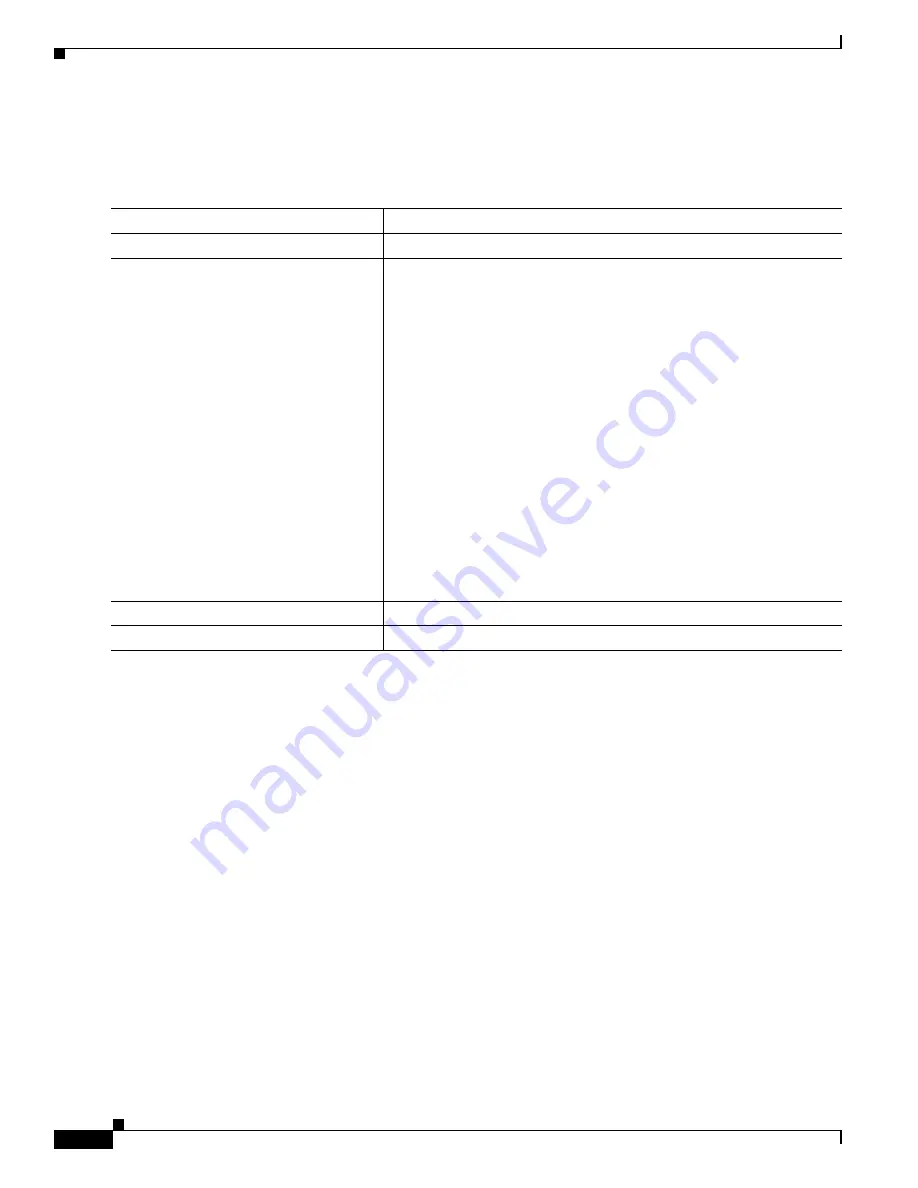
12-4
Cisco Catalyst Blade Switch 3130 and 3032 for Dell Software Configuration Guide
OL-12247-04
Chapter 12 Configuring Smartports Macros
Configuring Smartports Macros
Creating Smartports Macros
Beginning in privileged EXEC mode, follow these steps to create a Smartports macro:
The
no
form of the
macro name
global configuration command only deletes the macro definition. It
does not affect the configuration of those interfaces on which the macro is already applied.
This example shows how to create a macro that defines the switchport access VLAN and the number of
secure MAC addresses and also includes two help string keywords by using
# macro keywords
:
Switch(config)#
macro name test
switchport access vlan $VLANID
switchport port-security maximum $MAX
#macro keywords $VLANID $MAX
@
Command
Purpose
Step 1
configure terminal
Enter global configuration mode.
Step 2
macro name
macro-name
Create a macro definition, and enter a macro name. A macro definition
can contain up to 3000 characters.
Enter the macro commands with one command per line. Use the
@
character to end the macro. Use the
#
character at the beginning of a line
to enter comment text within the macro.
(Optional) You can define keywords within a macro by using a help
string to specify the keywords. Enter
# macro keywords
word
to define
the keywords that are available for use with the macro. Separated by a
space, you can enter up to three help string keywords in a macro.
Macro names are case sensitive. For example, the commands
macro
name Sample-Macro
and
macro name sample-macro
will result in
two separate macros.
We recommend that you do not use the
exit
or
end
commands or change
the command mode by using
interface
interface-id
in a macro. This
could cause any commands following
exit
,
end
, or
interface
interface-id
to execute in a different command mode. For best results,
all commands in a macro should be in the same configuration mode.
Step 3
end
Return to privileged EXEC mode.
Step 4
show parser macro name
macro-name
Verify that the macro was created.






























