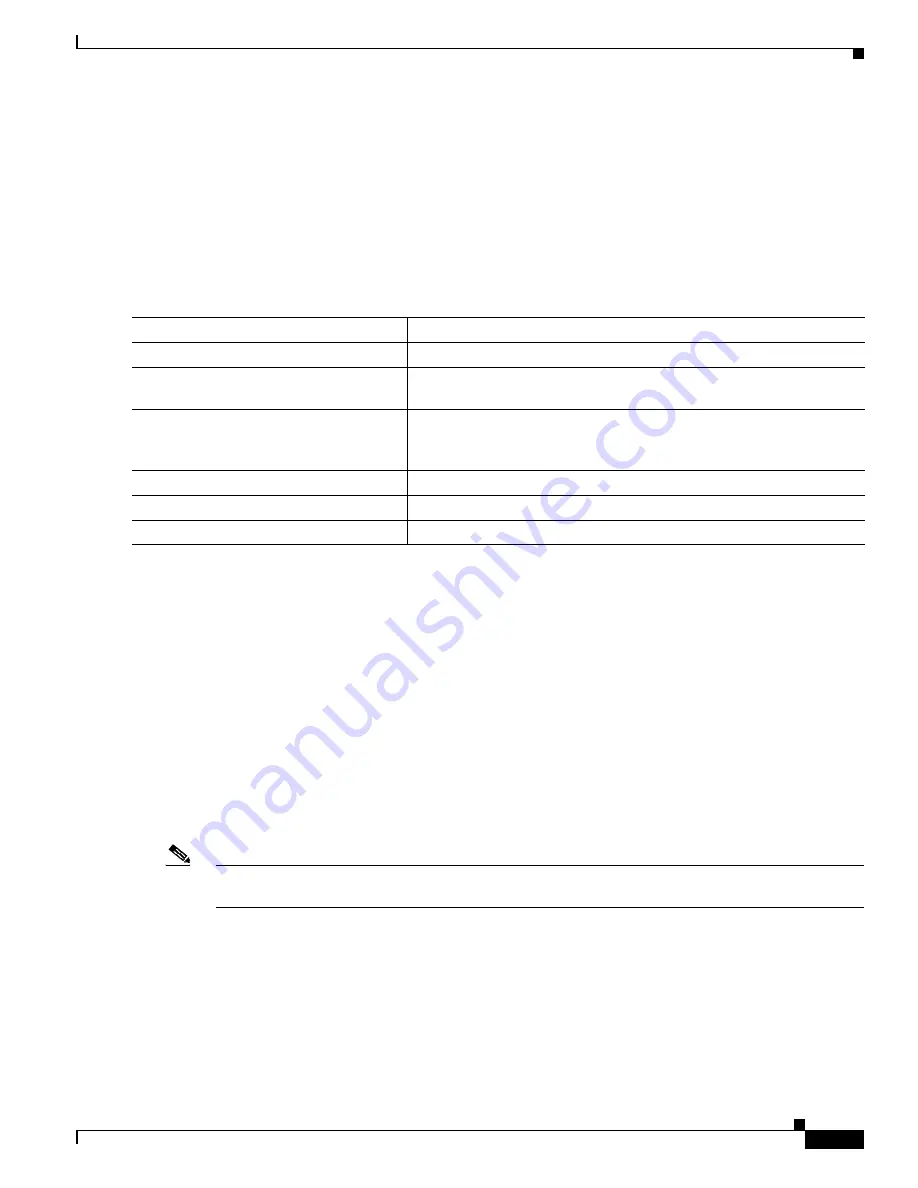
7-17
Cisco Catalyst Blade Switch 3130 and 3032 for Dell Software Configuration Guide
OL-12247-04
Chapter 7 Configuring Switch-Based Authentication
Controlling Switch Access with RADIUS
Starting Accounting
The AAA accounting feature tracks the services that users are accessing and the amount of network
resources that they are consuming. When AAA accounting is enabled, the switch reports user activity to
the security server in the form of accounting records. Each accounting record contains
accounting attribute-value (AV) pairs and is stored on the security server. This data can then be analyzed
for network management, client billing, or auditing.
Beginning in privileged EXEC mode, follow these steps to enable accounting for each Cisco
IOS privilege level and for network services:
To disable accounting, use the
no aaa accounting
{
network
|
exec
} {
start-stop
}
method1...
global
configuration command.
Displaying the Configuration
To display server statistics, use the
show tacacs
privileged EXEC command.
Controlling Switch Access with RADIUS
This section describes how to enable and configure the RADIUS, which provides detailed accounting
information and flexible administrative control over authentication and authorization processes.
RADIUS is facilitated through AAA and can be enabled only through AAA commands.
Note
For complete syntax and usage information for the commands used in this section, see the
Cisco IOS
Security Command Reference, Release 12.2
.
These sections contain this configuration information:
•
Understanding RADIUS, page 7-18
•
•
RADIUS Change of Authorization, page 7-20
•
•
Displaying the RADIUS Configuration, page 7-39
Command
Purpose
Step 1
configure terminal
Enter global configuration mode.
Step 2
aaa accounting network start-stop
Enable accounting for all network-related service requests.
Step 3
aaa accounting exec start-stop
Enable accounting to send a start-record accounting notice
at the beginning of a privileged EXEC process and a stop-record at the
end.
Step 4
end
Return to privileged EXEC mode.
Step 5
show running-config
Verify your entries.
Step 6
copy running-config startup-config
(Optional) Save your entries in the configuration file.






























