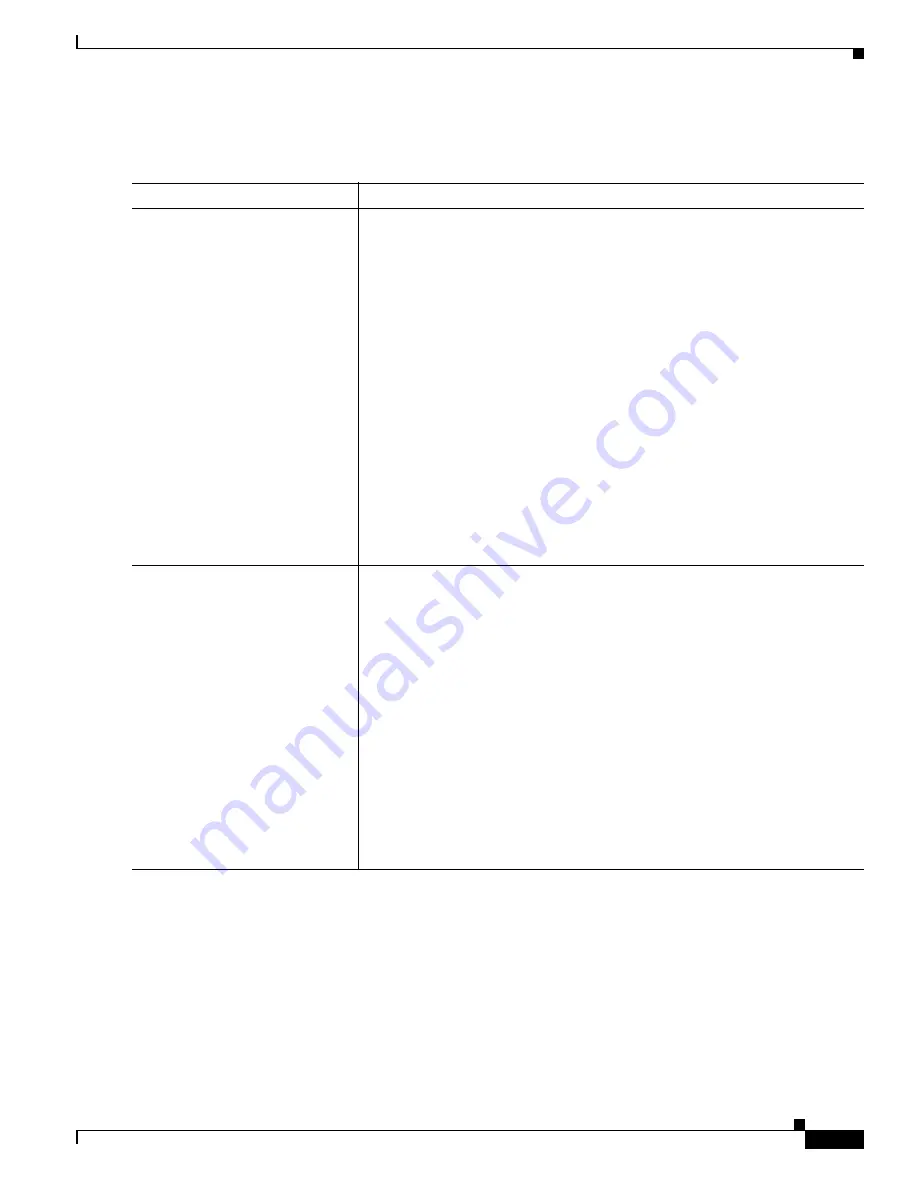
B-7
Cisco Catalyst Blade Switch 3130 and 3032 for Dell Software Configuration Guide
OL-12247-04
Appendix B Working with the Cisco IOS File System, Configuration Files, and Software Images
Working with the Flash File System
Beginning in privileged EXEC mode, follow these steps to create a file, display the contents, and
extract it.
Command
Purpose
Step 1
archive /create
destination-url
flash:/
file-url
Create a file and add files to it.
For
destination-url
, specify the destination URL alias for the local or network
file system and the name of the file to create. The
-filename
.
is the file to be
created. These options are supported:
•
Local flash file system syntax:
flash:
•
FTP syntax:
ftp:
[[
//
username
[
:
password
]
@
location
]
/
directory]
/
-filename
.
•
RCP syntax:
rcp:
[[
//
username
@
location
]
/
directory
]
/
-filename
.
•
TFTP syntax:
tftp:
[[
//
location
]
/
directory
]
/
-filename
.
For
flash:/
file-url
, specify the location on the local flash file system in which
the new file is created. You can also specify an optional list of files or
directories within the source directory to add to the new file. If none are
specified, all files and directories at this level are written to the newly created
file.
Step 2
archive /table
source-url
Display the contents of a file.
For
source-url
, specify the source URL alias for the local or network file
system. The
-filename
.
is the file to display. These options are supported:
•
Local flash file system syntax:
flash:
•
FTP syntax:
ftp:
[[
//
username
[
:
password
]
@
location
]
/
directory
]
/
-filename
.
•
RCP syntax:
rcp:
[[
//
username
@
location
]
/
directory
]
/
-filename
.
•
TFTP syntax:
tftp:
[[
//
location
]
/
directory
]
/
-filename
.
You can also limit the file displays by specifying a list of files or directories
after the file. Only those files appear. If none are specified, all files and
directories appear.






























