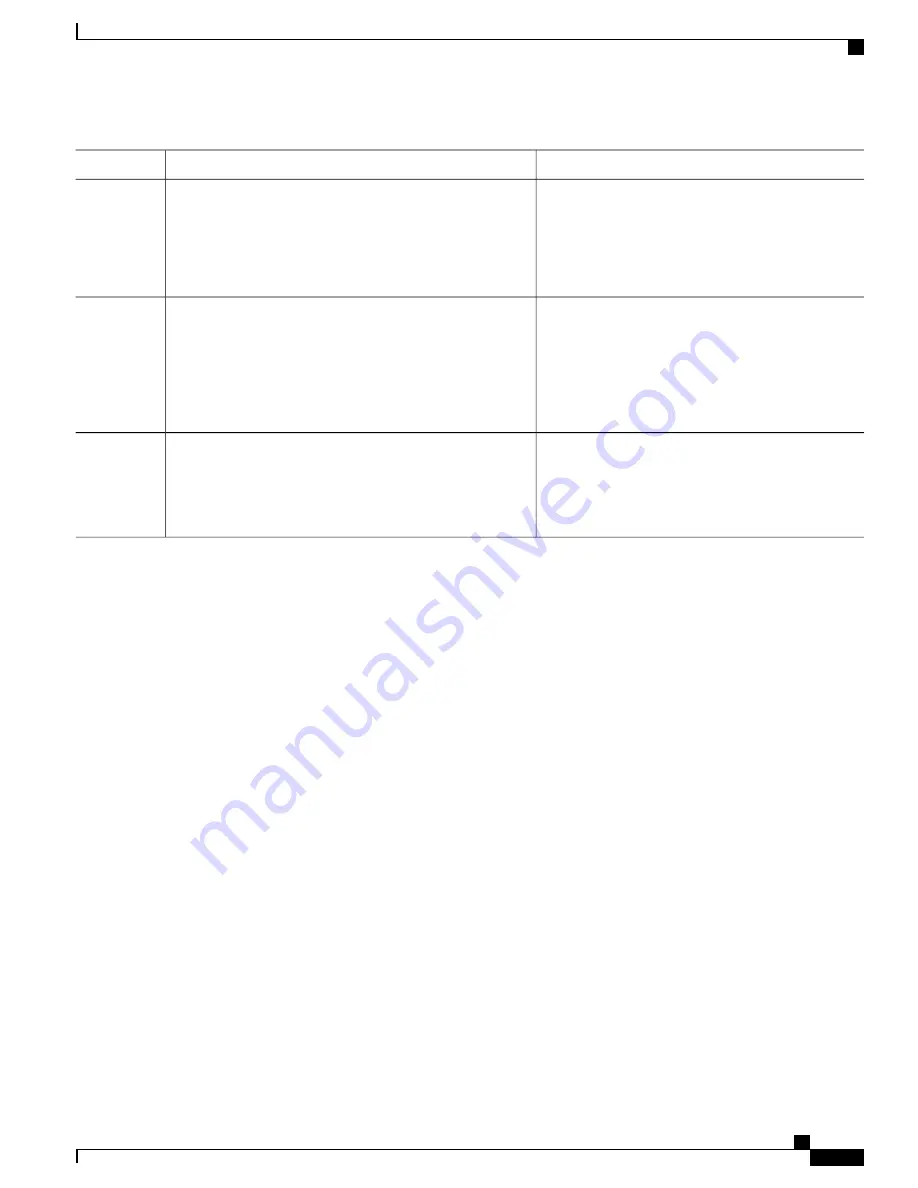
Purpose
Command or Action
Specifies the location of the custom HTML file to use
in place of the default login failure page.
ip admission proxy http failure page file device:fail-filename
Example:
Switch(config)#
ip admission proxy http fail page
Step 4
file disk1:fail.htm
Specifies the location of the custom HTML file to use
in place of the default login expired page.
ip admission proxy http login expired page file
device:expired-filename
Example:
Switch(config)#
ip admission proxy http login
Step 5
expired page file disk1:expired.htm
Returns to privileged EXEC mode.
end
Example:
Switch(config)#
end
Step 6
Verifying Custom Authentication Proxy Web Pages
This example shows how to verify the configuration of a custom authentication proxy web page:
Switch#
show ip admission status
IP admission status:
Enabled interfaces
0
Total sessions
0
Init sessions
0
Max init sessions allowed
100
Limit reached
0
Hi watermark
0
TCP half-open connections
0
Hi watermark
0
TCP new connections
0
Hi watermark
0
TCP half-open + new
0
Hi watermark
0
HTTPD1 Contexts
0
Hi watermark
0
Parameter Map: Global
Custom Pages
Custom pages not configured
Banner
Banner not configured
Related Topics
Authentication Proxy Web Page Guidelines, on page 308
Specifying a Redirection URL for Successful Login
Beginning in privileged EXEC mode, follow these steps to specify a URL to which the user is redirected after
authentication, effectively replacing the internal Success HTML page:
Catalyst 2960-XR Switch Security Configuration Guide, Cisco IOS Release 15.0(2)EX1
OL-29434-01
319
Configuring Web-Based Authentication
Configuring the HTTP Server
















































