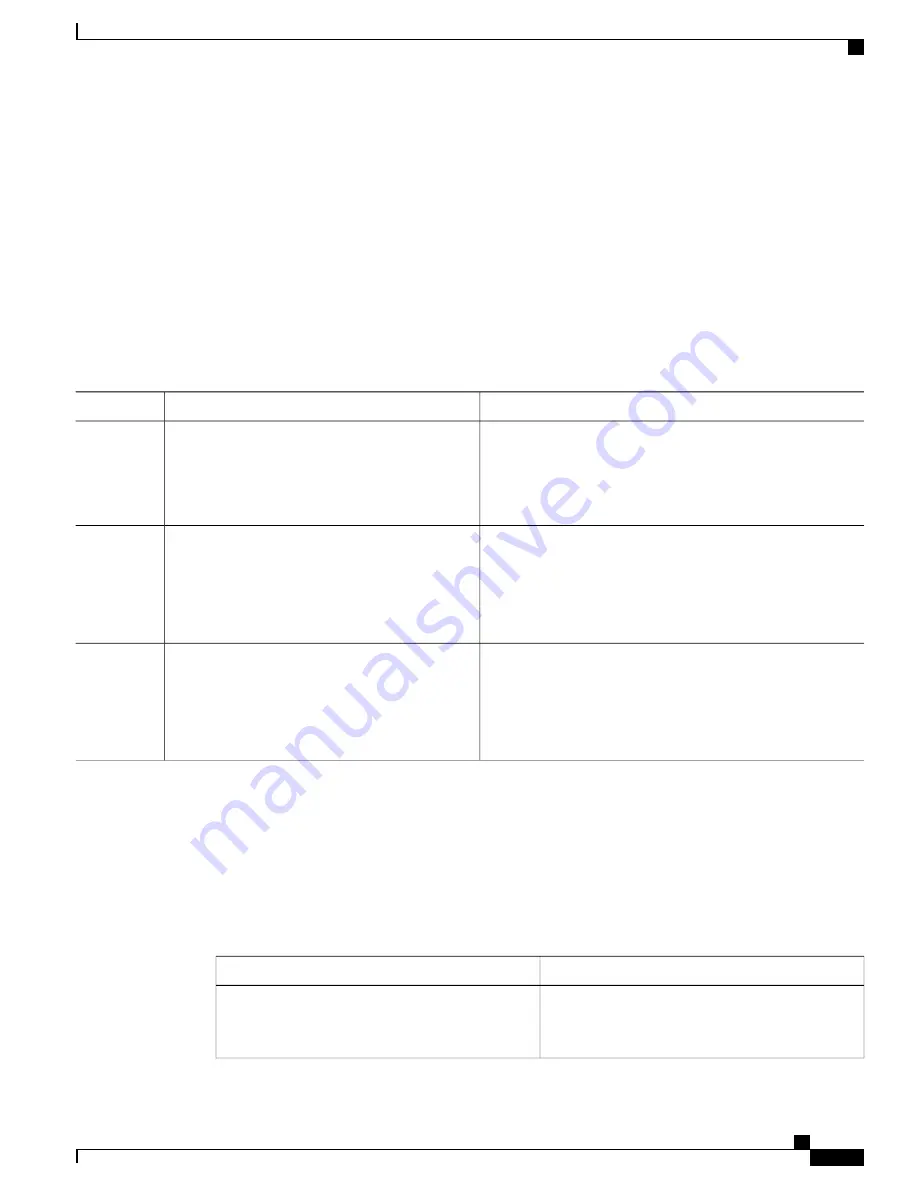
Removing Web-Based Authentication Cache Entries
Follow these steps to remove web-based authentication cache entries:
SUMMARY STEPS
1.
enable
2.
clear ip auth-proxy cache
{
*
|
host ip address
}
3.
clear ip admission cache
{
*
|
host ip address
}
DETAILED STEPS
Purpose
Command or Action
Enables privileged EXEC mode. Enter your password if
prompted.
enable
Example:
Switch>
enable
Step 1
Delete authentication proxy entries. Use an asterisk to delete all
cache entries. Enter a specific IP address to delete the entry for
a single host.
clear ip auth-proxy cache
{
*
|
host ip address
}
Example:
Switch#
clear ip auth-proxy cache
Step 2
192.168.4.5
Delete authentication proxy entries. Use an asterisk to delete all
cache entries. Enter a specific IP address to delete the entry for
a single host.
clear ip admission cache
{
*
|
host ip address
}
Example:
Switch#
clear ip admission cache 192.168.4.5
Step 3
Monitoring Web-Based Authentication Status
Use the commands in this topic to display the web-based authentication settings for all interfaces or for specific
ports.
Table 31: Privileged EXEC show Commands
Purpose
Command
Displays the web-based authentication settings for all
interfaces for fastethernet, gigabitethernet, or
tengigabitethernet
show authentication sessions method webauth
Catalyst 2960-X Switch Security Configuration Guide, Cisco IOS Release 15.0(2)EX
OL-29048-01
387
Configuring Web-Based Authentication
Removing Web-Based Authentication Cache Entries






























