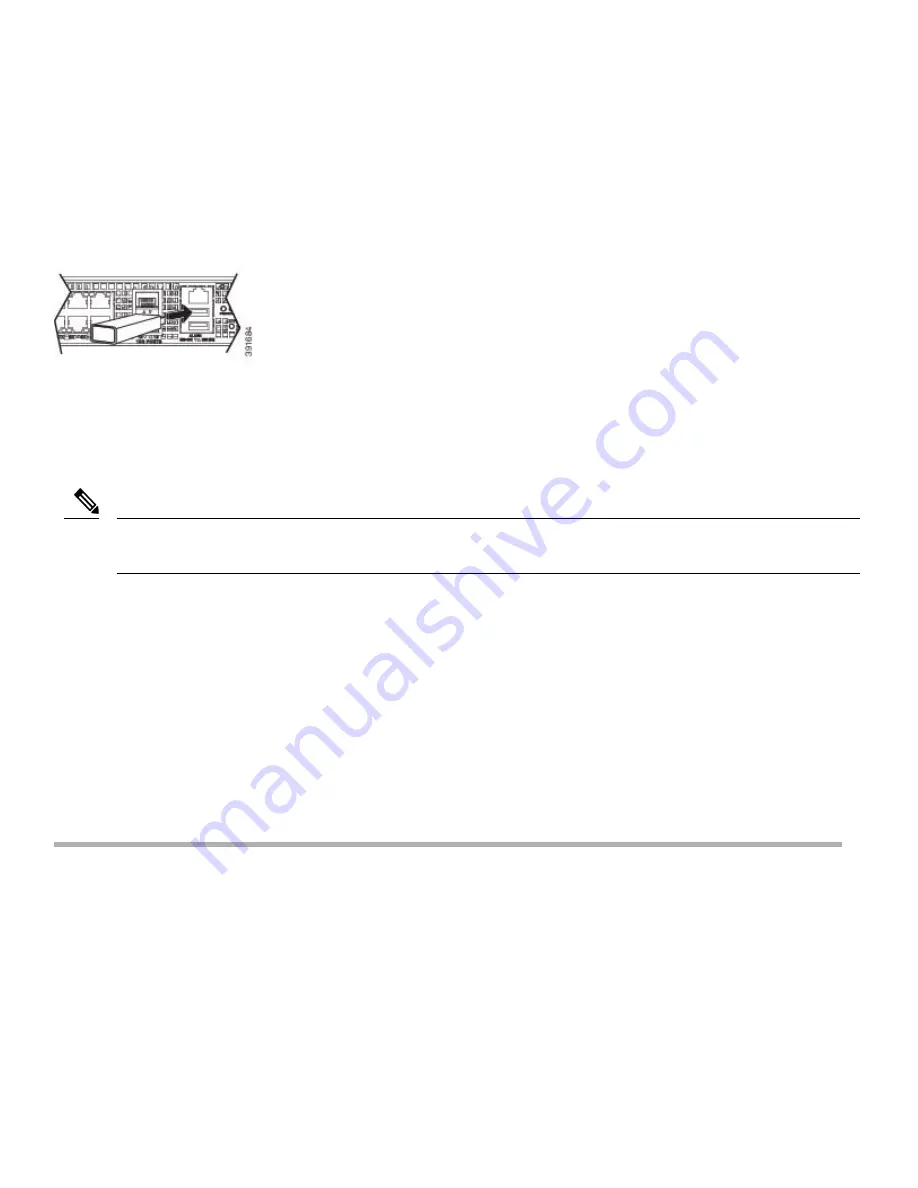
Connecting a USB Flash Device
To connect a USB flash device to the router, insert the memory stick in the USB port labeled USB MEM. The Flash memory module
can be inserted only one way, and can be inserted or removed regardless of whether the router is powered up or not.
The following figure shows the USB port connector on the Cisco ASR 920 Series Router.
Figure 15: Flash Token Memory Stick
Configuring the Router at Startup
This section explains how to create a basic running configuration for your router.
You must acquire the correct network addresses from your system administrator or consult your network plan to determine
the correct addresses before you can complete the router configuration.
Note
Before continuing the configuration process, check the current state of the router by entering the
show version
command. This
command displays the release of Cisco IOS software that is available on the router.
For information on modifying the configuration after you create it, see the
Cisco IOS configuration and Cisco IOS Master Command
guides.
To configure a Cisco ASR 920 Series Router from the console, you must connect a terminal or terminal server to the console port on
the Cisco ASR 920 Series Router. To configure the router using the management Ethernet port, you must have the router’s IP address.
Accessing the CLI Using the Console
To access the command line interface using the console, follow these steps:
Procedure
Step 1
When your system is booting, type No at the prompt.
Example:
--- System Configuration Dialog ---
Would you like to enter the initial configuration dialog? [yes/no]: no
Step 2
Press Return to enter the user EXEC mode.
The following prompt is displayed:
Example:
20




















