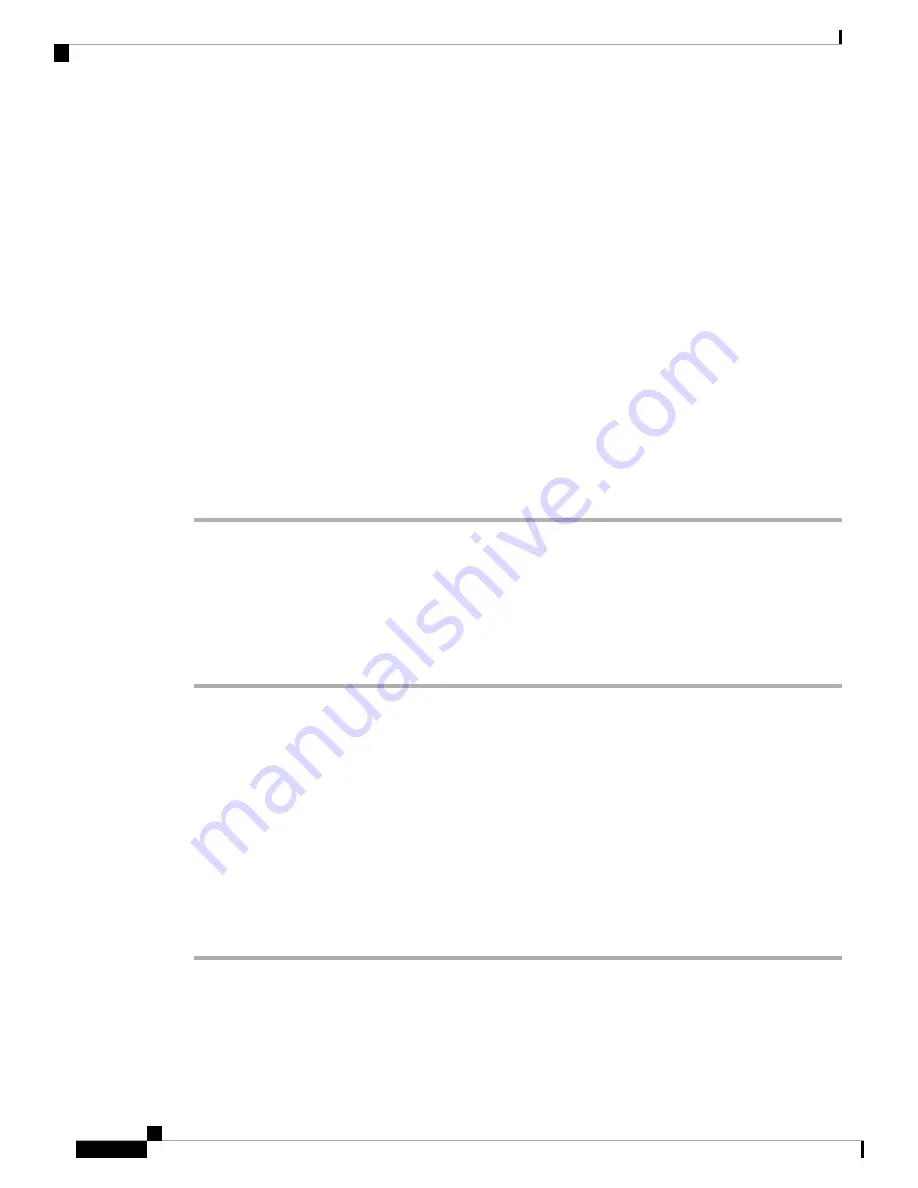
Step 4
Disconnect the supplemental bonding and grounding connection from the chassis (see
).
Step 5
Remove the fan tray (see
Removing and Replacing the Fan Trays, on page 230
Step 6
Disconnect RSP/RP cables connected to the console port, auxiliary port, or either of the management Ethernet
ports. Be sure to label each of the RSP/RP cables before you disconnect the cables.
Step 7
Disconnect any cables connected to the external alarm port on the alarm display.
Label each of the alarm display cables before you disconnect the cables.
Step 8
Disconnect the line card interface cables.
Step 9
Remove the RSP cards, RP cards, FCs, and LCs from the chassis (see
Removing and Replacing Cards from
).
Step 10
Remove the chassis air filter (see
Replacing the Chassis Air Filter, on page 224
Step 11
Remove the chassis from the rack.
a) Using the side handles to support the weight of the chassis, remove the screws that attach the chassis rack
mount flanges and the side rack mount brackets to the rack posts.
b) Carefully lift the chassis out of the rack and set it aside.
c) Use the rear handle on the Cisco ASR 9922 Router to push the chassis out of the rack and onto an adjacent
pallet jack for transport.
Installing a Replacement Chassis in the Equipment Rack
Follow these steps to install the replacement chassis and components in the equipment rack:
Procedure
Step 1
Install the new chassis in the rack (see
Rack-Mounting the Router Chassis
).
Step 2
Install the power modules (see
Removing and Replacing Power System Components, on page 232
Step 3
Install the fan tray (see
Removing and Replacing the Fan Trays, on page 230
).
Step 4
Install the RSP cards, RP cards, FCs, and LCs. (see
Removing and Replacing Cards from the Chassis, on page
Step 5
Install the chassis air filter (see
Replacing the Chassis Air Filter, on page 224
).
Step 6
Connect all line card and interface cables (see
Connecting Line Card Network Interface Cables
Step 7
Connect the supplemental bonding and grounding connection (if there is one) to the chassis (see
Bonding and Grounding Connections
Step 8
Connect power to the power trays on the rear of the chassis.
Step 9
To turn on power to the router, see
Cisco ASR 9000 Series Aggregation Services Router Hardware Installation Guide
264
Replacing Cisco ASR 9000 Series Router Components
Installing a Replacement Chassis in the Equipment Rack





















