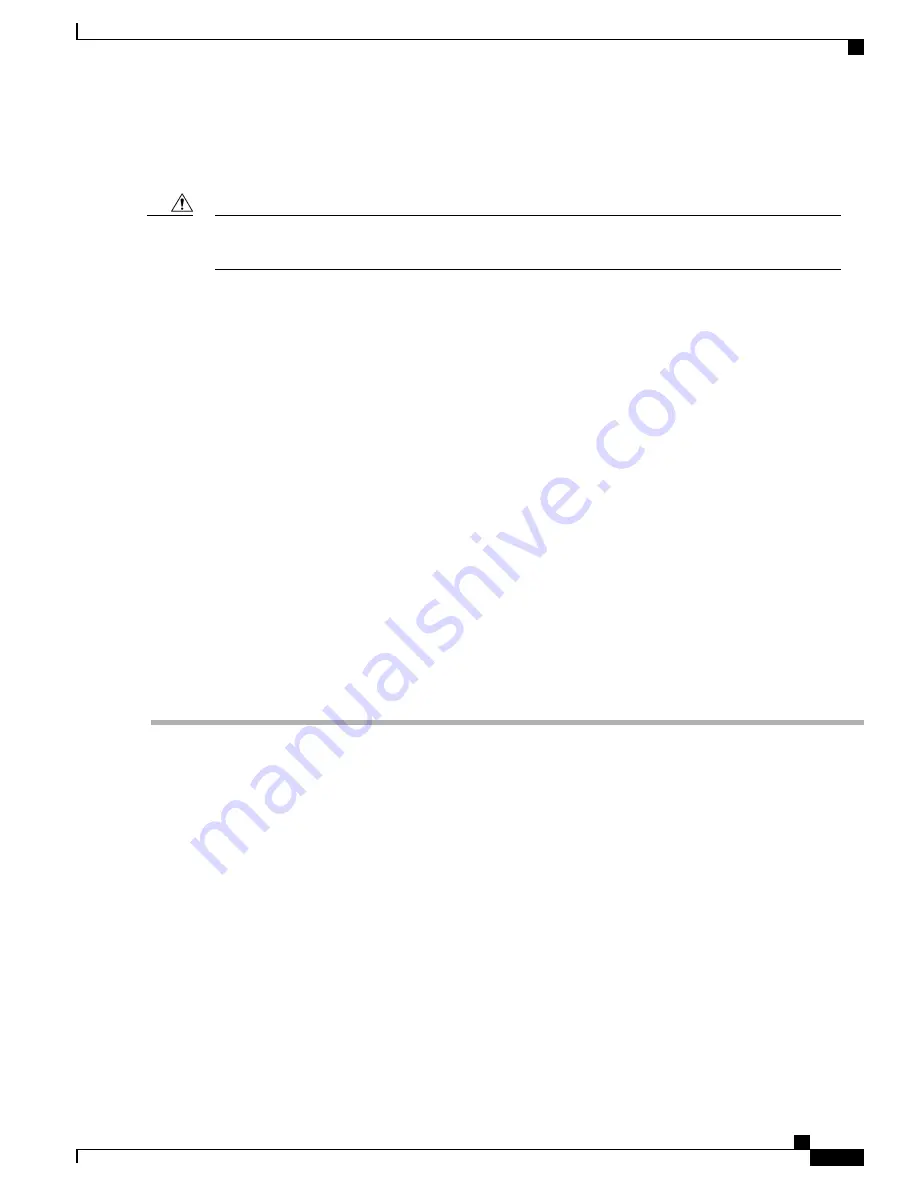
PFU
Although a single PFU can provide power for a fully loaded chassis, it is strongly recommended that two
fully functional PFUs always be installed for load-balancing and redundancy.
Caution
Determining that a PFU has Failed
There are several mechanisms to indicate a PFU failure.
•
Run the
show power
command from the CLI.
•
Verify that all circuit breakers are in the ON position. The four blue LEDs should be ON.
•
Verify that the RTN and -48VDC lugs are securely attached to all posts at the upper rear of the chassis.
•
Verify that the ground lugs are securely attached to the posts on the bottom rear of the chassis.
•
Use a voltmeter to verify that the power distribution panel is supplying the correct voltage and sufficient
current to the terminals at the rear of the PFU.
•
Check the cables from the power source to the rack for continuity.
If all of the above checks fail to isolate a fault, you may assume that the PFU has failed.
Replacing a PFU
In the event of a PFU failure, follow these instructions to safely remove the PFU from the system.
Step 1
At the upper front of the chassis, unsnap and remove the cover over the front of the PFUs. See figure below.
Step 2
Power down the failed PFU by setting the four circuit breakers at the front of the PFU to OFF (O).
Step 3
At the power distribution panel, turn OFF the four power feeds going to the failed PFU.
Step 4
Remove all the power feed cables from the terminals at the rear of the PFU.
Trying to remove a PFU with one or more of the rear cables still attached may cause severe damage to the
PFU and other chassis components.
Caution
All cables going to the PFU should be labeled with the PFU terminal number and power distribution panel
circuit number.
Important
a) Loosen the screws and remove the plastic terminal cover.
b) Use a 7/16-inch nut driver or socket wrench to remove the nuts, lock washers and flat washers from each of the eight
terminals and set them aside for reuse.
ASR 5500 Installation Guide
135
Replaceable Components
PFU
Содержание ASR 5500
Страница 12: ...ASR 5500 Installation Guide xii Contents ...
Страница 16: ...ASR 5500 Installation Guide xvi About this Guide Contacting Customer Support ...
Страница 40: ...ASR 5500 Installation Guide 24 Technical Specifications Chassis Grounding ...
Страница 74: ...ASR 5500 Installation Guide 58 Card Installation Save Shipping Cartons ...
Страница 88: ...ASR 5500 Installation Guide 72 MIO Port Cabling Cleaning Fiber Optic Connectors ...
Страница 112: ...ASR 5500 Installation Guide 96 System Power up show leds Command ...
Страница 130: ...ASR 5500 Installation Guide 114 Initial System Configuration Additional Configuration Tasks ...
Страница 164: ...ASR 5500 Installation Guide 148 Replaceable Components Returning Failed Components ...
Страница 186: ...ASR 5500 Installation Guide 170 Console Port to Cisco Server Cabling Configuration ...
Страница 192: ...ASR 5500 Installation Guide 176 RMA Shipping Procedures Rear Cards ...














































