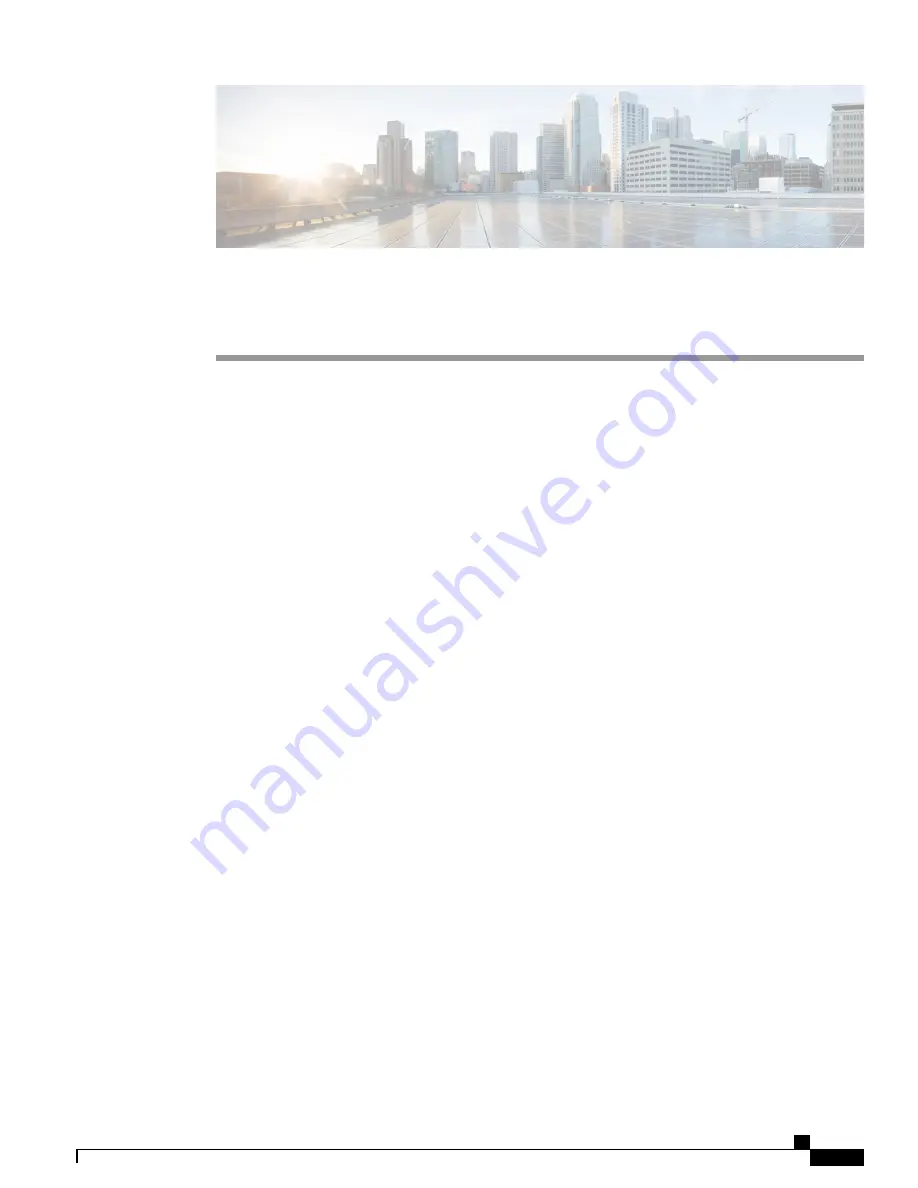
Cisco ASR 1013 Router Overview and Installation
This chapter describes the Cisco ASR 1013 Router and provides the procedures for installing the Cisco ASR
1013 Router in equipment racks and hardware upgrade process.
This chapter contains the following sections:
•
Cisco ASR 1013 Router Description, page 1
•
Installation Methods, page 7
•
General Rack Installation Guidelines, page 8
•
Guidelines for Equipment Rack Installation, page 9
•
Attaching the Rear Rack-Mount Brackets, page 10
•
Rack-Mounting the Cisco ASR 1013 Router, page 12
•
Attaching the Cable-Management Bracket, page 22
•
Attaching a Chassis Ground Connection, page 24
•
Connecting the Shared Port Adapter Cables, page 27
•
Connecting the Console and Auxiliary Port Cables, page 27
•
Connecting Power to the Cisco ASR 1013 Router, page 29
•
Connecting a Terminal to the Cisco ASR 1000 Series RP Console Port, page 38
•
Connecting the System Cables, page 39
•
Attaching Cable Retention Bracket on AC Power Supply, page 40
Cisco ASR 1013 Router Description
The Cisco ASR 1013 Router supports full-width card modules. It is designed with a single midplane with
connectors on one interface midplane. The Cisco ASR 1013 Router supports:
•
Up to 6 ASR1000-SIP40G shared port adapter modules
•
Up to 24 shared port adapters (SPAs) and up to six SIPs
Cisco ASR 1000 Series Router Hardware Installation Guide
1


































