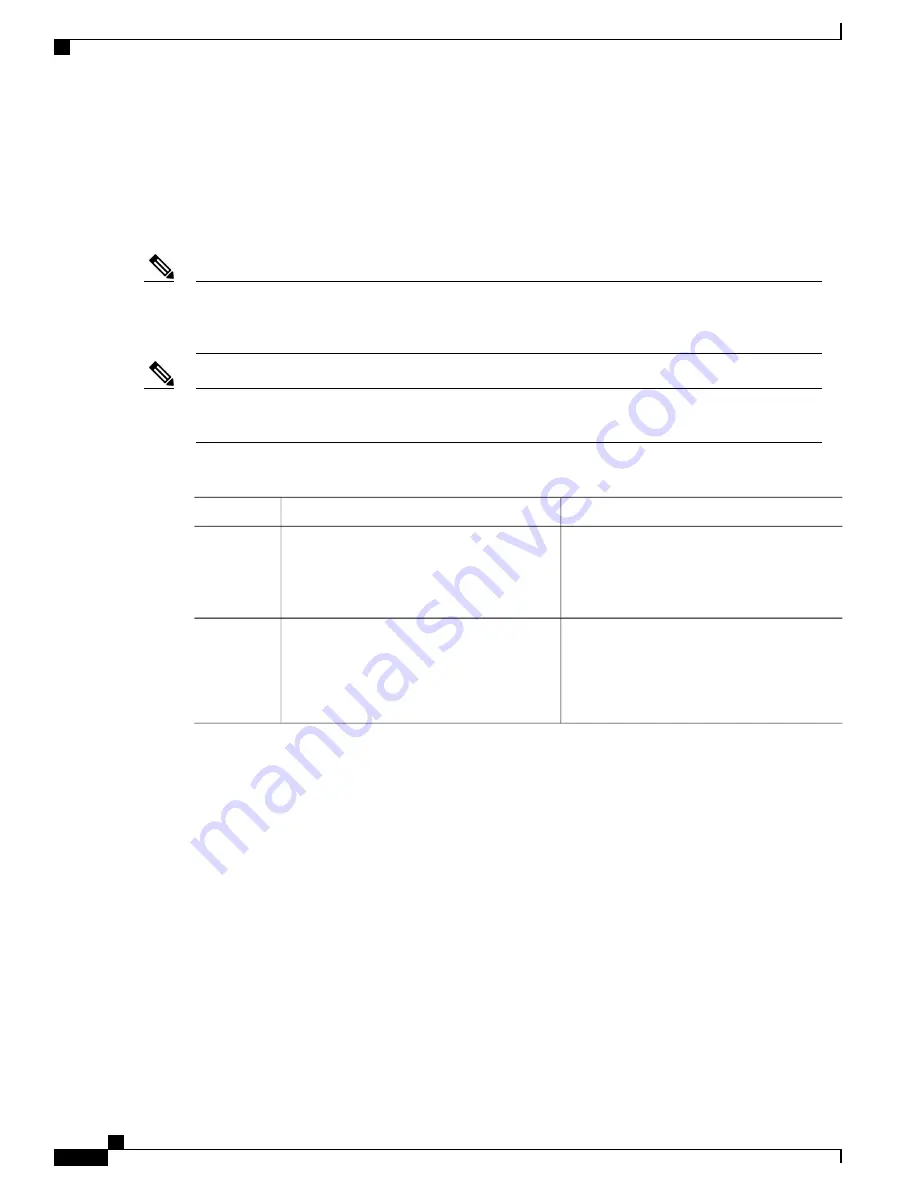
Saving Your Router Configuration
This section describes how to avoid losing your configuration at the next system reload or power cycle by
saving the running configuration to the startup configuration in NVRAM. The NVRAM provides 32 MB of
storage on the router.
To aid file recovery and minimize downtime in case of file corruption, we recommend that you save
backup copies of the startup configuration file and the Cisco IOS-XE software system image file on a
server.
Note
To avoid losing work you have completed, be sure to save your configuration occasionally as you proceed.
Use the
copy running-config startup-config
command to save the configuration to NVRAM.
Note
Procedure
Purpose
Command or Action
Enables privileged EXEC mode.
enable
Step 1
Example:
Router>
enable
Enter your password if prompted.
Saves the running configuration to the startup
configuration.
copy running-config startup-config
Example:
Router#
copy running-config
startup-config
Step 2
Verifying the Initial Configuration
Enter the following commands in Cisco IOS-XE to verify the initial configuration on the router:
•
show version
—
Displays the system hardware version, the installed software version, the names and
sources of configuration files, the boot images, and the amount of installed DRAM, NVRAM, and flash
memory.
•
show diag
—
Lists and displays diagnostic information about the installed controllers, interface processors,
and port adapters.
•
show interfaces
—
Shows if interfaces are operating correctly and if interfaces and line protocols are in
the correct state, either up or down
•
show ip interface brief
—
Displays a summary of the interfaces configured for IP protocol.
Cisco ASR 1001-HX Router and Cisco ASR 1002-HX Router Hardware Installation Guide
84
Power Up and Initial Configuration
Saving Your Router Configuration






























