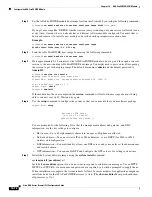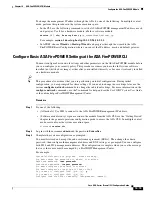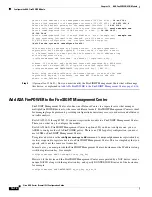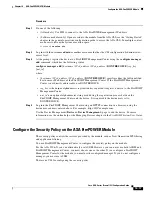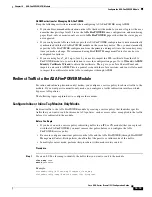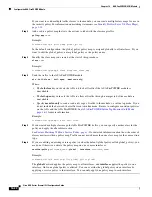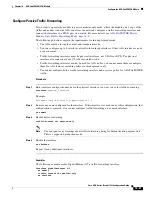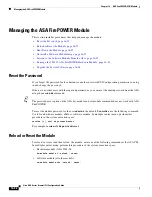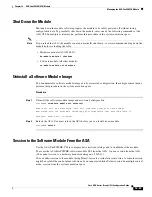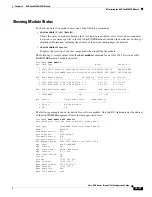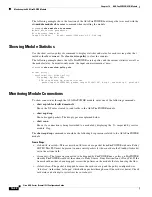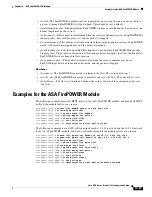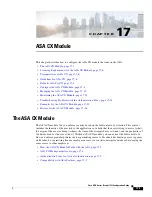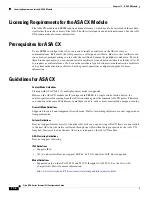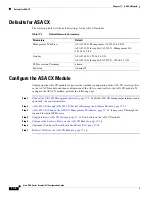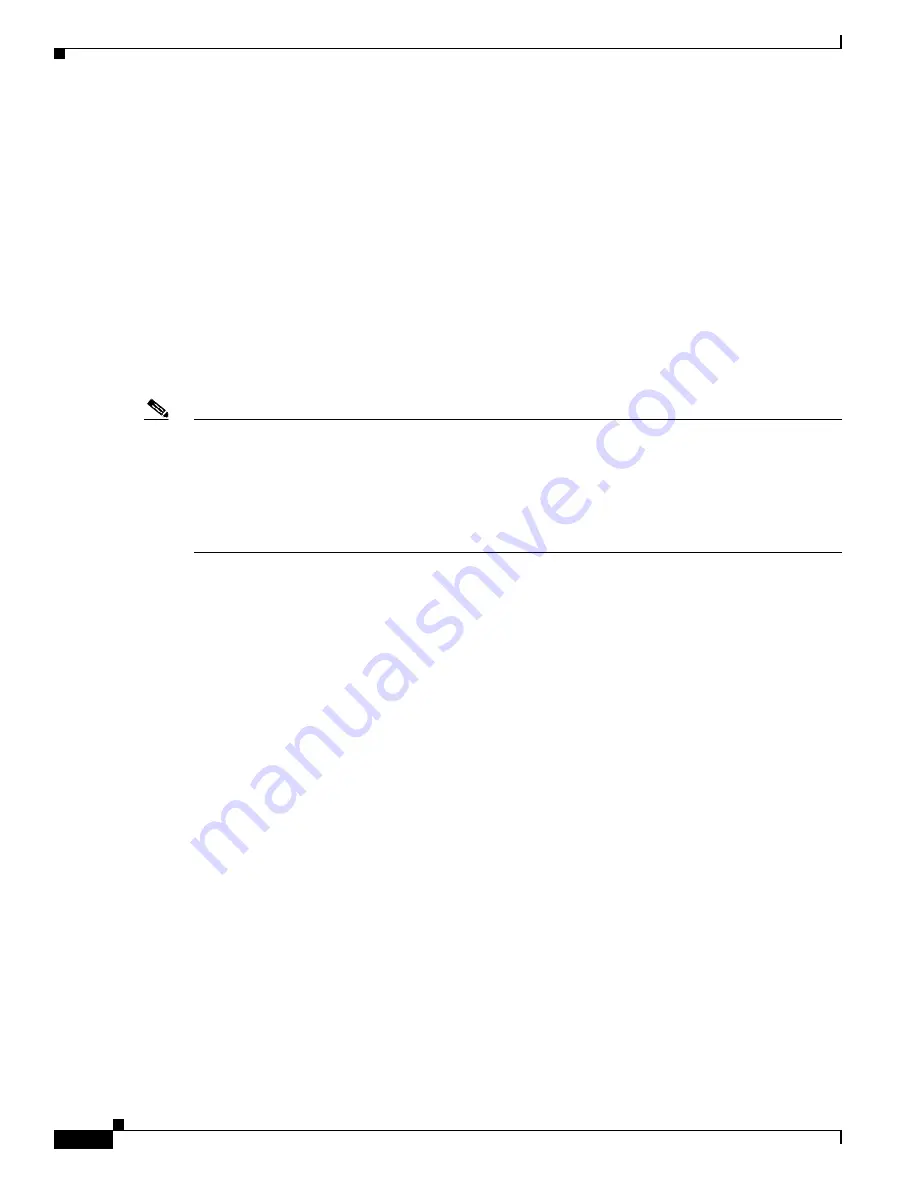
16-24
Cisco ASA Series Firewall CLI Configuration Guide
Chapter 16 ASA FirePOWER (SFR) Module
Managing the ASA FirePOWER Module
In either a Telnet or a Console session, you are prompted for a username and password. You can log in
with any username configured on the ASA FirePOWER. Initially, the
admin
username is the only one
configured (and it is always available). The initial default password is
Sourcefire
for the full image, and
Admin123
for the boot image.
•
Telnet session:
session sfr
When in the ASA FirePOWER CLI, to exit back to the ASA CLI, enter any command that would
log you out of the module, such as
logout
or
exit
, or press
Ctrl-Shift-6, x
.
•
Console session:
session sfr console
The only way out of a console session is to press
Ctrl-Shift-6, x
. Logging out of the module leaves
you at the module login prompt.
Note
Do not use the
session sfr console
command in conjunction with a terminal server where
Ctrl-Shift-6,
x
is the escape sequence to return to the terminal server prompt.
Ctrl-Shift-6, x
is also the sequence to
escape the ASA FirePOWER console and return to the ASA prompt. Therefore, if you try to exit the ASA
FirePOWER console in this situation, you instead exit all the way to the terminal server prompt. If you
reconnect the terminal server to the ASA, the ASA FirePOWER console session is still active; you can
never exit to the ASA prompt. You must use a direct serial connection to return the console to the ASA
prompt. Use the
session sfr
command instead of the console command when facing this situation.
Reimage the 5585-X ASA FirePOWER Hardware Module
If you need to reimage the ASA FirePOWER hardware module in an ASA 5585-X appliance for any
reason, you need to install both the Boot Image and a System Software package, in that order. You must
install both packages to have a functioning system. Under normal circumstances, you do not need to
reimage the system to install upgrade packages.
To install the boot image, you need to TFTP boot the image from the Management-0 port on the ASA
FirePOWER SSP by logging into the module’s Console port. Because the Management-0 port is on an
SSP in the first slot, it is also known as Management1/0, but rommon recognizes it as Management-0 or
Management0/1.
To accomplish a TFTP boot, you must:
•
Place the software image on a TFTP server that can be accessed through the Management1/0
interface on the ASA FirePOWER.
•
Connect Management1/0 to the network. You must use this interface to TFTP boot the Boot Image.
•
Configure rommon variables. Press Esc to interrupt the auto-boot process so that you can configure
rommon variables.
Once the boot image is installed, you install the System Software package. You must place the package
on an HTTP, HTTPS, or FTP server that is accessible from the ASA FirePOWER.
The following procedure explains how to install the boot image and then install the System Software
package.
Содержание ASA 5512-X
Страница 5: ...P A R T 1 Service Policies and Access Control ...
Страница 6: ......
Страница 50: ...3 14 Cisco ASA Series Firewall CLI Configuration Guide Chapter 3 Access Rules History for Access Rules ...
Страница 51: ...P A R T 2 Network Address Translation ...
Страница 52: ......
Страница 126: ...5 28 Cisco ASA Series Firewall CLI Configuration Guide Chapter 5 NAT Examples and Reference DNS and NAT ...
Страница 127: ...P A R T 3 Application Inspection ...
Страница 128: ......
Страница 255: ...P A R T 4 Connection Settings and Quality of Service ...
Страница 256: ......
Страница 288: ...12 14 Cisco ASA Series Firewall CLI Configuration Guide Chapter 12 Quality of Service History for QoS ...
Страница 303: ...P A R T 5 Advanced Network Protection ...
Страница 304: ......
Страница 339: ...P A R T 6 ASA Modules ...
Страница 340: ......
Страница 398: ...17 28 Cisco ASA Series Firewall CLI Configuration Guide Chapter 17 ASA CX Module History for the ASA CX Module ...