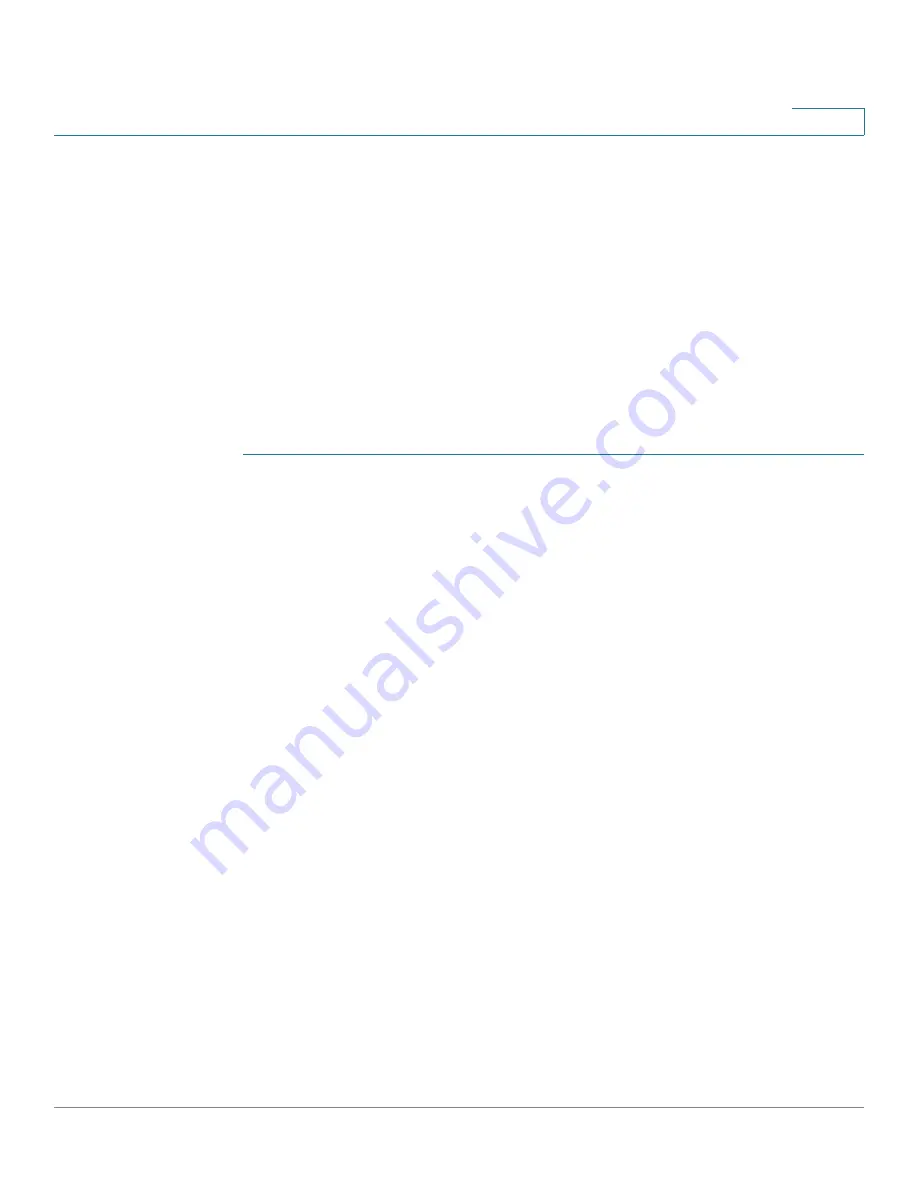
Port Management
Port Settings
Cisco 350, 350X and 550X Series Managed Switches, Firmware Release 2.4, ver 0.4
161
10
6. Configure Green Ethernet energy mode and 802.3 Energy Efficient Ethernet per port by
using the
page.
7. If PoE is supported and enabled for the device, configure the device as described in Port
Management: PoE.
Port Settings
The Port Settings page displays the global and per port setting of all the ports. This page
enables you to select and configure the desired ports from the Edit Port Settings page.
To configure port settings:
STEP 1
Click
Port Management
>
Port Settings
.
The port settings are displayed for all ports.
STEP 2
Enter the following fields:
•
Link Flap Prevention
—Select to minimize the disruption to your network. Enabled,
this command automatically disables ports that experience link-flap events.
•
Jumbo Frames
—Check to support packets of up to 9 KB in size. If Jumbo Frames is
not enabled (default), the system supports packet size up to 2,000 bytes. Note that
receiving packets bigger than 9 KB might cause the receiving port to shutdown. Also,
sending packets bigger than 10 KB bytes might cause the receiving port to shutdown.
For jumbo frames to take effect, the device must be rebooted after the feature is
enabled. In stack systems, stack units might reboot twice in order to this setting to
become operational. This is done automatically.
STEP 3
Click
Apply
to update the global setting.
Jumbo frames configuration changes take effect
only
after the Running Configuration is
explicitly saved to the Startup Configuration File using the
page, and the
device is rebooted.
STEP 4
To update the port settings, select the desired port, and click
Edit.
STEP 5
Modify the following parameters:
•
Interface
—Select the port number.






























