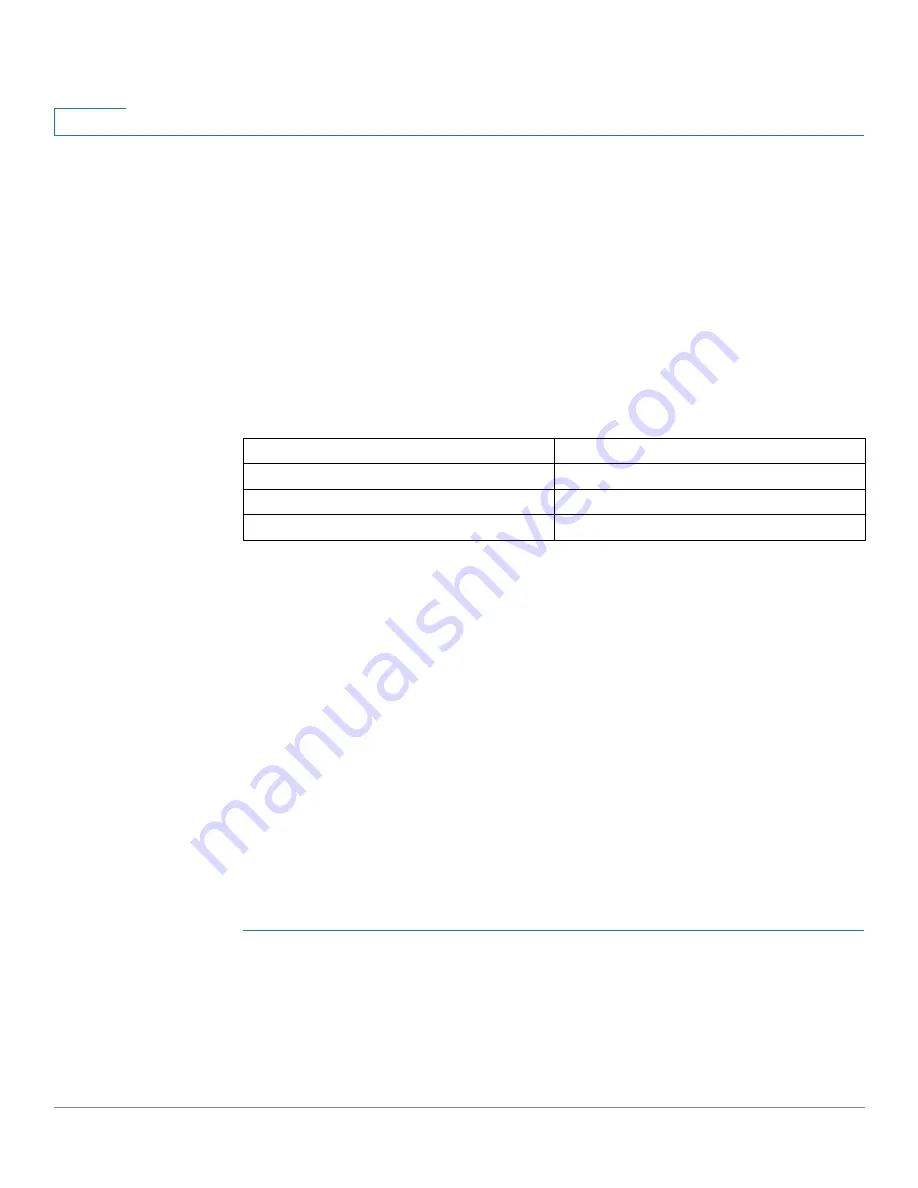
Quick Getting Started
Configuring98DX4203, 98DX4204, 98DX4210, 98DX4211, and 98DX4212 Switches
16
Cisco 350, 350X and 550X Series Managed Switches, Firmware Release 2.4, ver 0.4
1
Configuring98DX4203, 98DX4204, 98DX4210, 98DX4211, and
98DX4212 Switches
Before You Begin
The switch can be accessed and managed by two different methods; over your IP network
using the web-based interface, or by using the switch’s command-line interface through the
console port. Using the console port requires advanced user skills.
The following table shows the default settings used when configuring your switch for the first
time.
Configuring Your Switch Using the Web-based Interface
To access the switch with a web-based interface, you must know the IP address that the switch
is using. The switch uses the factory default IP address of 192.168.1.254, with a subnet of /24.
When the switch is using the factory default IP address, the System LED flashes continuously.
When the switch is using a DHCP server-assigned IP address or an administrator has
configured a static IP address, the System LED is a steady green (DHCP is enabled by
default).
If you are managing the switch through a network connection and the switch IP address is
changed, either by a DHCP server or manually, your access to the switch will be lost. You
must enter the new IP address that the switch is using into your browser to use the web-based
interface. If you are managing the switch through a console port connection, the link is
retained.
To configure the switch using the web-based interface:
STEP 1
Power on the computer and your switch.
STEP 2
For Cisco 350-550 XG switches, connect the computer to the OOB port found on the front
panel. For all other switches, connect the computer to any network port.
Parameter
Default Value
Username
cisco
Password
cisco
LAN IP
192.168.1.254






























