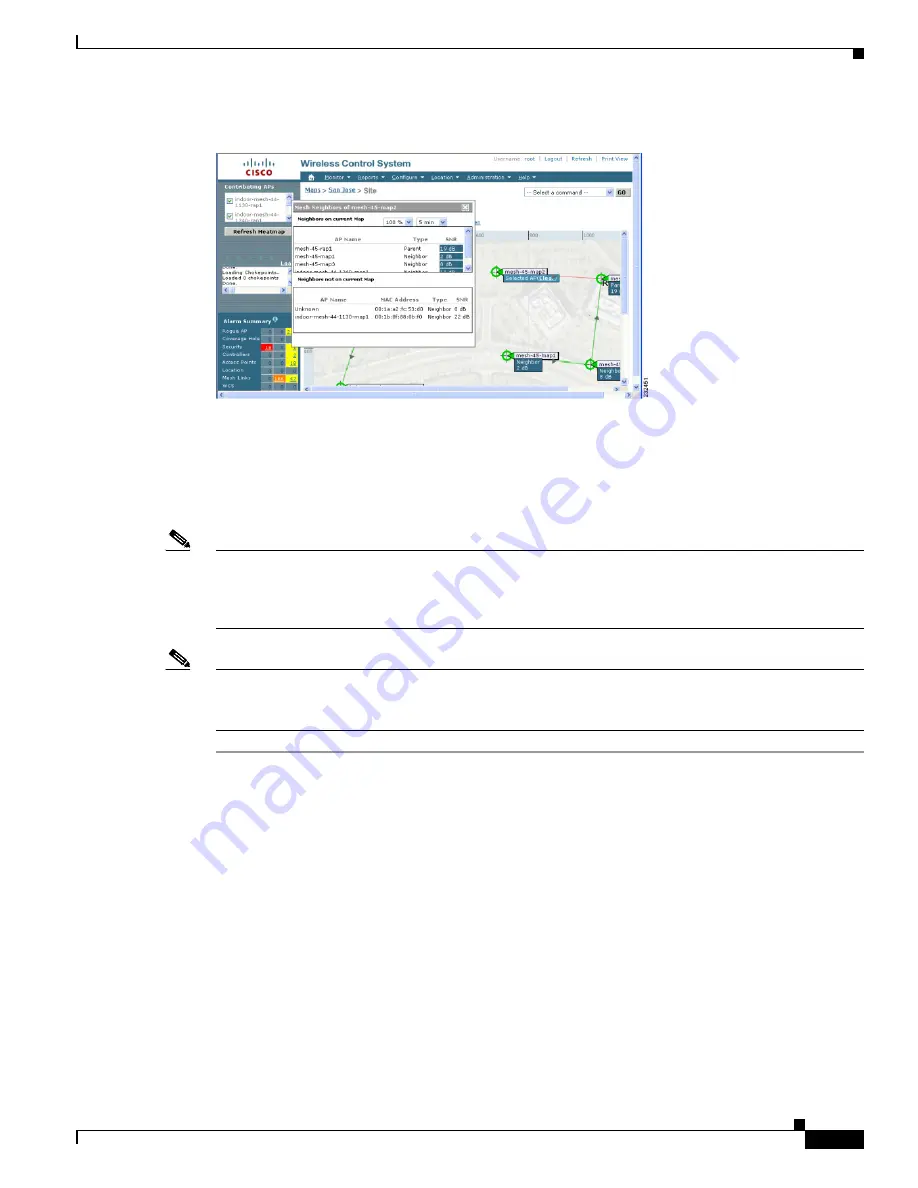
167
Cisco Aironet 1520, 1130, 1240 Series Wireless Mesh Access Points, Design and Deployment Guide, Release 6.0
OL-20213-01
Adding and Managing Mesh Access Points with Cisco WCS
Figure 101
View Mesh Neighbors Panel
Note
In addition to listing the current and past neighbors in the panel that displays, labels are added to the
mesh access points map icons to identify the selected mesh access point, the neighbor mesh access point,
and the child mesh access point. Select the
clear
link of the selected mesh access point to remove the
relationship labels from the map.
Note
The drop-down menus at the top of the mesh neighbors window indicate the resolution of the map
(100%) displayed and how often the information displayed is updated (5 mins). You can modify these
default values.
Monitoring Mesh Health
Mesh Health monitors the overall health of outdoor and indoor mesh access points, except as noted.
Tracking this environmental information is particularly critical for mesh access points that are deployed
outdoors. The following factors are monitored:
•
Temperature: Displays the internal temperature of the mesh access point in Fahrenheit and Celsius
(AP1520s only).
•
Heater status: Displays the heater as on or off (AP1520s only).
•
AP Up time: Displays how long the mesh access point has been active to receive and transmit.
•
CAPWAP Join Taken Time: Displays how long it took to establish the CAPWAP connection.
•
CAPWAP Up Time: Displays how long the CAPWAP connection has been active.
Mesh Health information is displayed in the General Properties panel for mesh access points.
















































