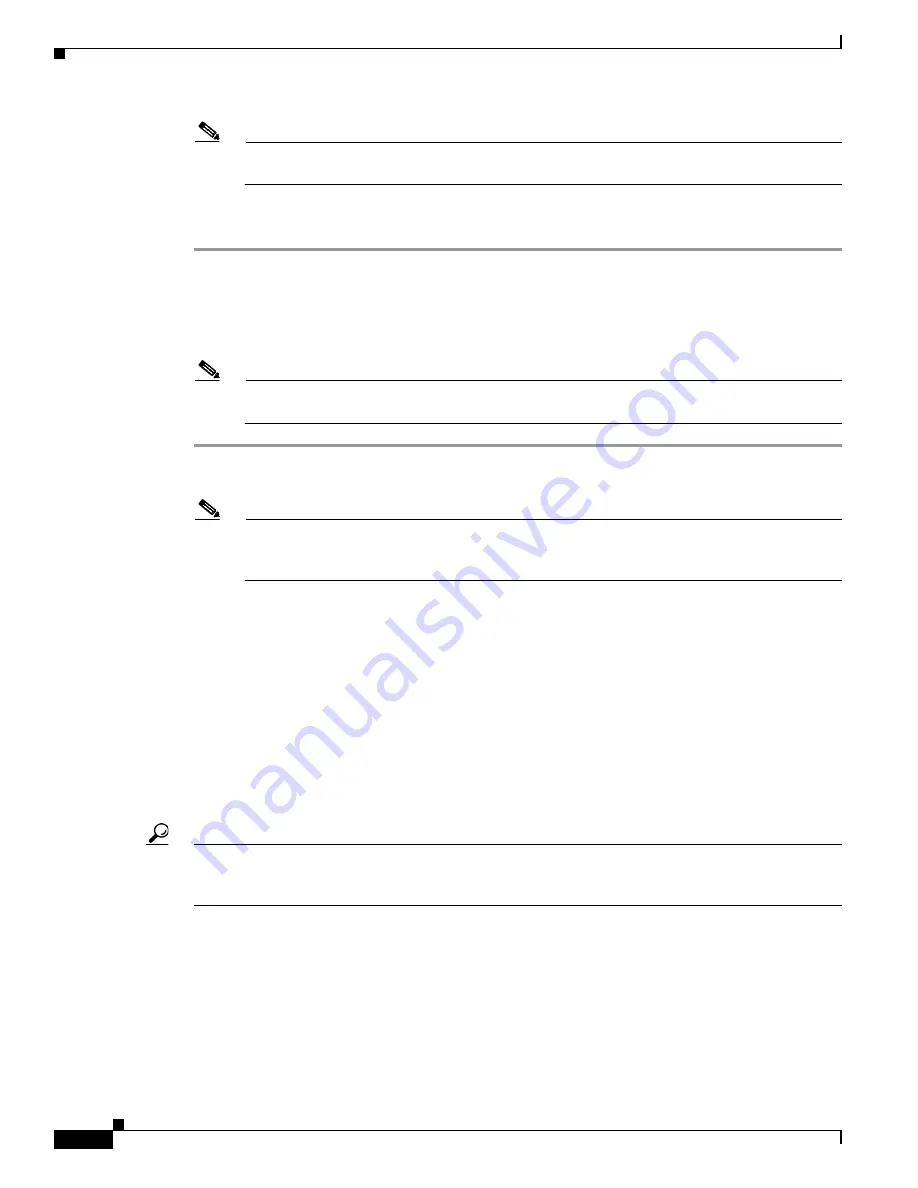
152
Cisco Aironet 1520, 1130, 1240 Series Wireless Mesh Access Points, Design and Deployment Guide, Release 6.0
OL-20213-01
Adding and Managing Mesh Access Points with Cisco WCS
Note
The horizontal and vertical span should be larger than any building or floor plan to be added to
the campus.
Step 9
Click OK to add this campus map to the Cisco WCS database. Cisco WCS displays the Maps window,
which lists maps in the database, map types, and campus status.
Adding Outdoor Areas
To add an outdoor area to a campus map, follow these steps.
Note
You can add outdoor areas to a campus map in the Cisco WCS database regardless of whether
you outdoor area maps are in the database.
Step 1
If you want to add a map of the outdoor area to the database, save the map in .PNG, .JPG, .JPEG, or .GIF
format. Then browse to and import the map from anywhere in your file system.
Note
You do not need a map to add an outdoor area. You can simply define the dimensions of the area
to add it to the database. The map can be any size because Cisco WCS automatically resizes the
map to fit the workspace.
Step 2
Click
Monitor
>
Maps
to display the Maps window.
Step 3
Click the desired campus. Cisco WCS displays the Maps >
Campus Name
window.
Step 4
From the Select a command drop-down menu, choose
New Outdoor Area
and click
GO
.
Step 5
On the
Campus Name
> New Outdoor Area window, follow these steps to create a manageable outdoor
area:
a.
Enter the outdoor area name.
b.
Enter the outdoor area contact name.
c.
If desired, enter or browse to the filename of the outdoor area map.
d.
Enter an approximate outdoor horizontal span and vertical span (width and depth on the map) in feet.
Tip
You can also use
Ctrl-click
to resize the bounding area in the upper left corner of the campus map. As
you change the size of the bounding area, the Horizontal Span and Vertical Span parameters of the
outdoor area change to match your actions.
e.
Click
Place
to put the outdoor area on the campus map. Cisco WCS creates an outdoor area rectangle
scaled to the size of the campus map.
f.
Click on the outdoor area rectangle and drag it to the desired position on the campus map.
g.
Click
Save
to save this outdoor area and its campus location to the database. Cisco WCS saves the
outdoor area name in the outdoor area rectangle on the campus map.






























