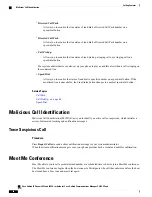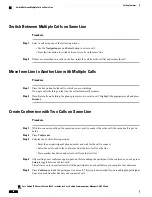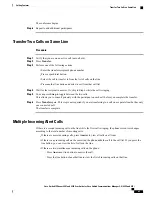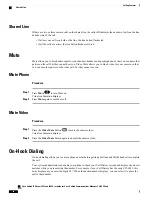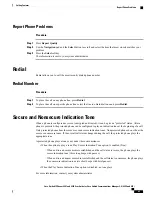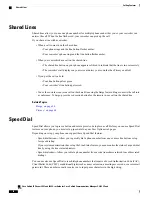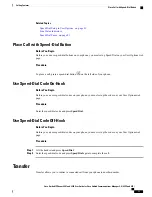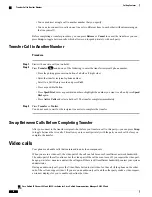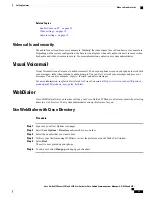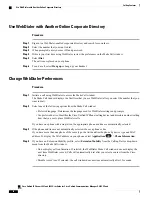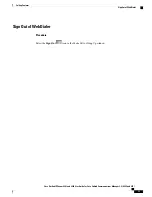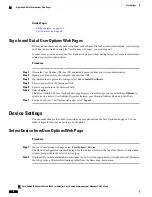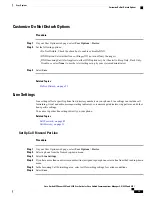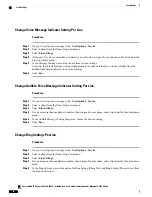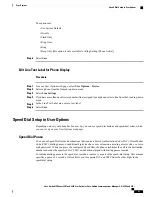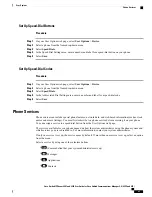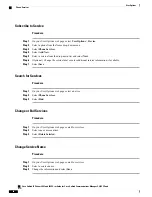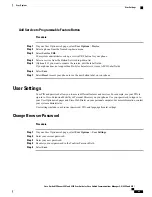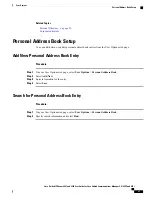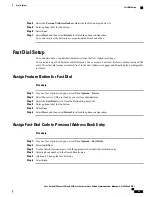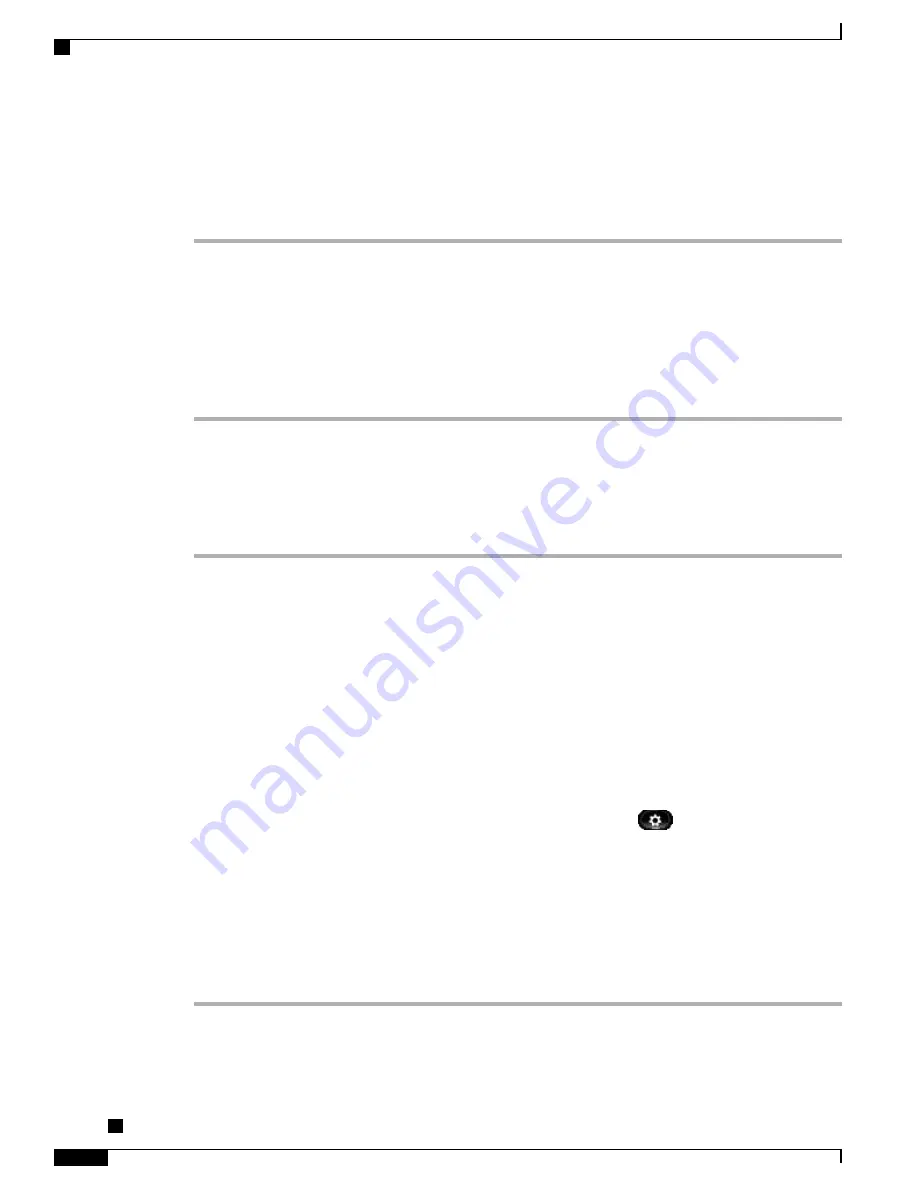
Use WebDialer with Another Online Corporate Directory
Procedure
Step 1
Sign in to a WebDialer-enabled corporate directory and search for coworkers.
Step 2
Select the number that you want to dial.
Step 3
When prompted, enter your user ID and password.
Step 4
If this is your first time using WebDialer, review the preferences on the Make Call window.
Step 5
Select
Dial
.
The call is now placed on your phone.
Step 6
To end a call, select
Hang up
or hang up your handset.
Change WebDialer Preferences
Procedure
Step 1
Initiate a call using WebDialer to access the Make Call window.
The Make Call window displays the first time that you use WebDialer (after you select the number that you
want to dial).
Step 2
Select one of the following options from the Make Call window:
•
Preferred language: Determines the language used for WebDialer settings and prompts.
•
Use preferred device: Identifies the Cisco Unified IP Phone (calling device) and directory number (calling
line) that you use to place WebDialer calls.
If you have one phone with a single line, the appropriate phone and line are automatically selected.
Step 3
If the phone and line are not automatically selected, choose a phone or line.
If you have more than one phone of the same type, the list identifies the phone by device type and MAC
address. To display the MAC address on your phone, select
Applications
>
Phone Information
.
Step 4
If you have an Extension Mobility profile, select
Extension Mobility
from the Calling Device drop-down
menu from the Make Call window.
•
Do not display call confirmation: If selected, the WebDialer Make Call window does not display the
next time WebDialer is used. Calls will automatically dial after you select a contact from the Cisco
directory.
•
Disable Auto Close: If selected, the call window does not close automatically after 15 seconds.
Cisco Unified IP Phones 8941 and 8945 User Guide for Cisco Unified Communications Manager 9.0 (SCCP and
SIP)
74
Calling Features
Use WebDialer with Another Online Corporate Directory