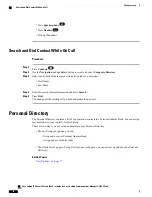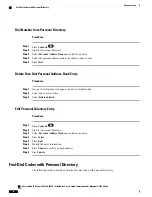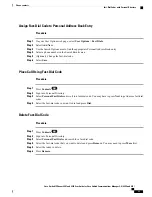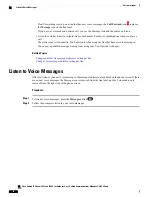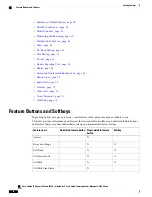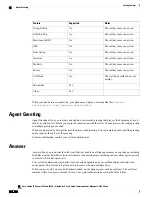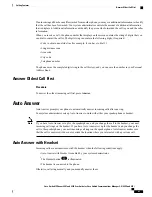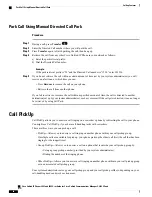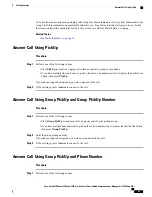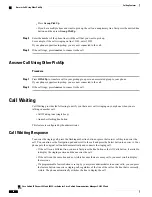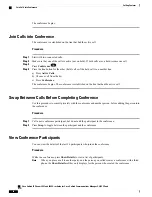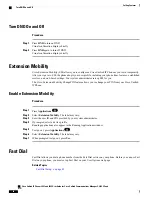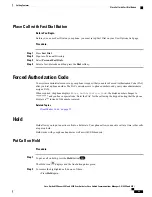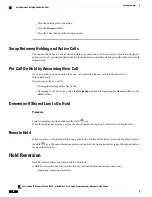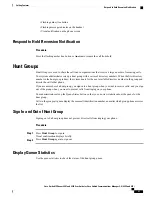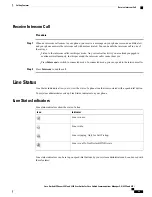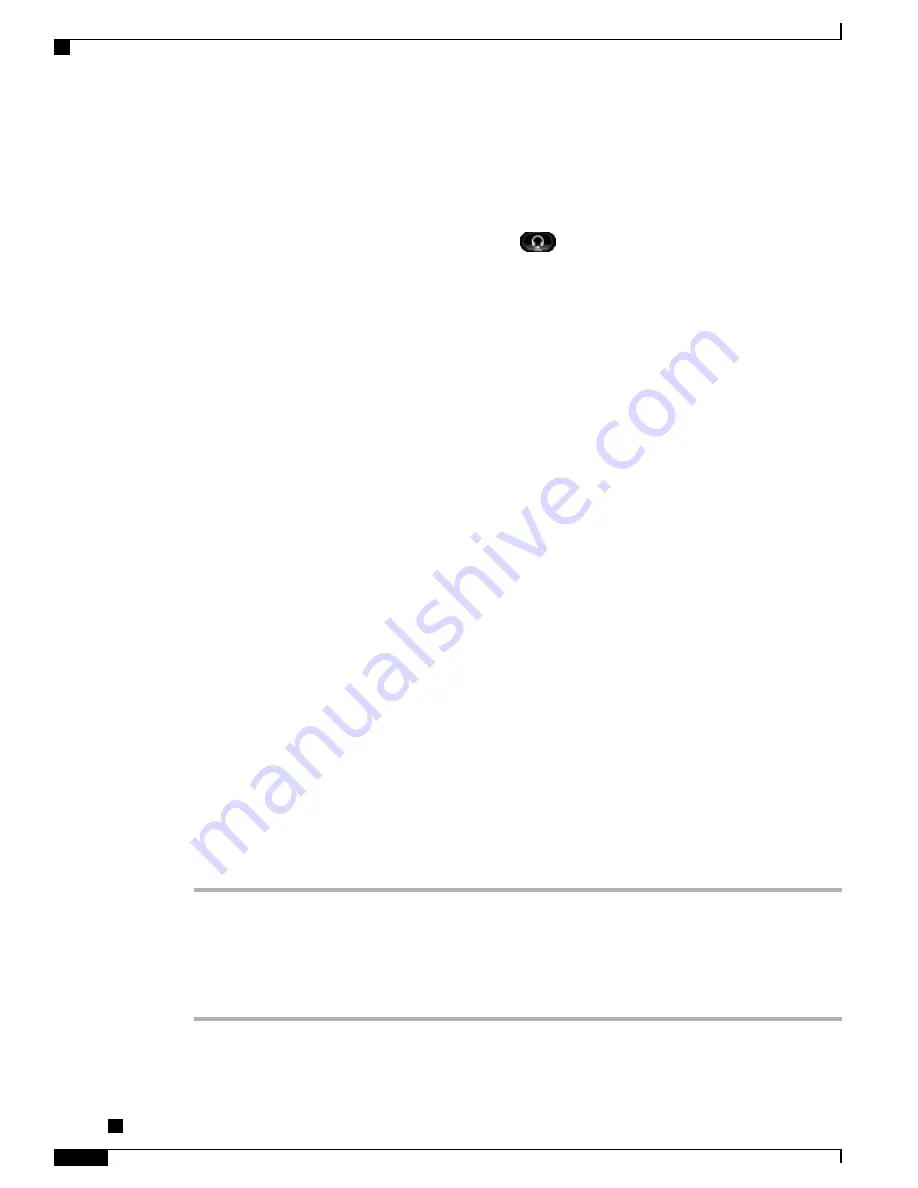
To keep the
Headset
button illuminated, use buttons and softkeys (instead of the
Headset
button) to place
and end calls. Your administrator sets the headset as the default audio path for Auto Answer.
Auto Answer with Speakerphone
Keep the handset in the cradle and the Headset button
unlit. Otherwise, calls ring normally and you
must manually answer them.
Barge
Barge allows you to add yourself to non-private calls on a shared line. You can convert the call into a conference
and add new participants.
Related Topics
Add Yourself to Call On Shared Line
Procedure
Press the red line button for the shared line.
You are added to the call.
Call Back
Call Back allows you to receive an audio and a visual notification on your phone when a busy or unavailable
party becomes available.
Callback may appear on your phone as a feature button or a softkey. For more information, contact your
system administrator.
Set Up Call Back Notification
Procedure
Step 1
Press
Callback
while listening to the busy tone or ring sound.
A confirmation screen displays on the phone.
Step 2
Press
Exit
to exit the confirmation screen.
Your phone alerts you when the line is free.
Step 3
Press
Dial
to place the call again.
Cisco Unified IP Phones 8941 and 8945 User Guide for Cisco Unified Communications Manager 9.0 (SCCP and
SIP)
44
Calling Features
Auto Answer with Speakerphone