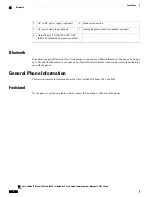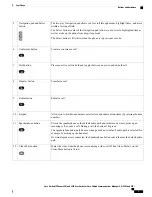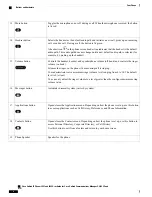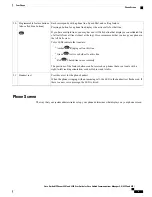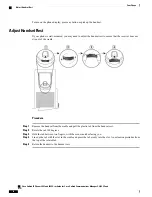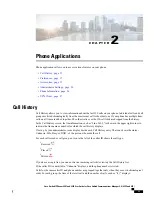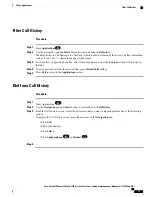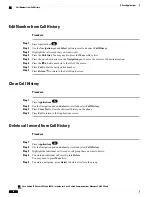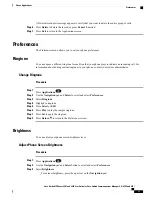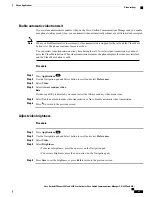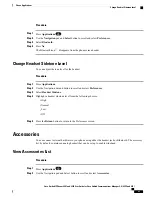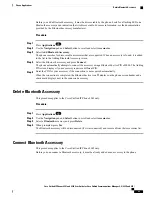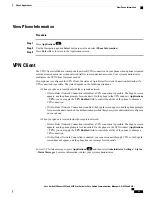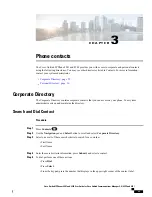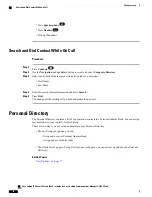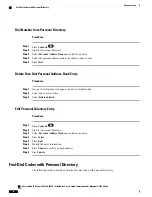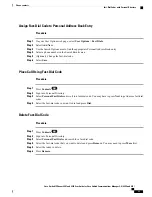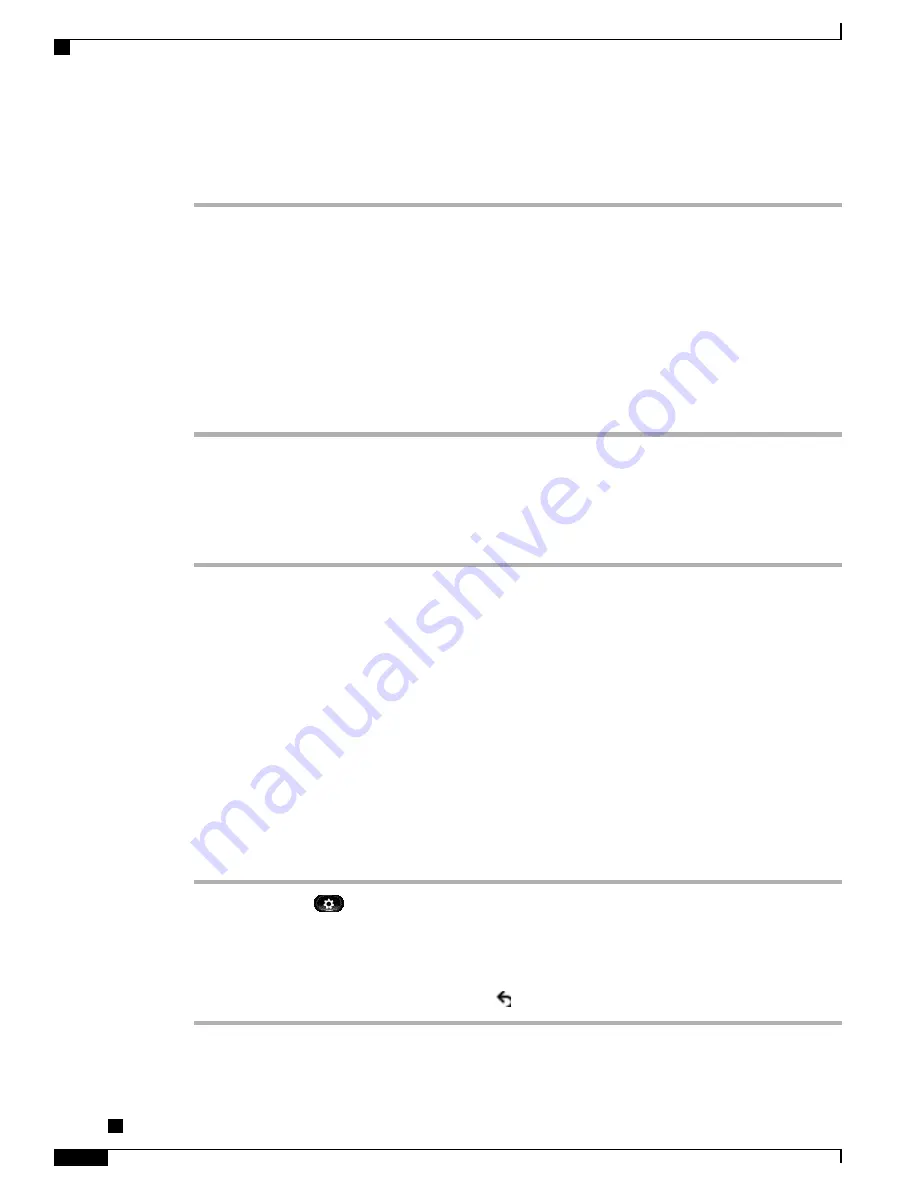
•
To decrease brightness, press the down arrow on the
Navigation
pad.
Step 4
Press
Save
to set the brightness or press
Cancel
to exit.
Wallpaper
You can set up your phone with wallpapers that are provided with the phone, or with your own custom
wallpaper. For more information, contact your system administrator.
Change Wallpaper
Procedure
Step 1
Press
Applications
.
Step 2
Use the
Navigation pad
and
Select
button to scroll and select
Preferences
.
Step 3
Select
Wallpaper
and select a wallpaper option.
Step 4
Press
Preview
to see the wallpaper on your phone screen.
Step 5
Press
Set
to apply the wallpaper to the phone.
Camera settings
Use the Camera Settings menu to change the phone camera settings by selecting the available options: Auto
Transmit Video, Brightness, and Enable Video.
SIP phones running release 9.3(4) or later display the Video menu instead of the Camera menu.
Enable Auto Transmit Video
You can transmit video automatically whenever a call is initiated or accepted. If a video transmission is in
progress, the camera LED turns green; when on video mute, the LED turns red. The LED is turned off when
the camera is not in use.
Procedure
Step 1
Press
Applications
.
Step 2
Use the
Navigation
pad and
Select
button to scroll and select
Preferences
.
Step 3
Select
Camera Settings
>
Auto Transmit Video
.
Step 4
Select
Yes
to enable automatic video transmission or
No
to disable the feature.
Step 5
Press
Apply
to apply the feature, or press
Return
to return to the Setup screen.
Cisco Unified IP Phones 8941 and 8945 User Guide for Cisco Unified Communications Manager 9.0 (SCCP and
SIP)
18
Phone Applications
Wallpaper