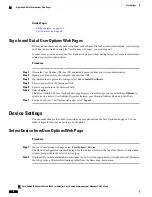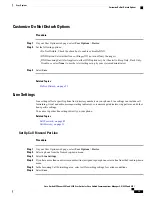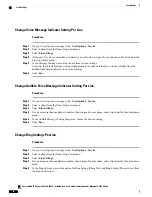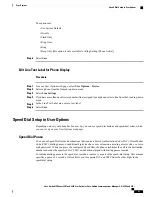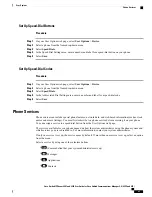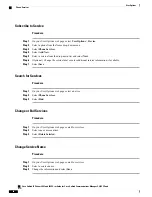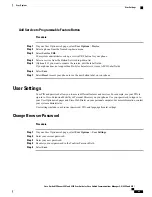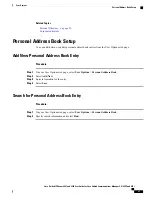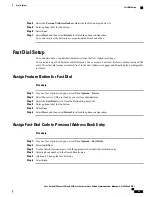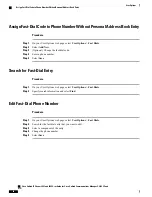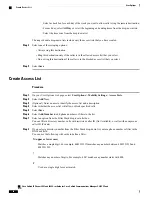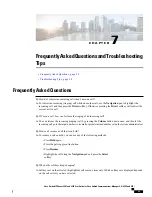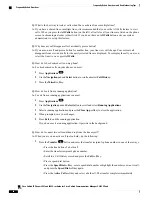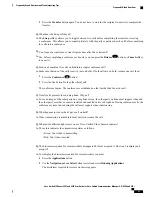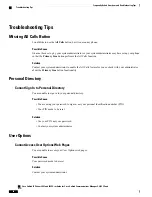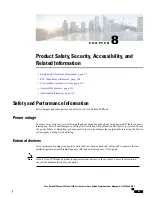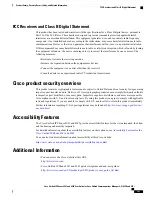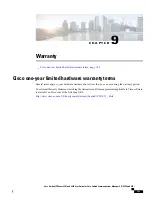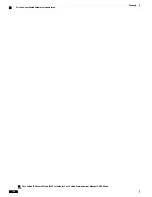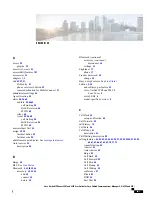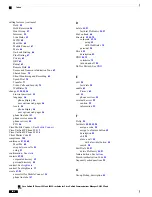◦
Select a check box for each day of the week you want to allow calls to ring the remote destination.
◦
For each day, select
All Day
or select the beginning and ending times from the drop-down lists.
◦
Select the time zone from the drop-down list.
The ring schedule drop-down lists include only the access lists that you have created.
Step 8
Select one of these ringing options:
•
Always ring this destination.
•
Ring this destination only if the caller is in the allowed access list that you select.
•
Do not ring this destination if the caller is in the blocked access list that you select.
Step 9
Select
Save
.
Create Access List
Procedure
Step 1
On your User Options web page, select
User Options
>
Mobility Settings
>
Access Lists
.
Step 2
Select
Add New
.
Step 3
(Optional) Enter a name to identify the access list and a description.
Step 4
Select whether the access list will allow or block specified calls.
Step 5
Select
Save
.
Step 6
Select
Add Member
to add phone numbers or filters to the list.
Step 7
Select an option from the Filter Mask drop-down list box.
You can filter a directory number, calls with restricted caller ID (Not Available), or calls with anonymous
caller ID (Private).
Step 8
If you select a directory number from the Filter Mask drop-down list, enter a phone number or filter in the
DN Mask field.
You can use the following wild cards to define a filter:
X (upper or lower case)
Matches a single digit. For example, 408555123X matches any number between 4085551230 and
4085551239.
!
Matches any number of digits. For example, 408! matches any number starts with 408.
#
Used as a single digit for exact match.
Cisco Unified IP Phones 8941 and 8945 User Guide for Cisco Unified Communications Manager 9.0 (SCCP and
SIP)
92
User Options
Create Access List