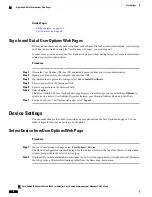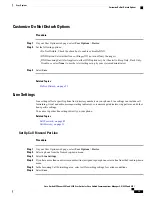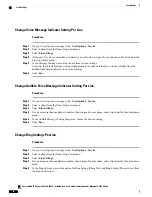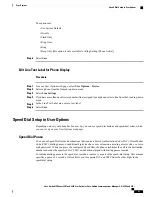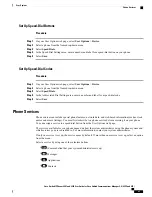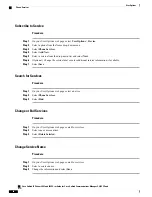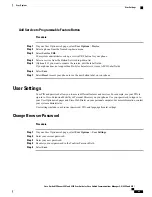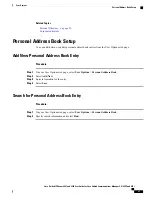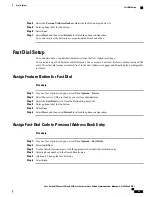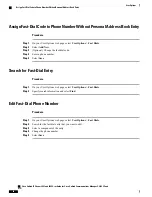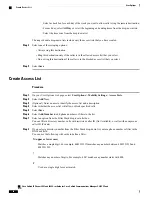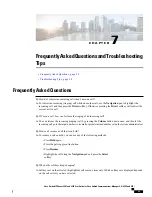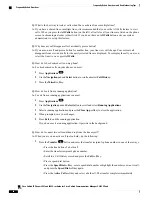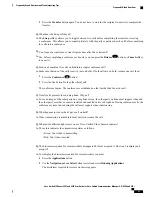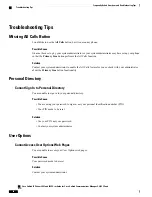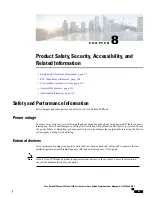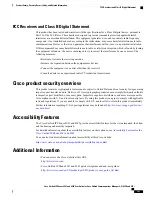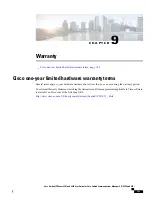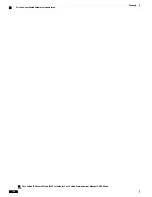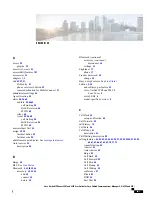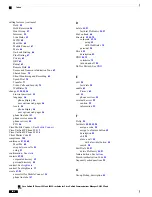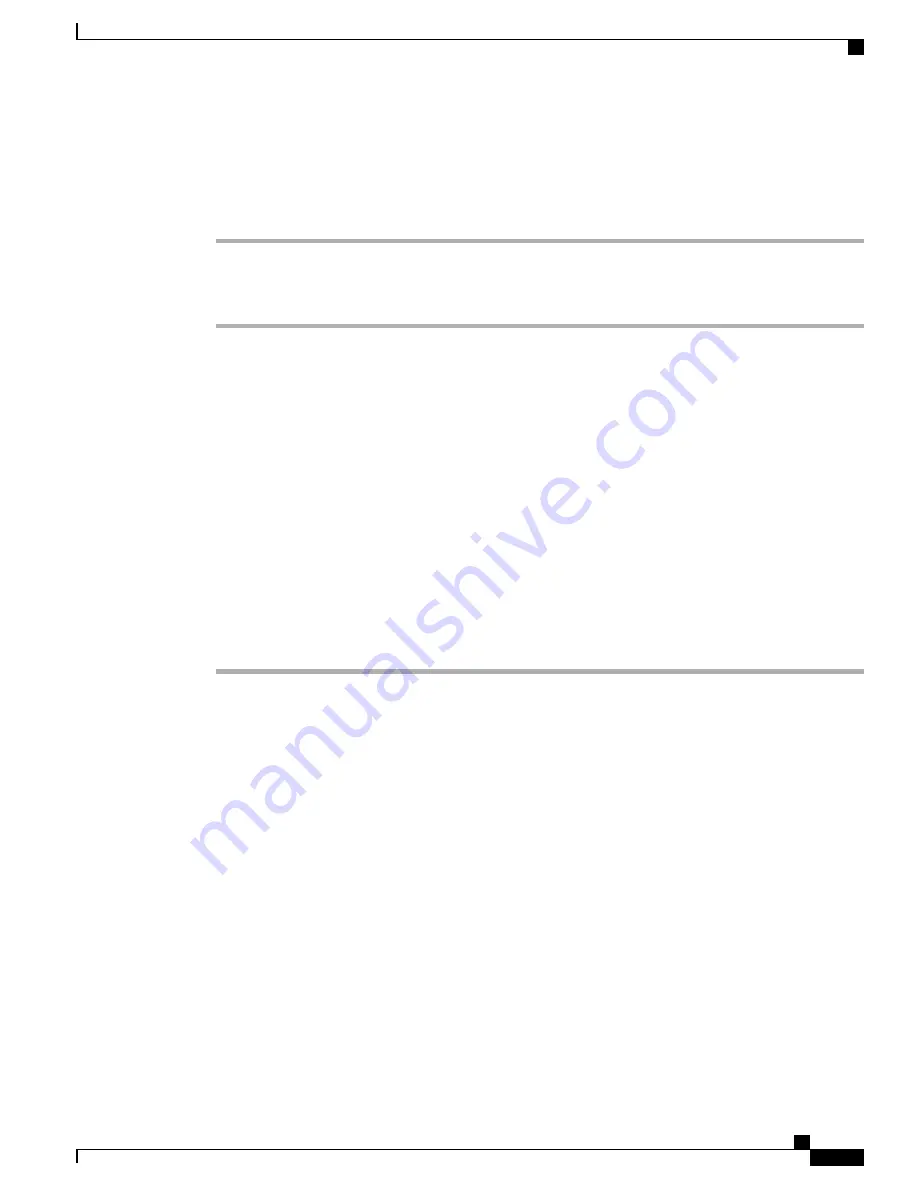
Delete Fast-Dial Personal Address Book Entry
Procedure
Step 1
On your User Options web page, search for a fast-dial entry.
Step 2
Select one or more entries.
Step 3
Select
Delete Selected
.
Mobility Settings
When using Cisco Mobile Connect, you must add your mobile and other phones that you want to use to make
and receive calls using the same directory numbers as your desk phone. These phones are called remote
destinations. You can also define access lists to restrict or allow calls from certain numbers to be sent to your
mobile phone.
Related Topics
Add New Remote Destination
Procedure
Step 1
On your User Options web page, select
User Options
>
Mobility Settings
>
Remote Destinations
.
Step 2
Select
Add New
.
Step 3
Enter the following information:
•
Name: Enter a name for the mobile (or other) phone.
•
Destination Number: Enter your mobile phone number.
Step 4
Select your remote destination profile from the drop-down list.
Your remote destination profile contains the settings that apply to remote destinations that you create.
Step 5
Check the
Mobile Phone
check box to allow your remote destination to accept a call sent from your desk
phone.
Step 6
Check the
Enable Mobile Connect
check box to allow your remote destination to ring simultaneously with
your desk phone.
Step 7
Select one of the following options in the Ring Schedule area:
•
All the time
: Select this option if you do not want to impose day and time restrictions on ringing the
remote destination.
•
As specified below
: Select this option and select from the following items to set up a ring schedule
based on day and time:
Cisco Unified IP Phones 8941 and 8945 User Guide for Cisco Unified Communications Manager 9.0 (SCCP and SIP)
91
User Options
Delete Fast-Dial Personal Address Book Entry