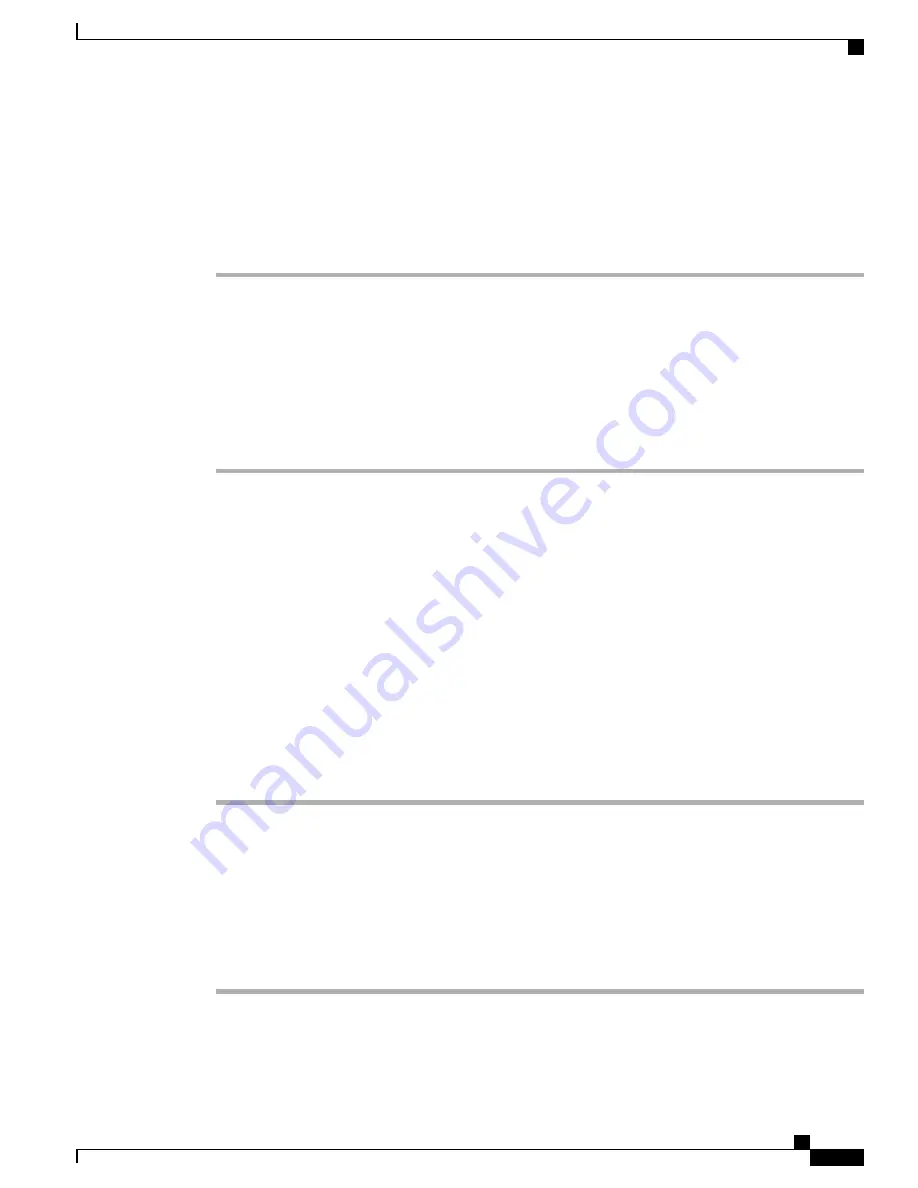
Add Phones Individually
Collect the MAC address and phone information for the phone that you will add to the Cisco Unified
Communications Manager.
Procedure
Step 1
In Cisco Unified Communications Manager Administration, choose
Device
>
Phone
.
Step 2
Click
Add New
.
Step 3
Select the phone type.
Step 4
Select
Next
.
Step 5
Complete the information about the phone including the MAC Address.
For complete instructions and conceptual information about Cisco Unified Communications Manager, see
the documentation for your particular Cisco Unified Communications Manager release.
Step 6
Select
Save
.
Related Topics
Cisco Unified Communications Manager Documentation, on page xvii
Add Phones with a BAT Phone Template
The Cisco Unified Communications Bulk Administration Tool (BAT) enables you to perform batch operations,
including registration of multiple phones.
To add phones using BAT only (not in conjunction with TAPS), you must obtain the appropriate MAC address
for each phone.
For more information about using BAT, see the documentation for your particular Cisco Unified
Communications Manager release.
Procedure
Step 1
From Cisco Unified Communications Administration, choose
Bulk Administration
>
Phones
>
Phone
Template
.
Step 2
Click
Add New
.
Step 3
Choose a Phone Type and click
Next
.
Step 4
Enter the details of phone-specific parameters, such as Device Pool, Phone Button Template, and Device
Security Profile.
Step 5
Click
Save
.
Step 6
Select
Device
>
Phone
>
Add New
to add a phone using the BAT phone template.
Cisco IP Phone 8800 Series Administration Guide for Cisco Unified Communications Manager
71
Phone Addition Methods
Содержание 8865
Страница 14: ...Cisco IP Phone 8800 Series Administration Guide for Cisco Unified Communications Manager xiv Contents ...
Страница 23: ...P A R T I About the Cisco IP Phone Technical Details page 7 Cisco IP Phone Hardware page 23 ...
Страница 24: ......
Страница 54: ......
Страница 100: ......
Страница 218: ......






























