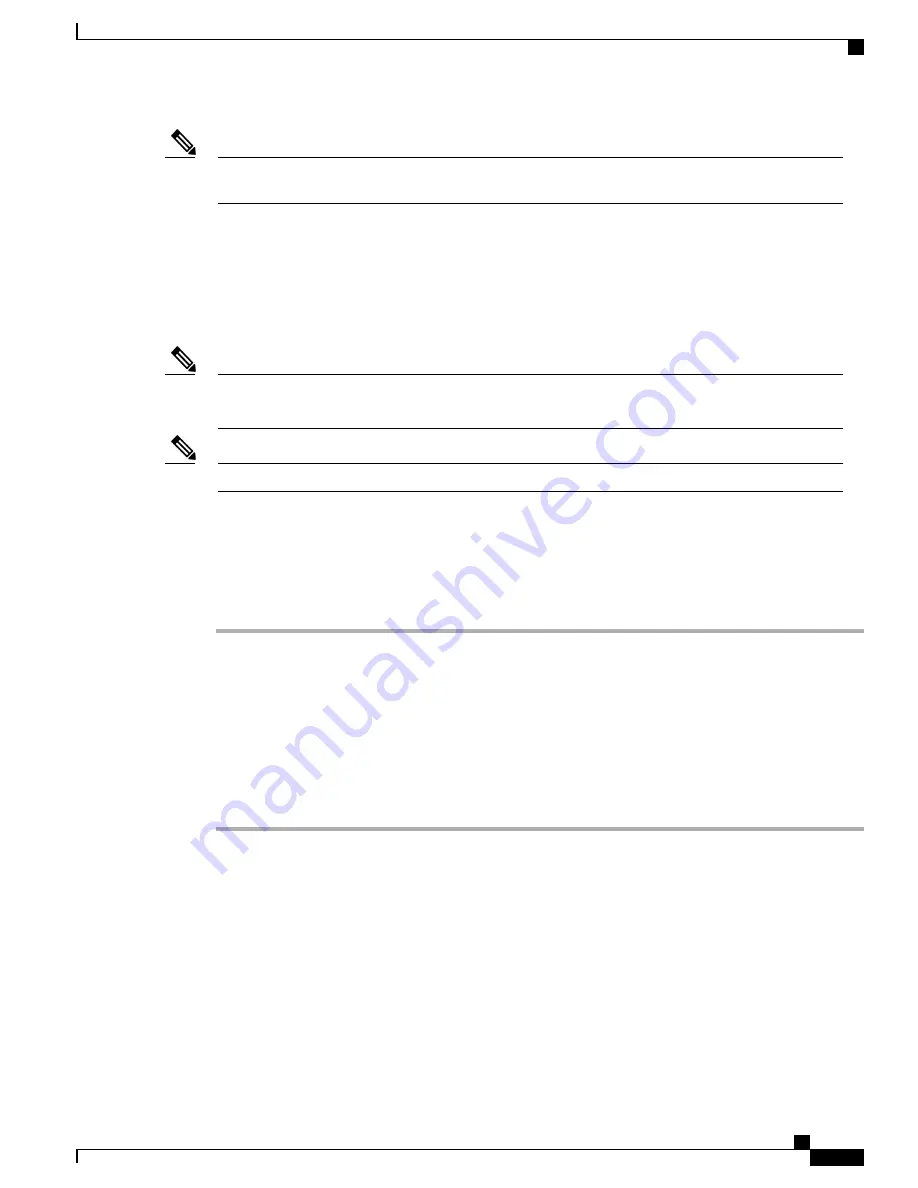
You may experience some variances for feature availability due to the operating system and other differences
in mobile devices.
Note
Pair a Mobile Device
You can connect one mobile device and one Bluetooth headset at the same time. You cannot connect one
mobile device and one tablet at the same time. You can pair multiple mobile devices with the phone, but only
one mobile device and one Bluetooth headset can be active at the same time.
When you connect your Bluetooth headset and your mobile device at the same time, the Bluetooth headset
cannot be used to answer the audio from the mobile device.
Note
Cisco IP Phone 8811, 8841, and 8851NR do not support Bluetooth or Pair a Mobile Device.
Note
You pair the device with the phone to establish a communication path. After you pair your mobile device to
your Cisco IP Phone, the phone automatically connects to the mobile device when the device is in range, and
disconnects from the mobile device when the device is out of range. When the mobile device disconnects, the
mobile line is gray and displays
not connected
.
Procedure
Step 1
Put the mobile device in discoverable mode.
For more information about discoverable mode, see your mobile device documentation.
Note
Step 2
On your Cisco IP Phone, press
Applications
.
Step 3
Select
Bluetooth
>
Add Bluetooth
.
Step 4
Add new device and select the mobile device from the available devices list to pair.
Step 5
Verify the passkey on the mobile device and the Cisco IP Phone.
Step 6
When you are prompted to save mobile contacts, choose to make your mobile device contacts and call history
available on your Cisco IP Phone.
Switch Connected Mobile Devices
If you have more than one paired mobile device in range of your Cisco IP Phone, you can choose which
mobile device to connect.
Cisco IP Phone 8811, 8841, 8851, 8851NR, and 8861 User Guide for Cisco Unified Communications Manager 10.5
81
Advanced Calling Features
Pair a Mobile Device






























