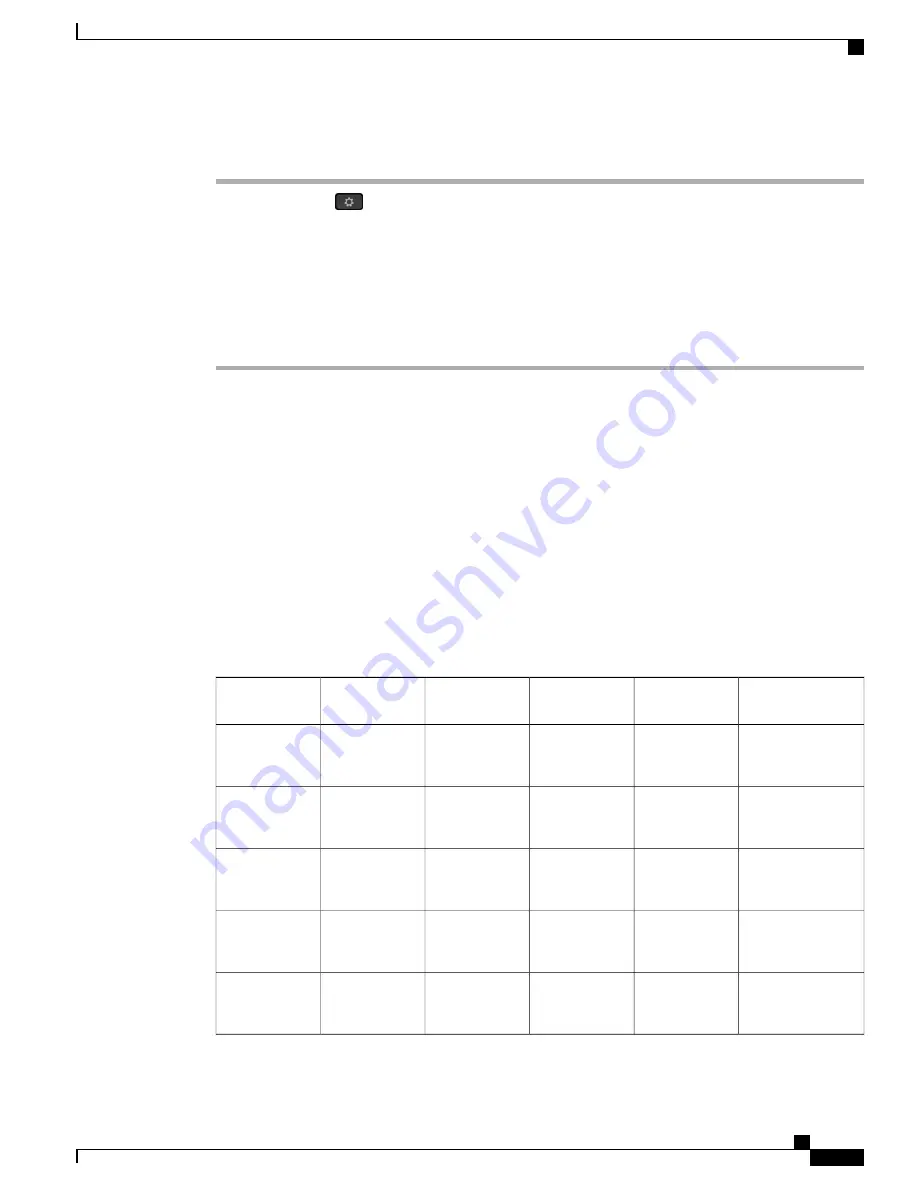
Procedure
Step 1
Press
Applications
.
Step 2
Use the Navigation cluster and Select button to scroll and select
Settings
>
Contrast
.
Step 3
Perform one of the following:
•
To increase contrast, press up or right on the Navigation cluster.
•
To decrease contrast, press down or left on the Navigation cluster.
Step 4
Press
Save
to set the contrast, or press
Cancel
to exit.
Change the Font Size
You can increase or decrease the maximum number of characters the phone displays by changing the font
size for the displayed characters. To increase the maximum number of displayed characters, select a smaller
font size. To decrease the maximum number of displayed characters, select a larger font size.
The font size affects the following labels:
•
call screen (caller name and feature key label)
•
caller name in the Call History
•
line label on the phone screen
The following table describes the configuration setting and the corresponding font sizes.
KEM
Call History
Call Session:
Caller Number
Call Session:
Caller Name
Line Label
Configuration
Setting
1st Line: 26 px
2nd Line: 22 px
Name: 26 px
Number: 24 px
22 px
26 px
1st Line: 26 px
2nd Line: 22 px
Huge
1st Line: 24 px
2nd Line: 20 px
Name: 24 px
Number: 22 px
20 px
24 px
1st Line: 24 px
2nd Line: 20 px
Large
1st Line: 22 px
2nd Line: 18 px
Name: 22 px
Number: 20 px
18 px
22 px
1st Line: 22 px
2nd Line: 18 px
Regular
(default)
1st Line: 20 px
2nd Line: 16 px
Name: 20 px
Number: 18 px
16 px
20 px
1st Line: 20 px
2nd Line: 16 px
Small
1st Line: 18 px
2nd Line: 14 px
Name: 18 px
Number: 16 px
14 px
18 px
1st Line: 18 px
2nd Line: 14 px
Tiny
Cisco IP Phone 8811, 8841, 8851, 8851NR, and 8861 User Guide for Cisco Unified Communications Manager 10.5
103
User Preferences
Change the Font Size






























