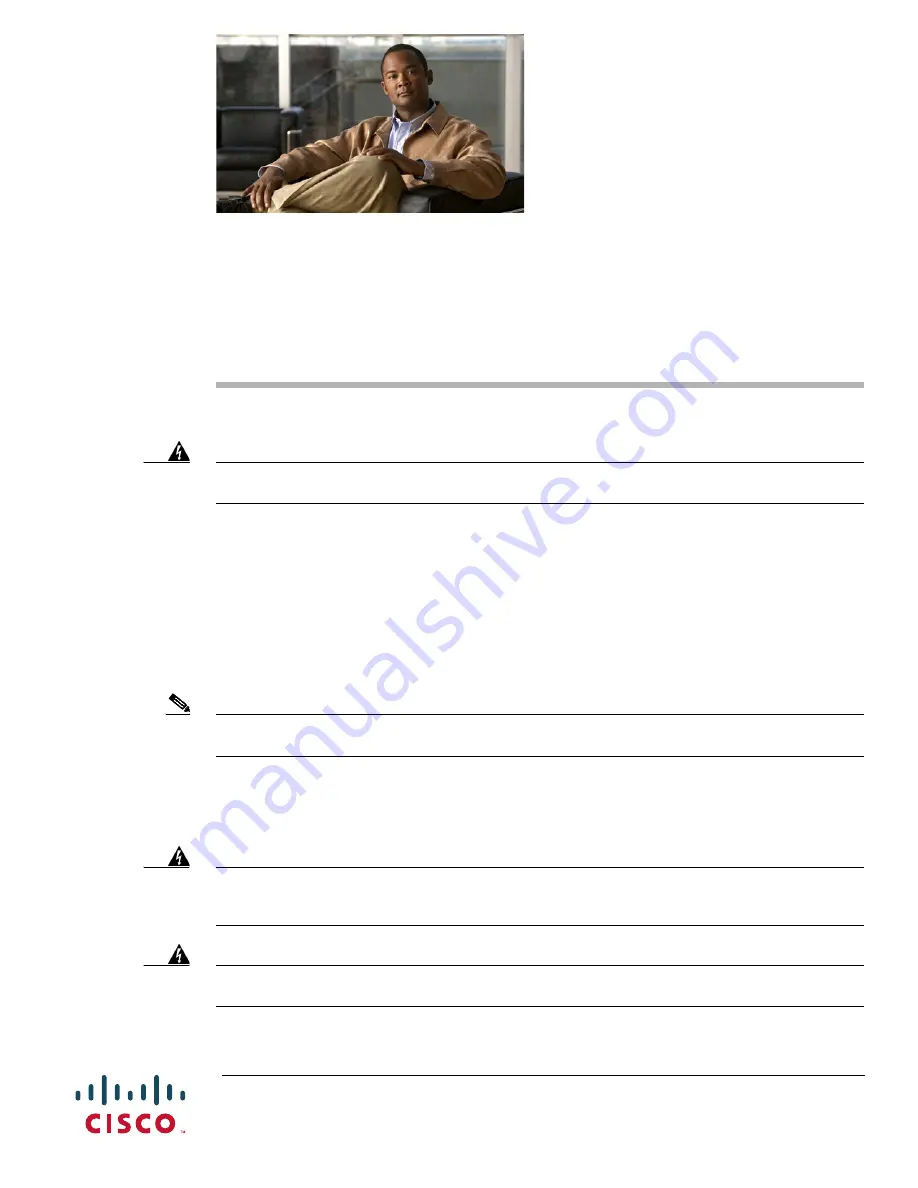
Americas Headquarters:
Cisco Systems, Inc., 170 West Tasman Drive, San Jose, CA 95134-1706 USA
Installing Memory and Power Over Ethernet in
Cisco 880 Series and Cisco 890 Series Integrated
Services Routers
Warning
Before working on a system that has an on/off switch, turn OFF the power and unplug the power cord.
Statement 1
This document describes how to install memory and Power over Ethernet (PoE) in a Cisco 880 series
and Cisco 890 series Integrated Services Routers (ISRs). It contains the following sections:
•
Safety Warnings
•
Installing Main Memory
•
Installing Power Over Ethernet
•
Opening the Chassis
•
Closing the Chassis
Note
Memory and PoE are the only upgradable options in the Cisco 880 series and Cisco 890 series ISRs. Do
not remove or install any other internal module.
Safety Warnings
Warning
This equipment must be grounded. Never defeat the ground conductor or operate the equipment in the
absence of a suitably installed ground conductor. Contact the appropriate electrical inspection
authority or an electrician if you are uncertain that suitable grounding is available. Statement 1024
Warning
Do not work on the system or connect or disconnect cables during periods of lightning activity.
Statement 1001






























