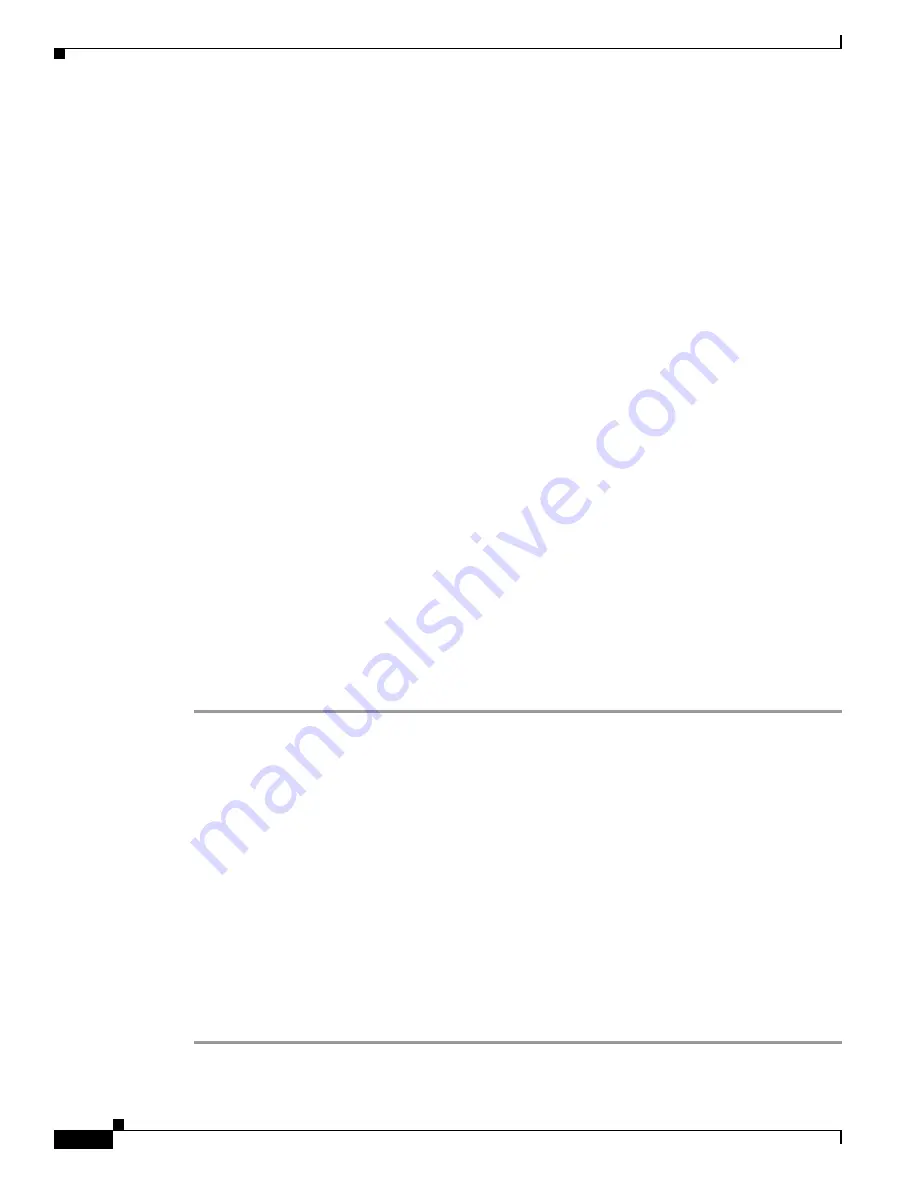
5-42
Cisco Video Surveillance 8620/8630 IP Camera Reference Guide
Chapter 5 Configuration
Applications > Motion detection
When completed, click the Save event button to enable the settings and click
Close
to exit Event Settings
page. The new Event / Server settings / Media will appear in the event drop-down list on the Event setting
page.
When the Event Status is ON, the event configuration above is triggered by motion detection, the camera
will automatically send snapshots via e-mail.
If you want to stop the event trigger, you can click on the ON button to turn it to OFF status or click the
Delete
button to remove the event setting.
To remove a server setting from the list, select a server name from the drop-down list and click
Delete
.
You can delete a server setting only when it is not applied in an existing event setting.
To remove a media setting from the list, select a media name from the drop-down list and click
Delete
.
You can delete a media setting only when it is not applied in an existing event setting.
Customized Script
This function allows you to upload a sample script (.xml file) to the web page, which will save you time
on configuring the settings. There is are limited number of customized scripts you can upload; if the
current amount of customized scripts has reached the limit, an alert message will prompt.
Click
Add
to upload a file. Click in the script display to modify the script online.
Applications > Motion detection
This section explains how to configure the camera to enable motion detection. A total of five motion
detection windows can be configured.
Motion detection setting 1, Normal light mode, is for normal situations. Motion detection setting 2,
Profile mode, is for special situations.
To enable motion detection, follow these steps:
Step 1
Click
New
to add a new motion detection window.
Step 2
In the Window Name text box, enter a name for the motion detection window.
Use four mouse clicks to designate a detection window. You can change the window shape by dragging
the corner marks to a preferred location.
Drag the item size tab to change the minimum size of item to trigger an alarm. An item size box will
appear in the center of screen for your reference (in semi-transparent red). An intruding object must be
larger than the Item size to trigger an alarm. Change the item size according to the live view.
To delete a window, click the X mark on the right of the window name.
Step 3
Define the sensitivity to moving objects by moving the Sensitivity slide bar.
A high sensitivity is prone to produce false alarms such as the fast changes of light (such as day/night
mode switch, turning lights on/off). A movement must persist longer than 0.3 second for the motion to
be detected.
Step 4
Click
Save to enable the settings.
Step 5
Select
Enable motion detection
to enable this function.
Содержание 8620
Страница 8: ...vi Cisco Video Surveillance 8620 8630 IP Camera Reference Guide ...
Страница 32: ...1 24 Cisco Video Surveillance 8620 8630 IP Camera Reference Guide Chapter 1 Getting Started Network Deployment ...
Страница 44: ...3 8 Cisco Video Surveillance 8620 8630 IP Camera Reference Guide Chapter 3 IP Camera Main Page ...

























