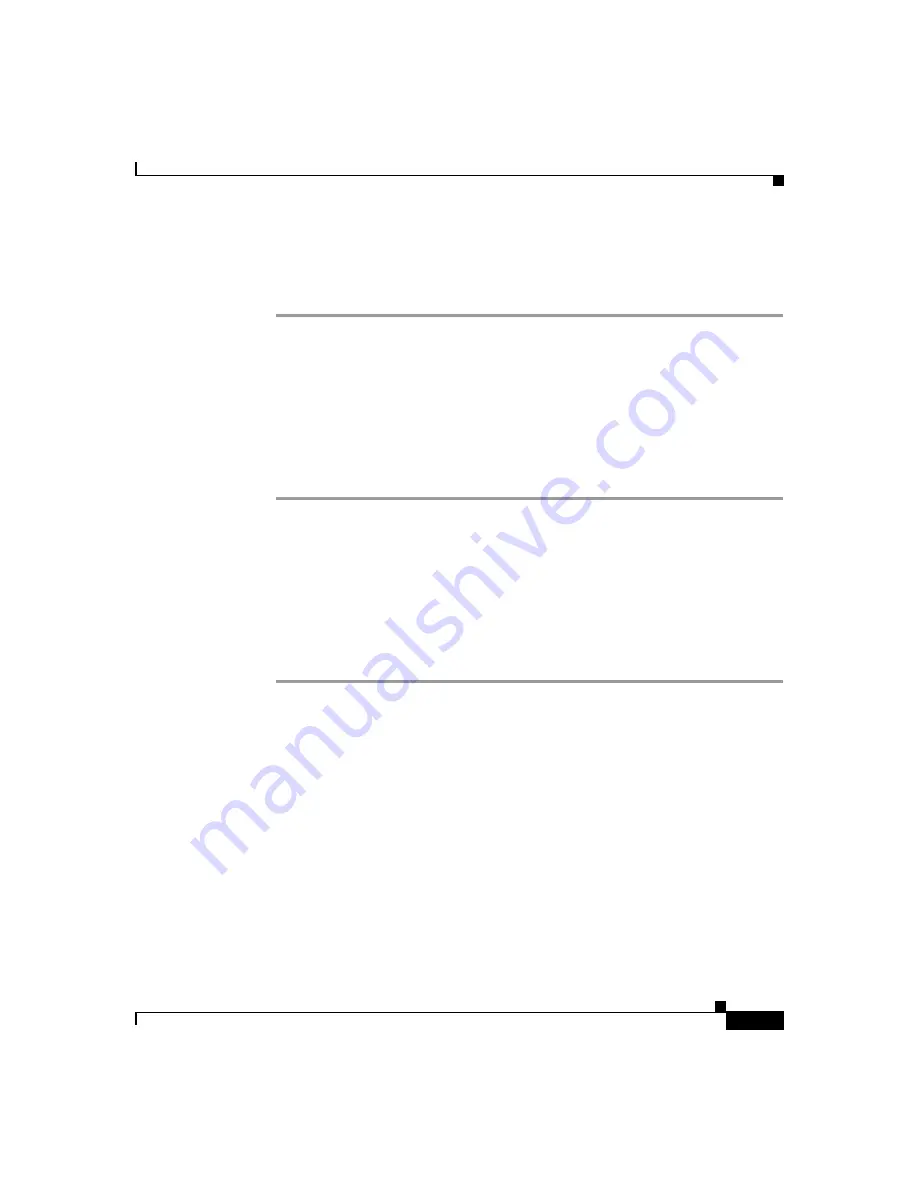
4-21
Cisco Unified IP Phone Administration Guide for Cisco Unified CallManager 5.0 (SCCP), Cisco Unified IP Phones
OL-8151-01
Chapter 4 Configuring Network Settings on the Cisco Unified IP Phone
Configuring IP Settings
Using the Phone Configuration Web Page (Cisco Unified IP Phone 7902G, 7905G, and 7912G)
Procedure
Step 1
Display the Phone Configuration web page.
For instructions, see the
“Accessing Network Settings through a Phone
Configuration Web Page” section on page 4-3
.
Step 2
In the pane on the left under Change Configuration, click
Network Parameters
.
You may be prompted to enter a password.
The Network Parameters web page appears.
Step 3
To set the IP address, enter an address in the StaticIP field and click
Apply
.
On the Cisco Unified IP Phone 7902G, you can also review phone settings using
the IVR system. For more information, see
Appendix B, “Using the Interactive
Voice Response (IVR) System on the Cisco Unified IP Phone 7902G.”
Using the Phone’s Network Configuration Screen (Cisco Unified IP Phone 7905G and 7912G)
Procedure
Step 1
Display the Network Configuration menu.
For instructions, see the
“Displaying the Network Configuration Menu” section
.
Step 2
Unlock Network Configuration menu options.
For instructions, see the
“Unlocking and Locking Options on the Network
Configuration Menu” section on page 4-6
.
Step 3
Scroll to
IP Address
.
Step 4
Press the
Edit
softkey.
Step 5
Enter the new IP address.
For information about entering values, see the
“Guidelines for Editing Settings in
Содержание 7902G - Unified IP Phone VoIP
Страница 4: ......
















































