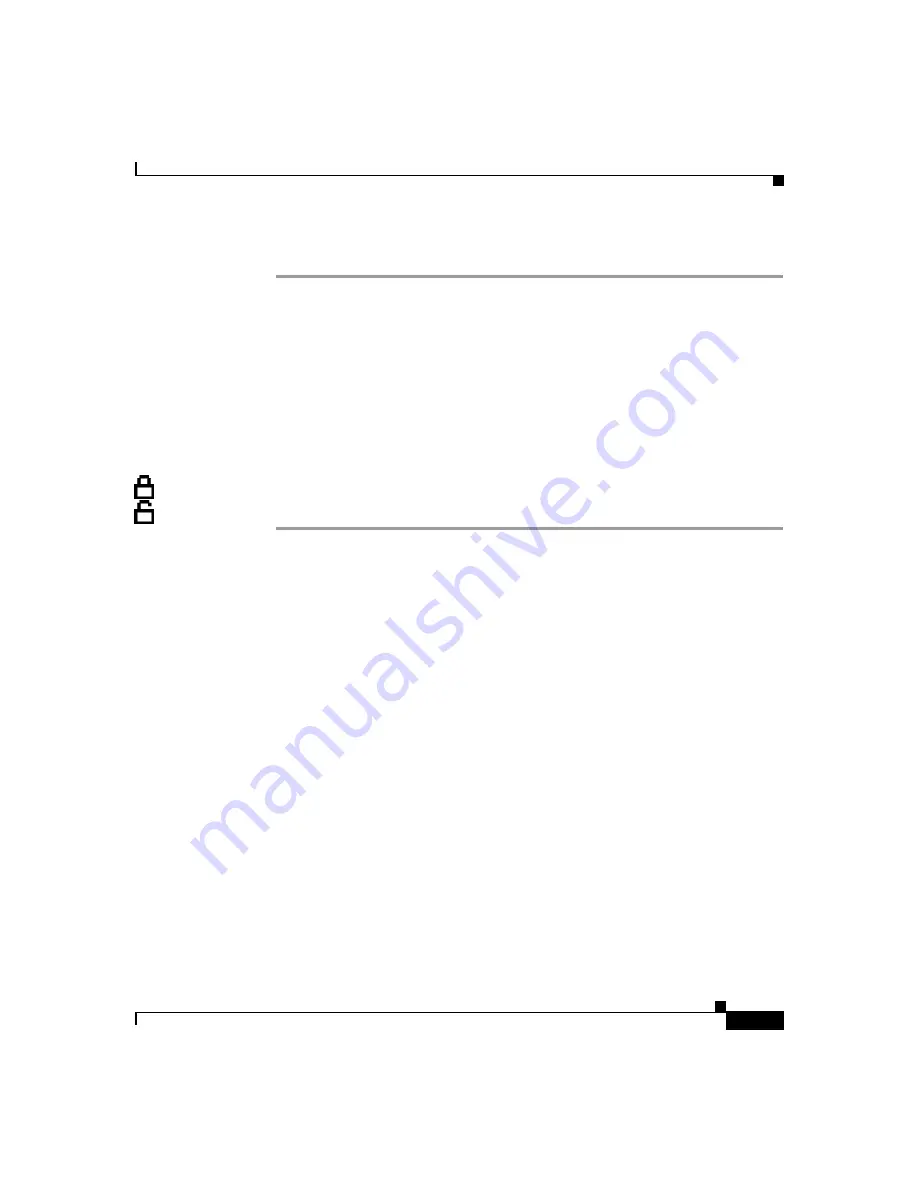
4-7
Cisco Unified IP Phone Administration Guide for Cisco Unified CallManager 5.0 (SCCP), Cisco Unified IP Phones
OL-8151-01
Chapter 4 Configuring Network Settings on the Cisco Unified IP Phone
Accessing Network Configuration Settings through the Network Configuration Menu
Procedure
Step 1
Press the
Menu
button.
Step 2
Choose
Settings > Network Configuration
.
Step 3
From the Network Configuration menu, press
**#
.
Step 4
If the phone displays “Enter Admin Password,” enter your password and then
press the
Enter
softkey.
For information about entering a password, see the
Settings in the Network Configuration Menu” section on page 4-7
Step 5
Look at the icon in the upper-right portion of the LCD.
When options are locked, the icon appears as a locked padlock.
When options are unlocked, the icon appears as an unlocked padlock.
Related Topics
•
Displaying the Network Configuration Menu, page 4-5
•
Guidelines for Editing Settings in the Network Configuration Menu, page 4-7
Guidelines for Editing Settings in the Network Configuration
Menu
When you edit the value of an option on the Network Configuration menu, follow
these guidelines:
•
Use the keys on the telephone keypad to enter numbers and letters.
•
To enter letters using the keypad, use a corresponding number key. Press the
key one or more times to display a particular letter. For example, press the 2
key once for “a,” twice quickly for “b,” and three times quickly for “c.” After
you pause, the cursor automatically advances to allow you to enter the next
letter.
•
If an option can accept either numbers or letters, the
Number
or
Alpha
softkey will appear. Press the
Number
softkey to enter numbers. Press the
Alpha
softkey to enter letters.
Содержание 7902G - Unified IP Phone VoIP
Страница 4: ......
















































