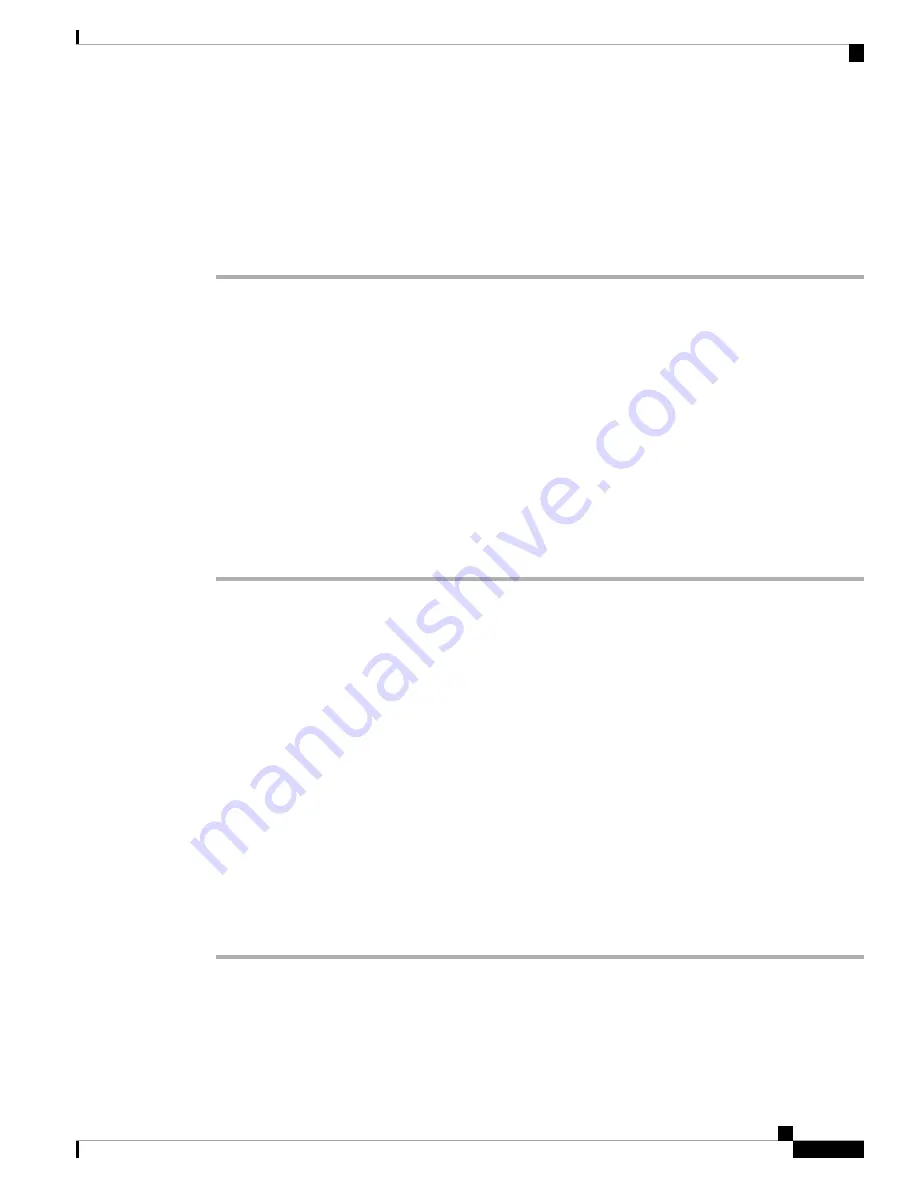
Identify Phone Issues with a URL in the Phone Web Page
When the phone doesn't work or doesn't register, a network error or any misconfiguration might be the cause.
To identify the cause, add a specific IP address or a domain name to the phone admin page. Then, try to access
so that the phone can ping the destination and display the cause.
Procedure
In a supported web browser, enter a URL that consists of your phone IP address and the destination IP that
you want to ping. Enter the URL using the format:
http:/<Phone IP>/admin/ping?<ping destination>
, where:
<Phone IP>
= actual IP address of your phone.
/admin
= path to the access admin page of your phone.
<ping destination>
= any IP address or domain name that you want to ping.
The ping destination allows only alphanumeric characters, ‘-’, and “_” (underscores). Otherwise the phone
shows an error on the web page. If the
<ping destination>
includes spaces, the phone uses only the first part
of the address as the pinging destination.
For example, to ping the 192.168.1.1 address:
http://<Phone IP>/admin/ping?192.168.1.1
Lost Phone Connectivity
Sometimes your phone loses its connection to the phone network. When this connection is lost, your phone
displays a message.
If you are on an active call when the connection is lost, the call continues. But, you don't have access to all
normal phone features because some functions require information from the call control system. For example,
your softkeys might not work as you expect.
When the phone reconnects to the call control system, you'll be able to use your phone normally again.
Get More Information When Your Phone Displays a Provisioning Failure Message
If your phone displays the message
Verify your provisioning settings or contact your
service provider.
, you have a configuration problem. This message will display only immediately
after the phone boots up. You will not see this message after the phone is registered to a call server.
This message applies to all MPP Phones.
Procedure
Step 1
Press one of these options:
•
Details
—display a list of status messages.
•
Cancel
—return to the main phone screen.
Cisco IP Conference Phone 7832 Multiplatform Phone User Guide
23
Your Phone
Identify Phone Issues with a URL in the Phone Web Page






























