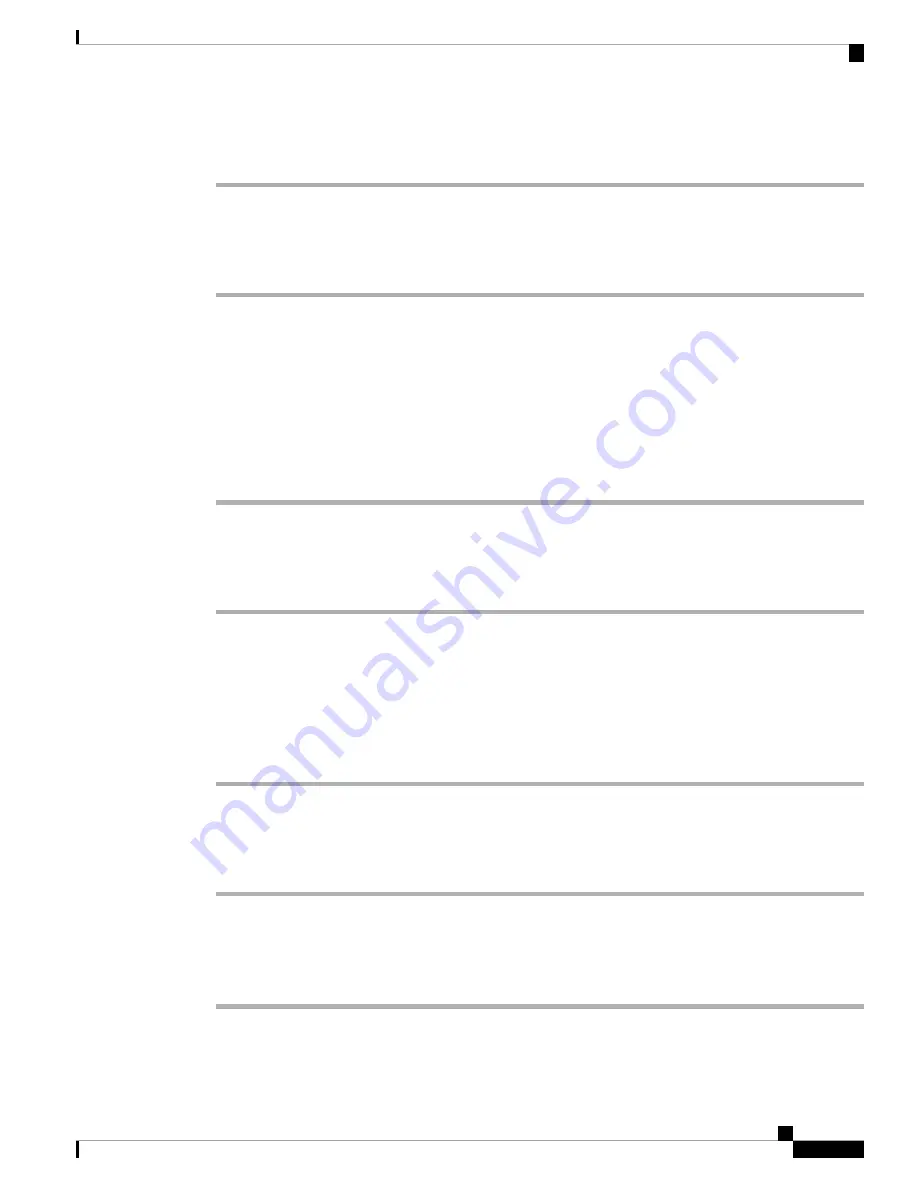
•
Switch port config
—Indicates speed and duplex of the network port.
View the Phone Status
Procedure
Step 1
Press
Settings
.
Step 2
Select
Status
>
Phone Status
>
Phone Status
.
You can view the following information:
•
Elapsed time
—Total time elapsed since the last reboot of the system
•
Tx (Packets)
—Transmitted packets from the phone.
•
Rx (Packets)
—Received packets from the phone.
View the Status Messages on the Phone
Procedure
Step 1
Press
Settings
.
Step 2
Select
Status
>
Status messages
.
You can view a log of the various phone statuses since provisioning was last done.
Status messages reflect UTC time and are not affected by the timezone settings on the phone.
Note
Step 3
Press
Back
.
View the Line Status
Procedure
Step 1
Press
Settings
.
Step 2
Select
Status
>
Phone status
>
Line status
.
You can view the status of each line on the phone.
Cisco IP Conference Phone 7832 Multiplatform Phone User Guide
21
Your Phone
View the Phone Status






























