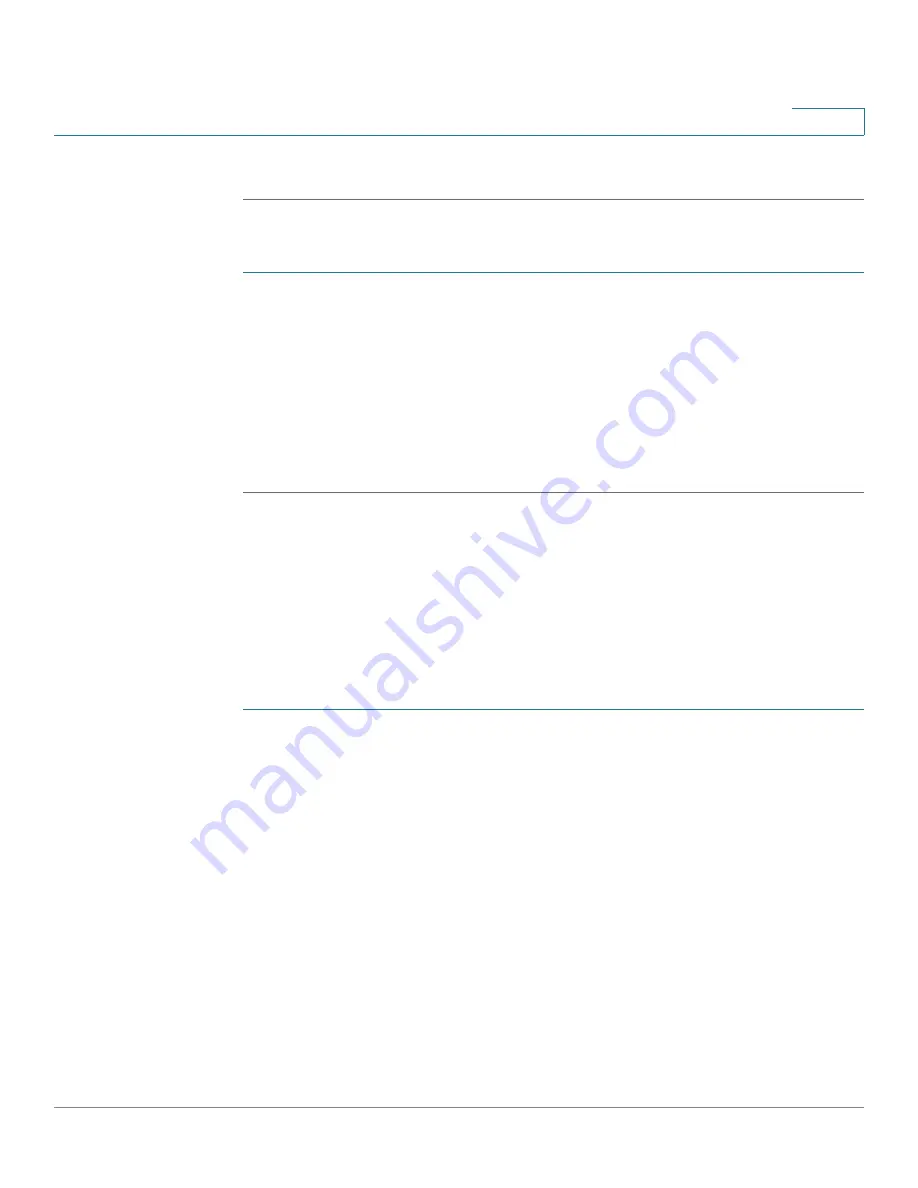
Administration: File Management
File Directory
Cisco 350XG & 550XG Series 10G Stackable Managed Switches
89
6
STEP 4
Click
Apply
to begin the operation.
To copy a system configuration file to another type of configuration file:
STEP 1
Click
Administration
>
File Management
>
File Operations
.
STEP 2
Enter the following fields:
•
Operation Type
—Select
Duplicate
.
•
Source File Type
—Select one of the configuration file types to copy.
•
Destination File Name
—Enter name of the destination configuration file.
STEP 3
Click
Apply
to begin the operation.
File Directory
The File Directory page displays the system files existing in the system.
NOTE
If there is more than one unit in the stack, the displayed files are taken from the
master unit.
STEP 1
Click
Administration
>
File Management
>
File Directory
.
STEP 2
If required, enable
Auto Mirror Configuration
. This enables the automatic creation
of mirror configuration files. When disabling this feature, the mirror configuration
file, if it exists, is deleted. See
for a description of mirror files and
why you might not want to automatically create mirror configuration files.
STEP 3
Select the drive from which you want to display the files and directories. The
following options are available:
•
Flash—
Display all files in the root directory of the management station.
•
USG—
Display files on the USB drive.
STEP 4
Click
Go
to display the following fields:
•
File Name—
Type of system file or actual name of file depending on the file
type.






























