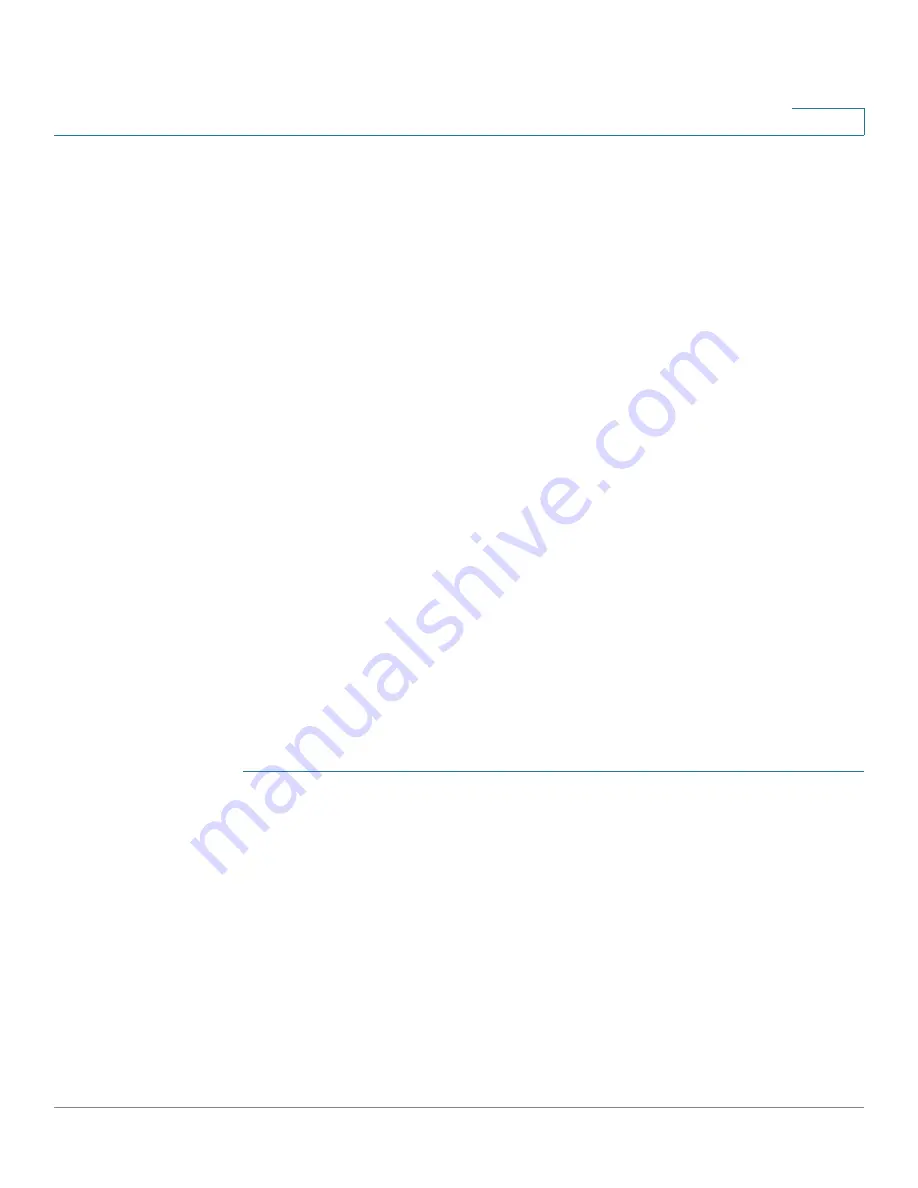
Security
SSL Server
Cisco 350XG & 550XG Series 10G Stackable Managed Switches
411
19
SSL Overview
The Secure Socket Layer (SSL) feature is used to open an HTTPS session to the
device.
An HTTPS session may be opened with the default certificate that exists on the
device.
Some browsers generate warnings when using a default certificate, since this
certificate is not signed by a Certification Authority (CA). It is best practice to have
a certificate signed by a trusted CA.
To open an HTTPS session with a user-created certificate, perform the following
actions:
1. Generate a certificate.
2. Request that the certificate be certified by a CA.
3. Import the signed certificate into the device.
By default, the device contains a certificate that can be modified.
HTTPS is enabled by default.
SSL Server Authentication Settings
It may be required to generate a new certificate to replace the default certificate
found on the device.
To create a new certificate:
STEP 1
Click
Security > SSL Server > SSL Server Authentication Settings.
Information appears for certificate 1 and 2 in the SSL Server Key Table. These
fields are defined in the
Edit
page except for the following fields:
•
Valid From—
Specifies the date from which the certificate is valid.
•
Valid To—
Specifies the date up to which the certificate is valid.
•
Certificate Source—
Specifies whether the certificate was generated by
the system (Auto Generated) or the user (User Defined).
STEP 2
Select an active certificate.
STEP 3
Click
Generate Certificate Request
.






























