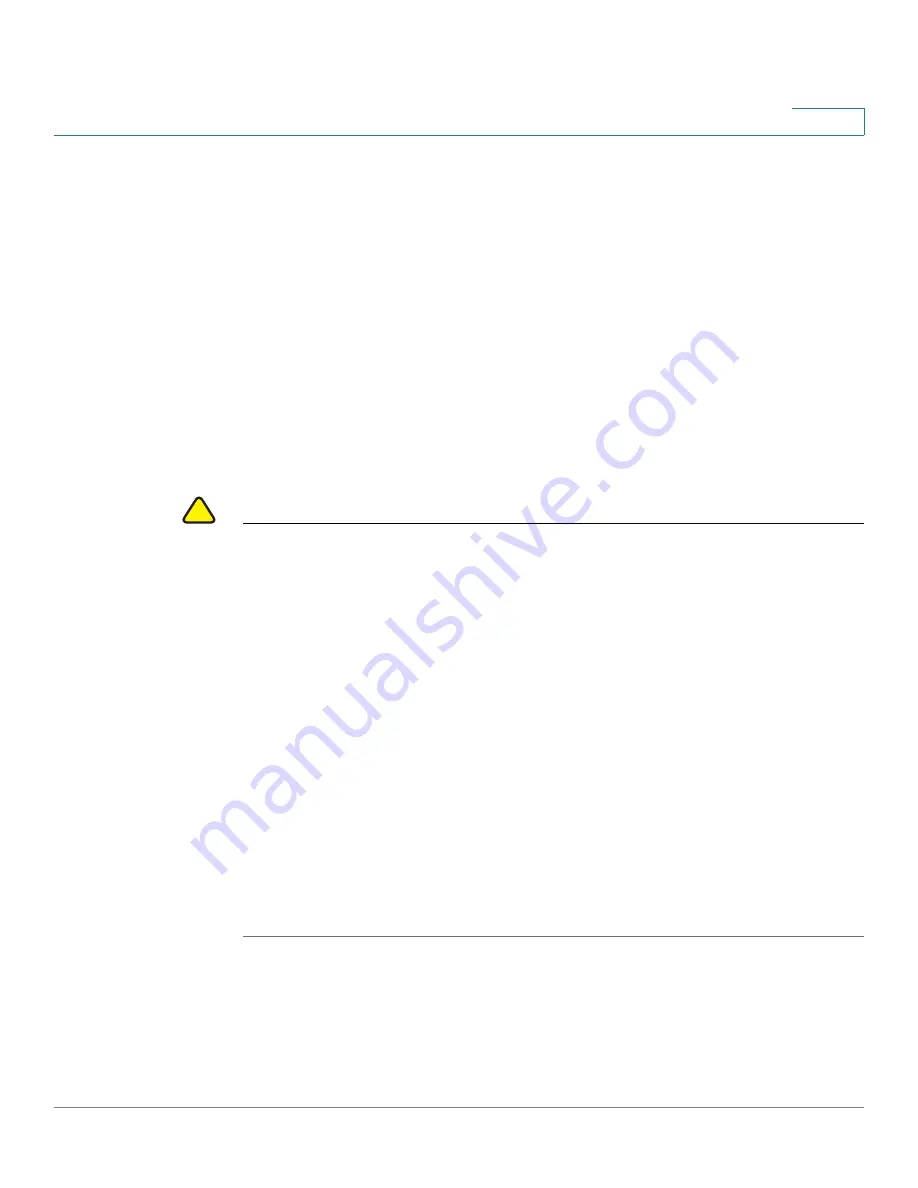
Getting Started
Starting the Web-based Configuration Utility
Cisco 350XG & 550XG Series 10G Stackable Managed Switches
13
1
Password Expiration
The New Password page is displayed in the following cases:
•
The first time that you access the device with the default username
cisco
and password
cisco
. This page forces you to replace the factory default
password.
•
When the password expires, this page forces you to select a new
password.
Logging Out
By default, the application logs out after ten minutes of inactivity. You can change
this default value as described in the
Defining Idle Session Timeout
section.
!
CAUTION
Unless the Running Configuration is copied to the Startup Configuration, rebooting
the device removes all changes made since the last time the file was saved. Save
the Running Configuration to the Startup Configuration before logging off to
preserve any changes you made during this session.
A flashing red X icon to the left of the
Save
application link indicates that Running
Configuration changes have not yet been saved to the Startup Configuration file.
The flashing can be disabled by clicking on the Disable Save Icon Blinking button
on the Copy/Save Configuration page
When the device auto-discovers a connected device, such as an IP phone (see
), and it configures the port appropriately for the device.
These configuration commands are written to the Running Configuration file. This
causes the Save icon to begin blinking when the you log on, even though you did
not make any configuration changes.
When you click
Save
, the Copy/Save Configuration page appears. Save the
Running Configuration file by copying it to the Startup Configuration file. After this
save, the red X icon and the Save application link are no longer displayed.
To logout, click
Logout
in the top right corner of any page. The system logs out of
the device.
When a timeout occurs or you intentionally log out of the system, a message is
displayed and the Login page appears, with a message indicating the logged-out
state. After you log in, the application returns to the initial page.





























