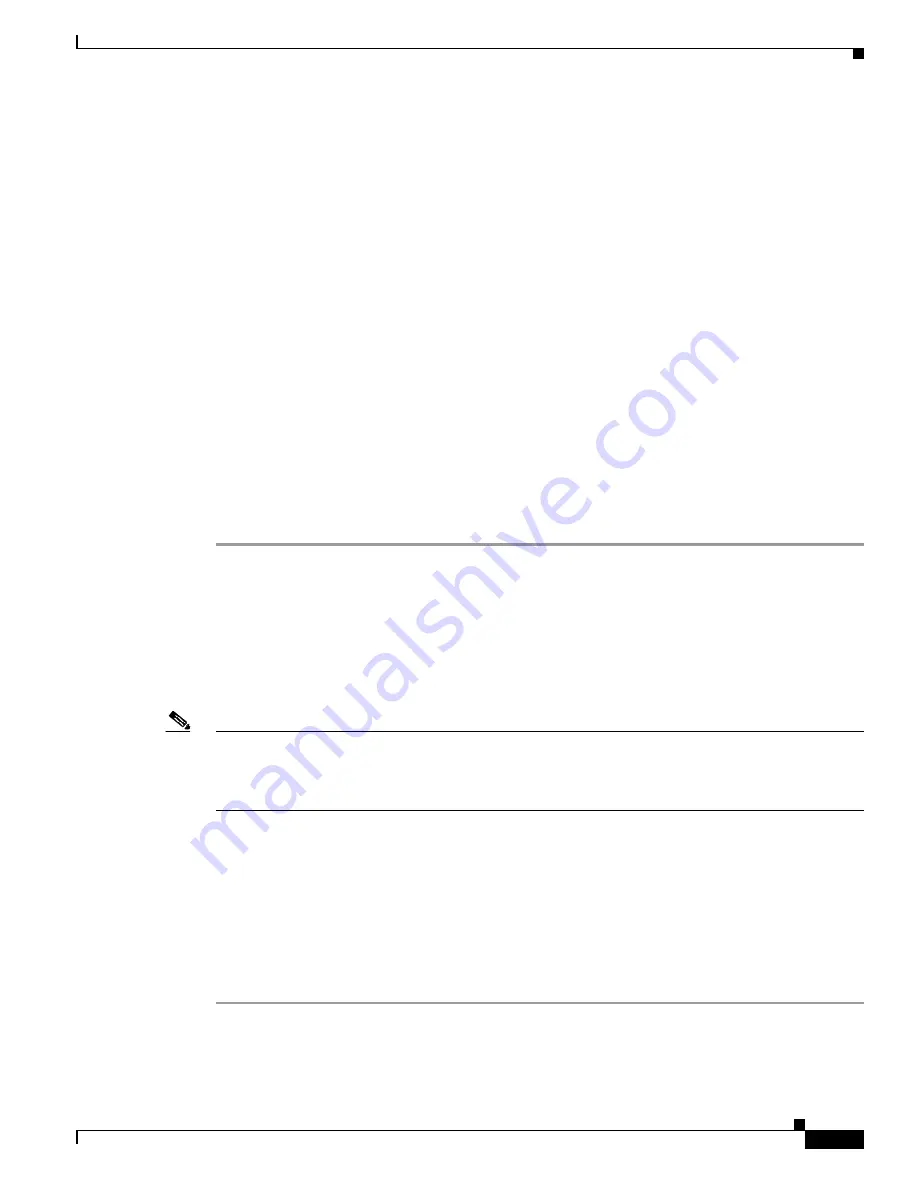
38-3
Catalyst 2975 Switch Software Configuration Guide
OL-19720-02
Chapter 38 Troubleshooting
Recovering from a Lost or Forgotten Password
Step 7
Initialize the flash file system:
switch:
flash_init
Step 8
If you had set the console port speed to anything other than 9600, it has been reset to that particular
speed. Change the emulation software line speed to match that of the switch console port.
Step 9
Load any helper files:
switch:
load_helper
Step 10
Start the file transfer by using the Xmodem Protocol.
switch:
copy xmodem: flash:
image_filename.bin
Step 11
After the Xmodem request appears, use the appropriate command on the terminal-emulation software to
start the transfer and to copy the software image into flash memory.
Step 12
Boot the newly downloaded Cisco IOS image.
switch:
boot flash:
image_filename.bin
Step 13
Use the
archive download-sw
privileged EXEC command to download the software image to the switch
or to the switch stack.
Step 14
Use the
reload
privileged EXEC command to restart the switch and to verify that the new software image
is operating properly.
Step 15
Delete the flash:
image_filename.bin
file from the switch.
Recovering from a Lost or Forgotten Password
The default configuration for the switch allows an end user with physical access to the switch to recover
from a lost password by interrupting the boot process during power-on and by entering a new password.
These recovery procedures require that you have physical access to the switch.
Note
On these switches, a system administrator can disable some of the functionality of this feature by
allowing an end user to reset a password only by agreeing to return to the default configuration. If you
are an end user trying to reset a password when password recovery has been disabled, a status message
shows this during the recovery process.
These sections describes how to recover a forgotten or lost switch password:
•
Procedure with Password Recovery Enabled, page 38-4
•
Procedure with Password Recovery Disabled, page 38-6
You enable or disable password recovery by using the
service
password-recovery
global configuration
command. When you enter the
service password-recovery
or
no service password-recovery
command
on the stack master, it is propagated throughout the stack and applied to all switches in the stack.
Follow the steps in this procedure if you have forgotten or lost the switch password.
Step 1
Connect a terminal or PC with terminal-emulation software to the switch console port. If you are
recovering the password to a switch stack, connect to the console port of the stack master.
Step 2
Set the line speed on the emulation software to 9600 baud.
Содержание 2975 - Catalyst LAN Base Switch
Страница 36: ...Contents xxxvi Catalyst 2975 Switch Software Configuration Guide OL 19720 02 ...
Страница 40: ...xxxviii Catalyst 2975 Switch Software Configuration Guide OL 19720 02 Preface ...
Страница 62: ...1 22 Catalyst 2975 Switch Software Configuration Guide OL 19720 02 Chapter 1 Overview Where to Go Next ...
Страница 398: ...13 30 Catalyst 2975 Switch Software Configuration Guide OL 19720 02 Chapter 13 Configuring VLANs Configuring VMPS ...
Страница 424: ...15 18 Catalyst 2975 Switch Software Configuration Guide OL 19720 02 Chapter 15 Configuring VTP Monitoring VTP ...
Страница 628: ...26 8 Catalyst 2975 Switch Software Configuration Guide OL 19720 02 Chapter 26 Configuring UDLD Displaying UDLD Status ...
Страница 660: ...28 8 Catalyst 2975 Switch Software Configuration Guide OL 19720 02 Chapter 28 Configuring RMON Displaying RMON Status ...
Страница 888: ...38 32 Catalyst 2975 Switch Software Configuration Guide OL 19720 02 Chapter 38 Troubleshooting Troubleshooting Tables ...






























