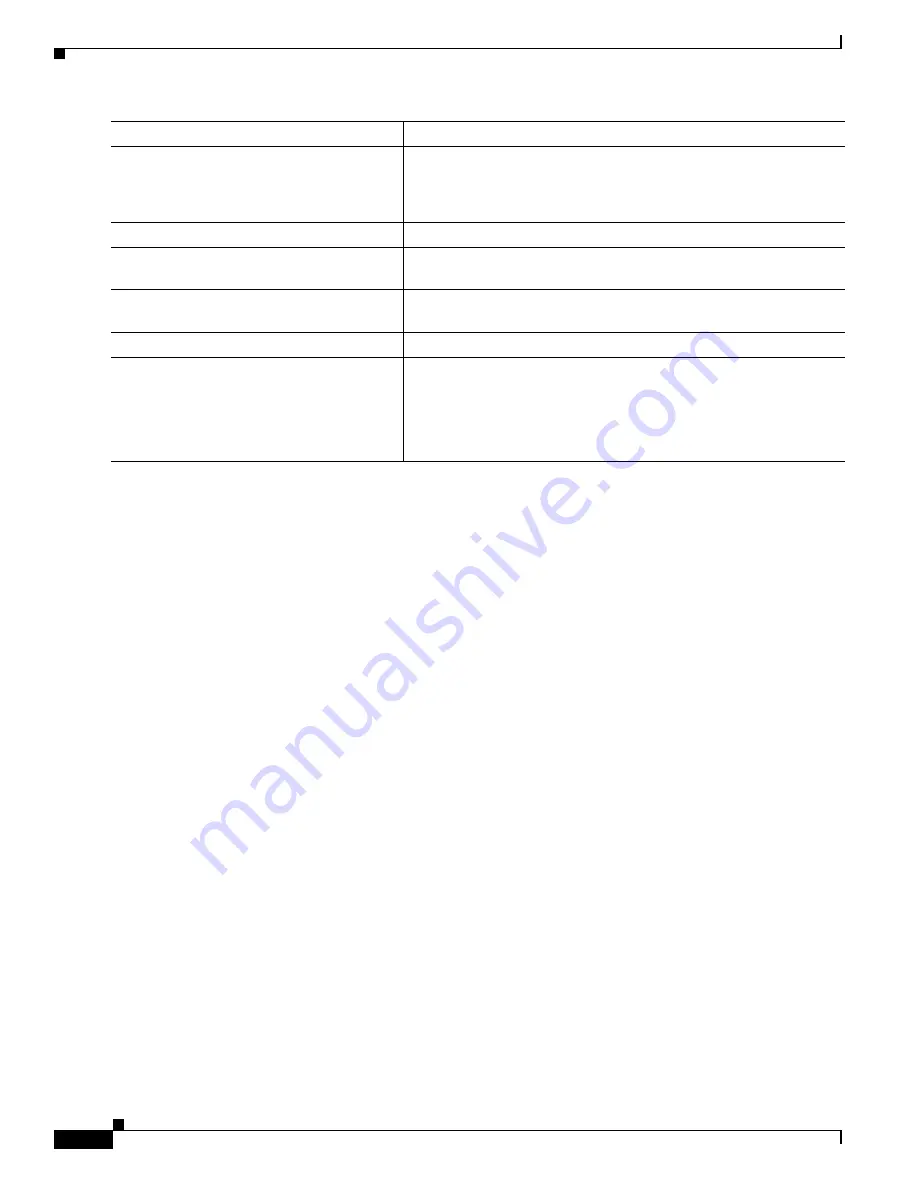
33-32
Catalyst 2975 Switch Software Configuration Guide
OL-19720-02
Chapter 33 Configuring QoS
Displaying Auto-QoS Information
Troubleshooting Auto QoS Commands
To display the QoS commands that are automatically generated when auto-QoS is enabled or disabled,
enter the
debug auto qos
privileged EXEC command
before
you enable auto-QoS. For more
information, see the
debug autoqos
command in the command reference for this release.
To disable auto-QoS on a port, use the
no
form of the auto qos command
interface configuration
command, such as
no auto qos voip
. Only the auto-QoS-generated interface configuration commands
for this port are removed. If this is the last port on which auto-QoS is enabled and you enter the
no auto
qos voip
command, auto-QoS is considered disabled even though the auto-QoS-generated global
configuration commands remain (to avoid disrupting traffic on other ports affected by the global
configuration).
You can use the
no mls qos
global configuration command to disable the auto-QoS-generated global
configuration commands. With QoS disabled, there is no concept of trusted or untrusted ports because
the packets are not modified (the CoS, DSCP, and IP precedence values in the packet are not changed).
Traffic is switched in pass-through mode (packets are switched without any rewrites and classified as
best effort without any policing).
Displaying Auto-QoS Information
To display the initial auto-QoS configuration, use the
show auto qos
[
interface
[
interface-id
]]
privileged EXEC command. To display any user changes to that configuration, use the
show
running-config
privileged EXEC command. You can compare the
show auto qos
and the
show
running-config
command output to identify the user-defined QoS settings.
To display information about the QoS configuration that might be affected by auto-QoS, use one of these
commands:
•
show mls qos
•
show mls qos maps cos-dscp
•
show mls qos interface
[
interface-id
] [
buffers
|
queueing
]
auto qos trust
{
cos
|
dscp
}
Enable auto-QoS for trusted interfaces.
•
cos
—Class of service.
•
dscp
—Differentiated Services Code Point.
Step 4
exit
Return to global configuration mode.
Step 5
interface
interface-id
Specify the switch port identified as connected to a trusted switch or
router, and enter interface configuration mode.
Step 6
auto qos trust
Enable auto-QoS on the port, and specify that the port is connected to
a trusted router or switch.
Step 7
end
Return to privileged EXEC mode.
Step 8
show auto qos interface
interface-id
Verify your entries.
This command displays the auto-QoS command on the interface on
which auto-QoS was enabled. You can use the
show running-config
privileged EXEC command to display the auto-QoS configuration
and the user modifications.
Command
Purpose
Содержание 2975 - Catalyst LAN Base Switch
Страница 36: ...Contents xxxvi Catalyst 2975 Switch Software Configuration Guide OL 19720 02 ...
Страница 40: ...xxxviii Catalyst 2975 Switch Software Configuration Guide OL 19720 02 Preface ...
Страница 62: ...1 22 Catalyst 2975 Switch Software Configuration Guide OL 19720 02 Chapter 1 Overview Where to Go Next ...
Страница 398: ...13 30 Catalyst 2975 Switch Software Configuration Guide OL 19720 02 Chapter 13 Configuring VLANs Configuring VMPS ...
Страница 424: ...15 18 Catalyst 2975 Switch Software Configuration Guide OL 19720 02 Chapter 15 Configuring VTP Monitoring VTP ...
Страница 628: ...26 8 Catalyst 2975 Switch Software Configuration Guide OL 19720 02 Chapter 26 Configuring UDLD Displaying UDLD Status ...
Страница 660: ...28 8 Catalyst 2975 Switch Software Configuration Guide OL 19720 02 Chapter 28 Configuring RMON Displaying RMON Status ...
Страница 888: ...38 32 Catalyst 2975 Switch Software Configuration Guide OL 19720 02 Chapter 38 Troubleshooting Troubleshooting Tables ...






























